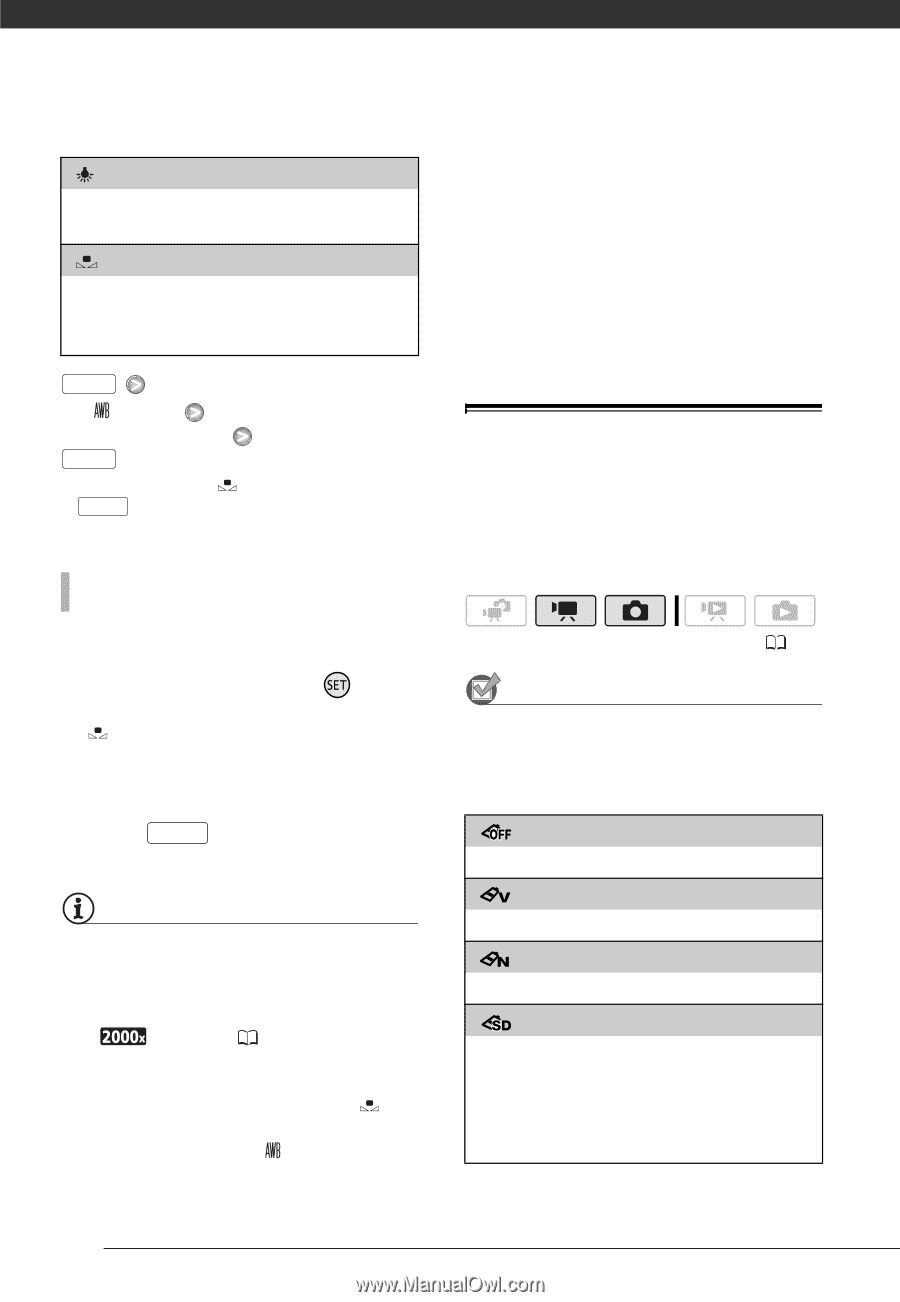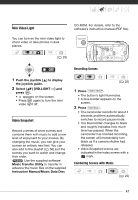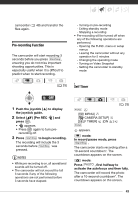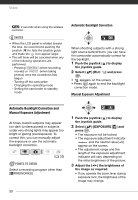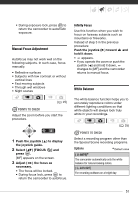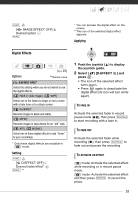Canon FS21 FS20/FS21/FS22/FS200 Instruction Manual - Page 52
Notes, Points To Check
 |
UPC - 705105064819
View all Canon FS21 manuals
Add to My Manuals
Save this manual to your list of manuals |
Page 52 highlights
Video [ TUNGSTEN] For recording under tungsten and tungsten type (3-wavelength) fluorescent lighting. [ SET] Use the custom white balance setting to make white subjects appear white under colored lighting. FUNC. [ AUTO] Desired option* FUNC. * When you select [ SET], do not press FUNC. and continue instead with the following procedure. TO SET THE CUSTOM WHITE BALANCE 1 Point the camcorder at a white object, zoom in until it fills the whole screen and press . When the adjustment is completed, stops flashing and stays on. The camcorder retains the custom setting even if you turn off the camcorder. 2 Press FUNC. to save the setting and close the menu. NOTES • When you select the custom white balance: - Set the custom white balance in a sufficiently illuminated place. - Select a zoom type other than [ DIGITAL] ( 35). - Reset the white balance when the lighting conditions change. - Depending on the light source, may keep flashing. The result will still be better than with [ AUTO]. • Custom white balance may provide better results in the following cases: - Changing lighting conditions - Close-ups - Subjects in a single color (sky, sea or forest) - Under mercury lamps and certain types of fluorescent lights Image Effects You can use the image effects to change the color saturation and contrast to record images with special color effects. ( 25) POINTS TO CHECK Select a recording program other than the Special Scene recording programs. Options Default value [ IMAGE EFFECT OFF] Records with no image enhancing effects. [ VIVID] Emphasizes the contrast and color saturation. [ NEUTRAL] Tones down the contrast and color saturation. [ SOFT SKIN DETAIL] Softens the details in the skin tone area for a more complimentary appearance. To obtain the best effect, use this setting when recording a person in close-up. Note that areas similar to the skin color may lack in detail. 52