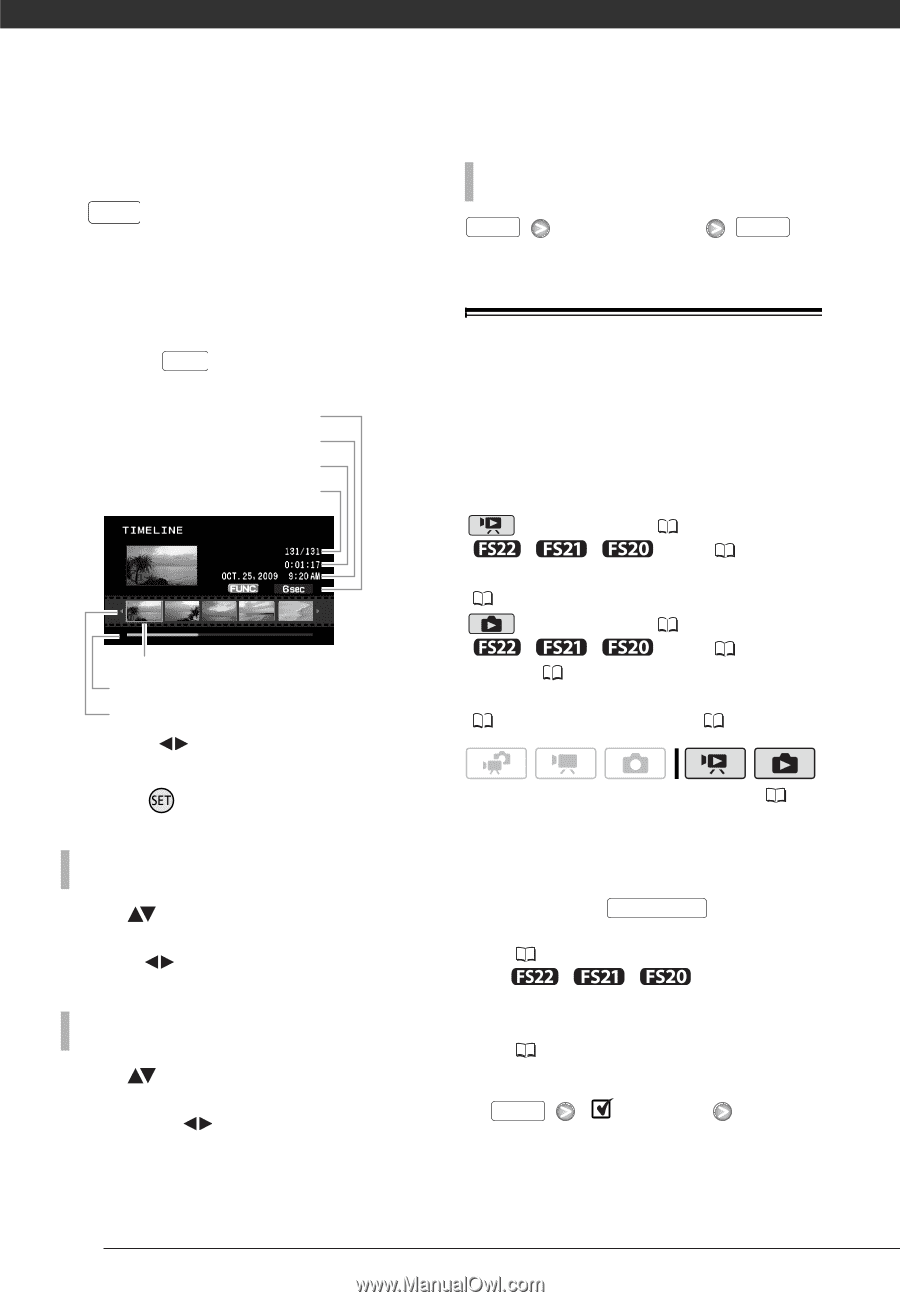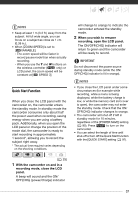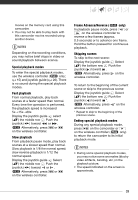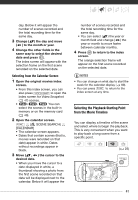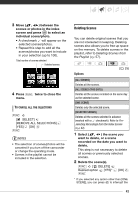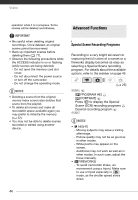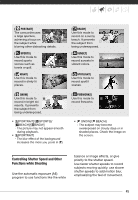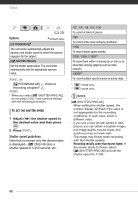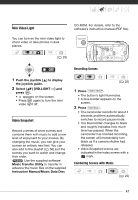Canon FS21 FS20/FS21/FS22/FS200 Instruction Manual - Page 42
frame to the slidebar below the ruler
 |
UPC - 705105064819
View all Canon FS21 manuals
Add to My Manuals
Save this manual to your list of manuals |
Page 42 highlights
Video 1 In the index screen select the scene you want to view and press DISP. . • The timeline screen appears. The large thumbnail will show the first frame of the scene. Below it, the timeline ruler shows frames taken from the scene at fixed intervals. • Press DISP. again to return to the index screen. Interval between frames Recording date and time Scene length Current scene / Total number of scenes Frame selected for start of playback Page slidebar Timeline ruler 2 Select ( ) the playback starting point from the timeline ruler. 3 Press to begin the playback. TO SELECT ANOTHER SCENE Move ( ) the orange selection frame to the large thumbnail and change ( ) the scene. TO MOVE BETWEEN TIMELINE RULER PAGES Move ( ) the orange selection frame to the slidebar below the ruler and display ( ) the previous/next 5 frames in the scene. 42 TO CHANGE THE INTERVAL BETWEEN FRAMES FUNC. Desired interval FUNC. Pre-selecting Recordings from the Index Screen You can select in advance a number of movies or photos from the index screen in order to perform certain actions on them collectively, all at once. mode: Delete ( 43), copy ( / / only; 58) or add the selected scenes to the playlist ( 56). mode: Delete ( 65), copy ( / / only; 68) or protect ( 67) the selected photos or mark all of them with print orders ( 72) or transfer orders ( 83). ( 25) 1 Select the movies or the photo index screen. • From this index screen, you can also press VIDEO SNAP to open the index screen for Video Snapshot ( 47) scenes. • / / You can select the scenes in the built-in memory or on the memory card ( 40). 2 Open the selection screen. FUNC. [ SELECT] [INDIVIDUAL SCENES] or [INDIVIDUAL PHOTOS] • The selection screen appears.