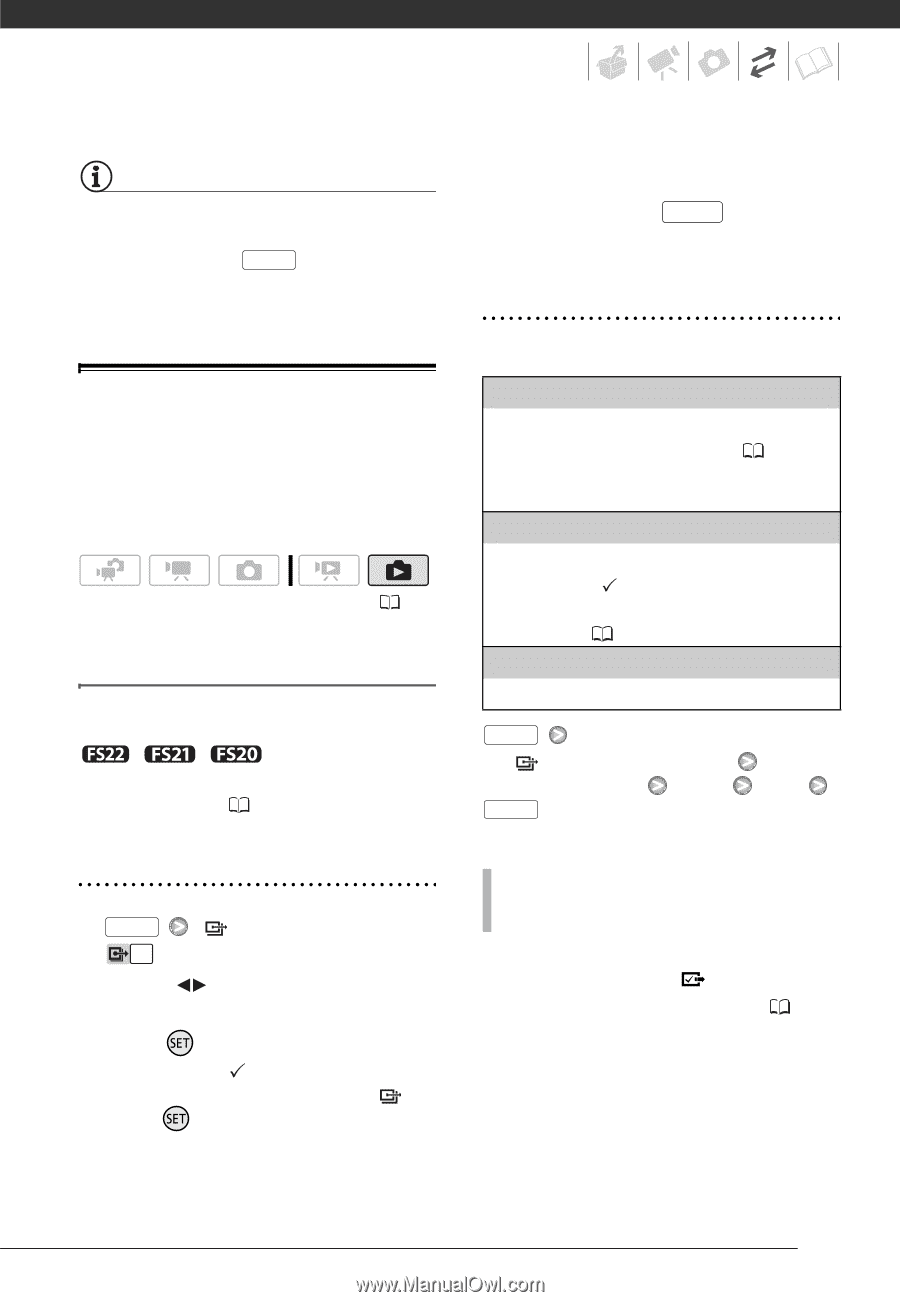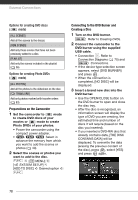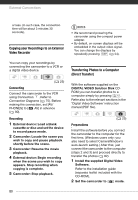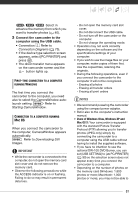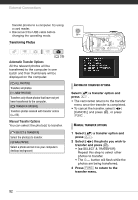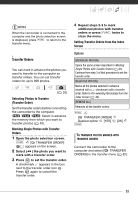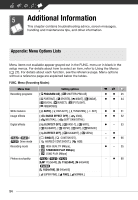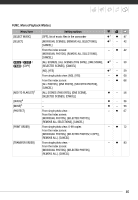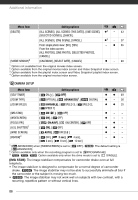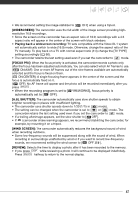Canon FS21 FS20/FS21/FS22/FS200 Instruction Manual - Page 83
Selecting Photos to Transfer, Transfer Order, Marking Single Photos with Transfer, Orders, Setting
 |
UPC - 705105064819
View all Canon FS21 manuals
Add to My Manuals
Save this manual to your list of manuals |
Page 83 highlights
NOTES When the camcorder is connected to the computer and the photo selection screen is displayed, press FUNC. to return to the transfer menu. Transfer Orders You can mark in advance the photos you want to transfer to the computer as transfer orders. You can set transfer orders for up to 998 photos. ( 25) Selecting Photos to Transfer (Transfer Order) Set the transfer orders before connecting the camcorder to the computer. / / Select in advance the memory from which you want to transfer photos ( 40). Marking Single Photos with Transfer Orders 1 Open the photo selection screen. FUNC. [ TRANSFER ORDER] appears on the screen. 2 Select ( ) the photo you want to mark with a transfer order. 3 Press to set the transfer order. A checkmark appears in the box next to the transfer order icon . Press again to cancel the transfer order. 4 Repeat steps 2-3 to mark additional photos with transfer orders or press FUNC. twice to close the menu. Setting Transfer Orders from the Index Screen Options [INDIVIDUAL PHOTOS] Opens the same screen described in Marking Single Photos with Transfer Orders ( 83). Continue from step 3 of that procedure to set the transfer order. [SELECTED PHOTOS] Marks all the photos selected in advance (marked with a checkmark) with a transfer order. Refer to Pre-selecting Recordings from the Index Screen ( 42). [REMOVE ALL] Removes all the transfer orders. FUNC. [ TRANSFER ORDER] Desired option [YES] FUNC. [OK] TO TRANSFER PHOTOS MARKED WITH TRANSFER ORDERS Connect the camcorder to the computer and select [ TRANSFER ORDERS] in the transfer menu ( 82). 83