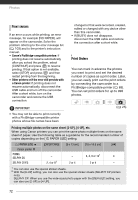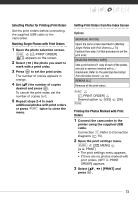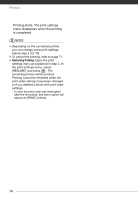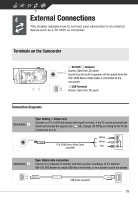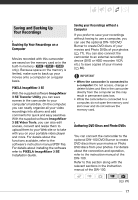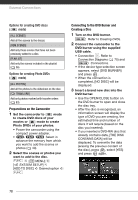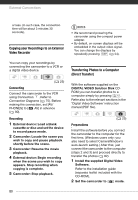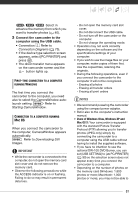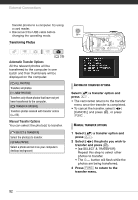Canon FS21 FS20/FS21/FS22/FS200 Instruction Manual - Page 77
Saving and Backing Up, Your Recordings
 |
UPC - 705105064819
View all Canon FS21 manuals
Add to My Manuals
Save this manual to your list of manuals |
Page 77 highlights
Saving and Backing Up Your Recordings Backing Up Your Recordings on a Computer Movies recorded with this camcorder are saved on the memory card or in the built-in memory ( / / only). Because space on the memory is limited, make sure to back up your movies onto a computer on a regular basis. PIXELA ImageMixer 3 SE With the supplied software ImageMixer 3 SE Transfer Utility you can save scenes in the camcorder to your computer's hard disk. On the computer, you can neatly organize all your video recordings into albums and add comments for quick and easy searches. With the supplied software ImageMixer 3 SE Video Tools, you can also edit scenes, convert and resize them to upload them to your Web site or to take with you on your portable video player and more. For details about the functions available, refer to the software's instruction manual (PDF file). For details about installing the software refer to PIXELA ImageMixer 3 SE Installation Guide. Saving your Recordings without a Computer If you prefer to save your recordings without having to use a computer, you can use the optional DW-100 DVD Burner to create DVD discs of your movies and Photo DVDs of your photos ( 77). You can also connect the camcorder to an external recording device (DVD or HDD recorder, VCR, etc.) to save copies of your movies ( 80). IMPORTANT • When the camcorder is connected to a computer: Do not access, change or delete folders and files in the camcorder directly from the computer as this may result in permanent data loss. • While the camcorder is connected to a computer, do not open the memory card slot cover and do not remove the memory card. Authoring DVD Discs and Photo DVDs You can connect the camcorder to the optional DW-100 DVD Burner to create DVD discs from your movies or Photo DVD discs from your photos. For details about the connection and operation, refer to the instruction manual of the DW-100. Refer to this section along with the relevant sections in the instruction manual of the DW-100. ( 25) 77