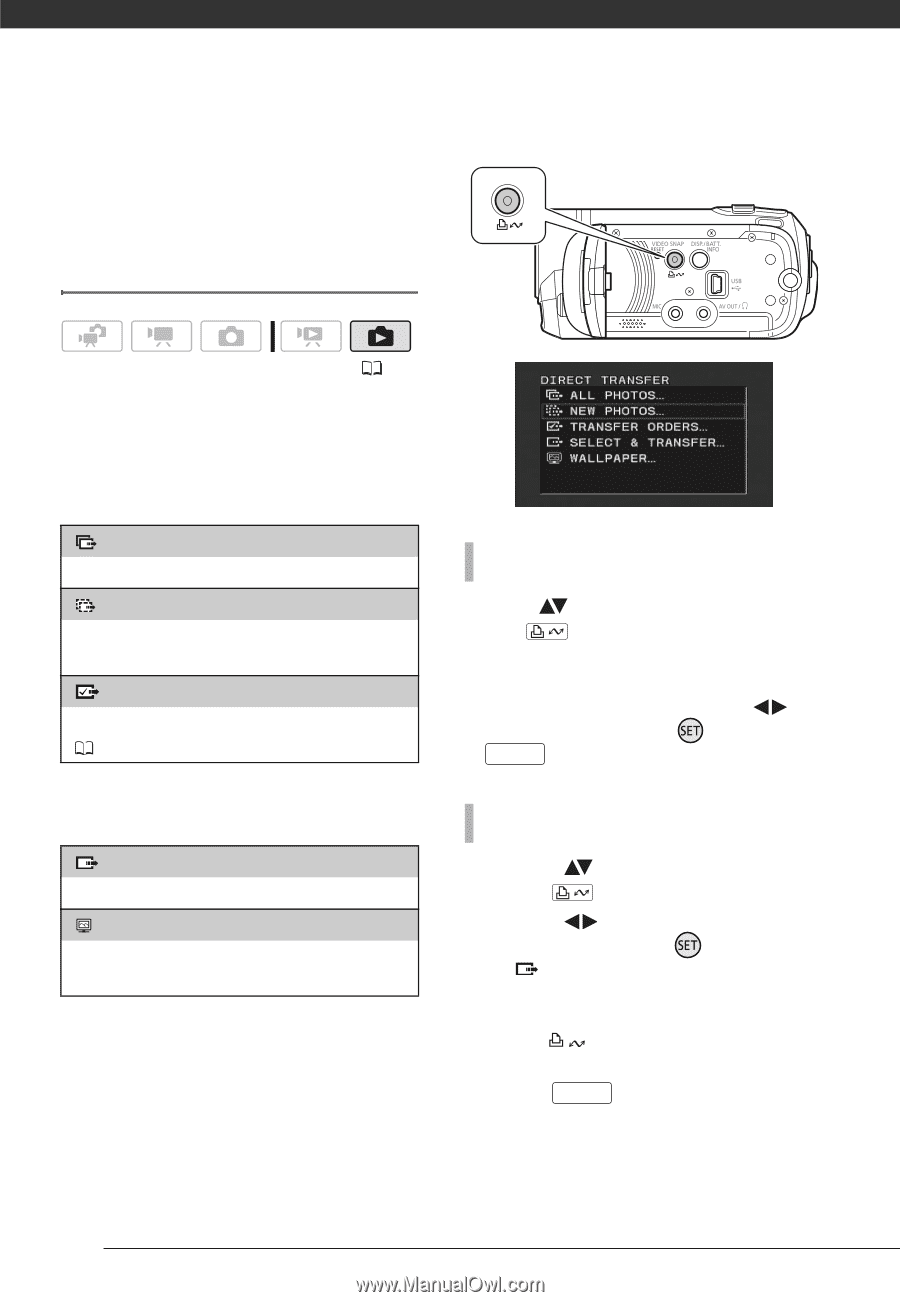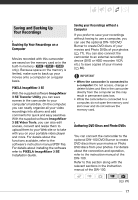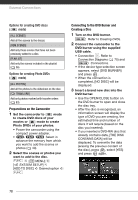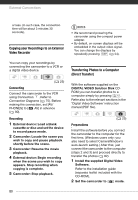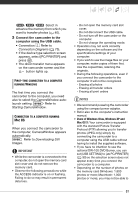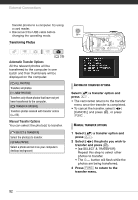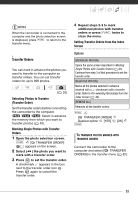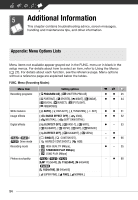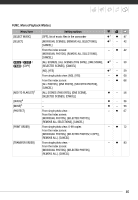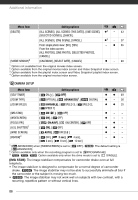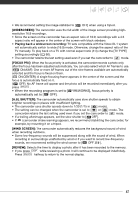Canon FS21 FS20/FS21/FS22/FS200 Instruction Manual - Page 82
Transferring Photos
 |
UPC - 705105064819
View all Canon FS21 manuals
Add to My Manuals
Save this manual to your list of manuals |
Page 82 highlights
External Connections transfer photos to a computer. Try using a card reader. • Disconnect the USB cable before changing the operating mode. Transferring Photos ( 25) Automatic Transfer Options All the relevant photos will be transferred to the computer in one batch and their thumbnails will be displayed on the computer. [ ALL PHOTOS] Transfers all photos. [ NEW PHOTOS] Transfers only those photos that have not yet been transferred to the computer. [ TRANSFER ORDERS] Transfers photos marked with transfer orders ( 83). Manual Transfer Options You can select the photo(s) to transfer. [ SELECT & TRANSFER] Select the photo(s) to transfer. [ WALLPAPER] Select a photo and set it as your computer's desktop background. AUTOMATIC TRANSFER OPTIONS Select ( ) a transfer option and press . • The camcorder returns to the transfer menu once the transfer is completed. • To cancel the transfer, select ( ) [CANCEL] and press FUNC. . , or press MANUAL TRANSFER OPTIONS 1 Select ( ) a transfer option and press . 2 Select ( ) the photo you wish to transfer and press . • [ SELECT & TRANSFER]: Repeat this step to select other photos to transfer. • The button will flash while the photos are being transferred. 3 Press FUNC. to return to the transfer menu. 82