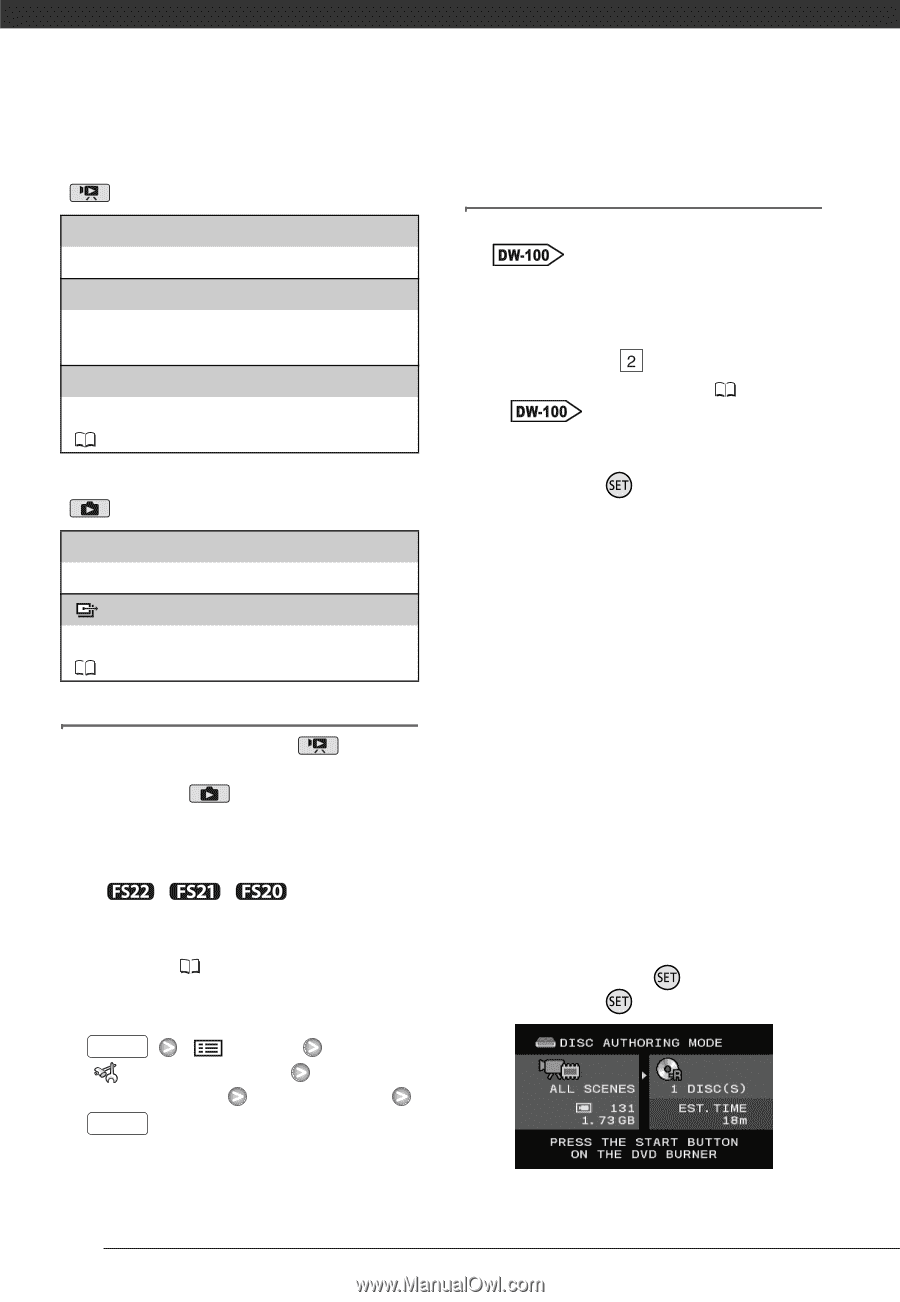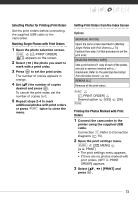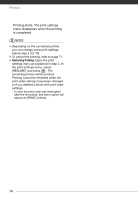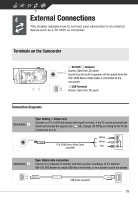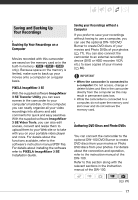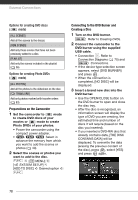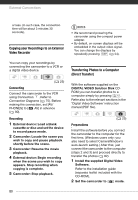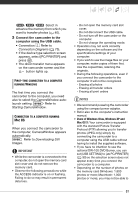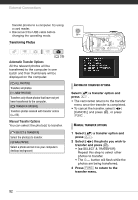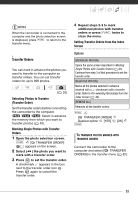Canon FS21 FS20/FS21/FS22/FS200 Instruction Manual - Page 78
Preparations on the Camcorder, Connecting to the DVD Burner and, Creating a Disc
 |
UPC - 705105064819
View all Canon FS21 manuals
Add to My Manuals
Save this manual to your list of manuals |
Page 78 highlights
External Connections Options for creating DVD discs ( mode) [ALL SCENES] Add all the scenes to the disc(s). [REM.SCENES] Add only those scenes that have not been previously added to a disc. [PLAYLIST] Add only the scenes included in the playlist ( 56). Options for creating Photo DVDs ( mode) [ALL PHOTOS] Add all the photos to the slideshow on the disc. [ TRANS.ORD] Add only photos marked with transfer orders ( 83). Preparations on the Camcorder 1 Set the camcorder to mode to create DVD discs of your movies or mode to create Photo DVDs of your photos. • Power the camcorder using the compact power adapter. • / / Select in advance the memory from which you want to add the scenes or photos ( 40). 2 Select the scenes or photos you want to add to the disc. FUNC. [ MENU] [ SYSTEM SETUP] [ADD TO DISC] Desired option FUNC. Connecting to the DVD Burner and Creating a Disc 1 Turn on the DVD burner. Refer to Creating DVDs. 2 Connect the camcorder to the DVD burner using the supplied USB cable. • Connection . Refer to Connection Diagrams ( 75) and Connections. • If the device type selection screen appears, select [DVD BURNER] and press . • When the connection is completed, [NO DISC] will be displayed. 3 Insert a brand new disc into the DVD burner. • Use the OPEN/CLOSE button on the DVD burner to open and close the disc tray. • After the disc is recognized, an information screen will display the type of DVD you are creating, the estimated time and number of discs it will require (based on the disc you inserted). • If you inserted a DVD-RW disc that already contains data, [THE DISC CONTAINS DATA] will be displayed. To overwrite the data (erasing the previous content of the disc), press , select [YES] and press again. 78