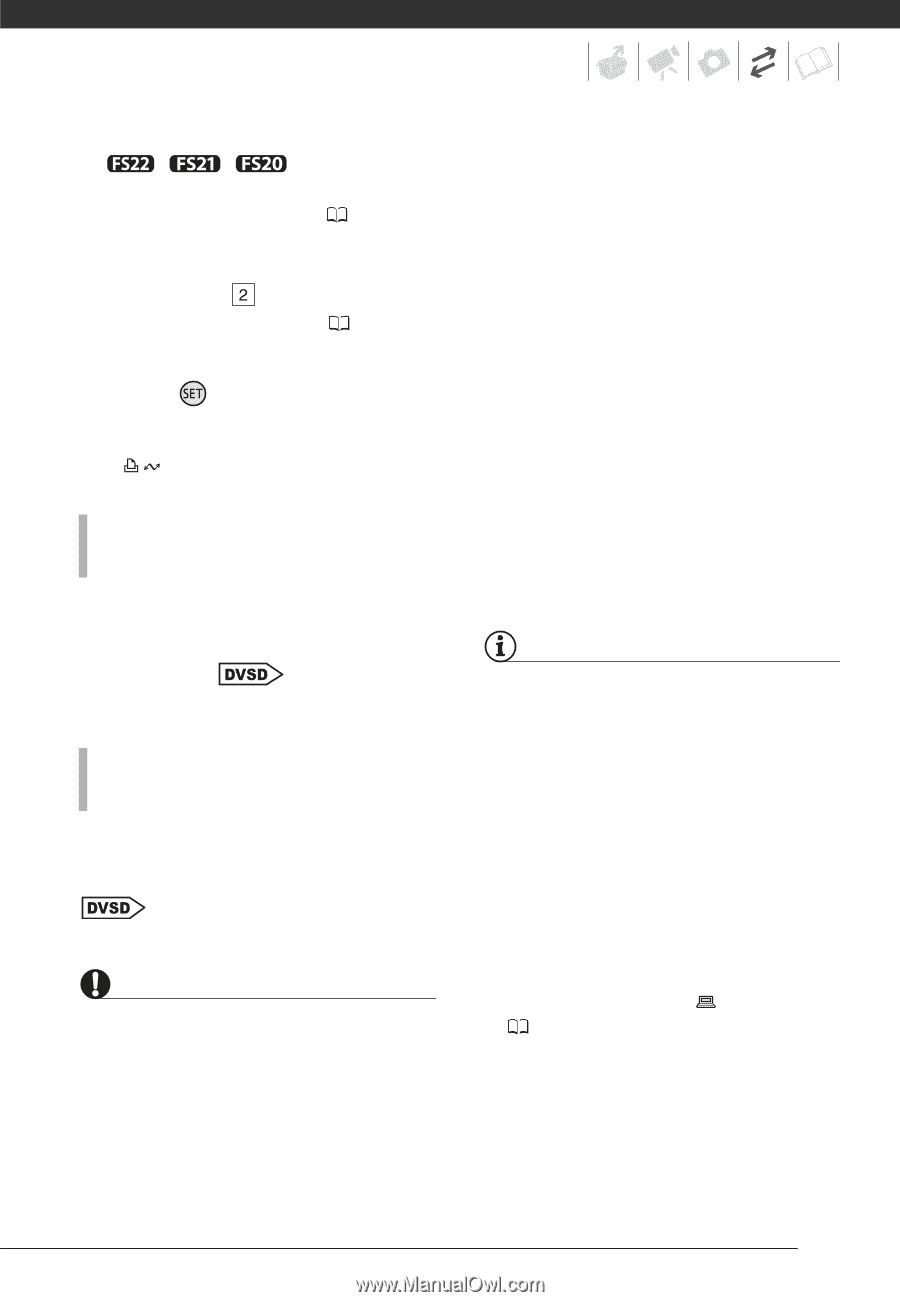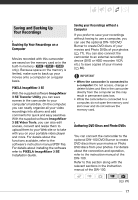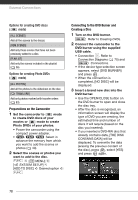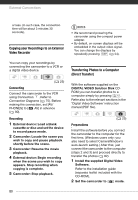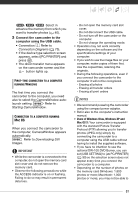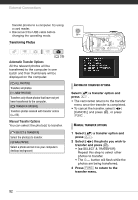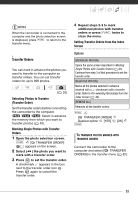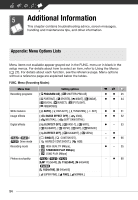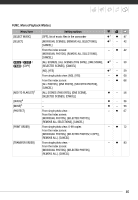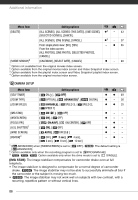Canon FS21 FS20/FS21/FS22/FS200 Instruction Manual - Page 81
Connect the camcorder to the, computer using the USB cable. - mac
 |
UPC - 705105064819
View all Canon FS21 manuals
Add to My Manuals
Save this manual to your list of manuals |
Page 81 highlights
/ / Select in advance the memory from which you want to transfer photos ( 40). 3 Connect the camcorder to the computer using the USB cable. • Connection . Refer to Connection Diagrams ( 75). • If the device type selection screen appears, select [PC/PRINTER] and press . • The direct transfer menu appears on the camcorder screen and the button lights up. FIRST-TIME CONNECTION TO A COMPUTER RUNNING WINDOWS The first time you connect the camcorder to the computer, you need also to select the CameraWindow auto- launch setting. Refer to Starting CameraWindow. CONNECTION TO A COMPUTER RUNNING MAC OS When you connect the camcorder to the computer, CameraWindow appears automatically. Refer to Downloading Still Images. IMPORTANT • While the camcorder is connected to the computer, do not open the memory card slot cover and do not remove the memory card. • Observe the following precautions while the ACCESS indicator is on or flashing. Failing to do so may result in permanent data loss. - Do not open the memory card slot cover. - Do not disconnect the USB cable. - Do not turn off the camcorder or the computer. - Do not change the operating mode. • Operation may not work correctly depending on the software and the specifications/settings of your computer. • If you wish to use the image files on your computer, make copies of them first. Use the copied files, retaining the originals. • During the following operations, even if you connect the camcorder to the computer it will not be recognized. - Erasing all photos - Erasing all transfer orders - Erasing all print orders NOTES • We recommend powering the camcorder using the compact power adapter. • Refer also to the computer's instruction manual. • Users of Windows Vista, Windows XP and Mac OS X: Your camcorder is equipped with the standard Picture Transfer Protocol (PTP) allowing you to transfer photos (JPEG only) simply by connecting the camcorder to a computer using the USB cable without having to install the supplied software. • If you have no intention to use the optional DW-100 DVD Burner, you can set [USB SETTING] to [ PC/PRINTER] ( 90) so the selection screen does not appear every time you connect the camcorder to a computer. • Depending on the number of photos on the memory card (Windows: 1,800 photos or more; Macintosh: 1,000 photos or more), you may not be able to 81