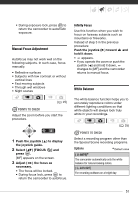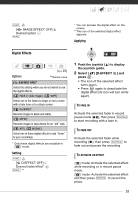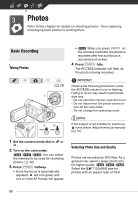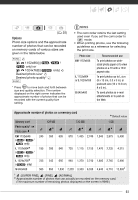Canon FS21 FS20/FS21/FS22/FS200 Instruction Manual - Page 56
Playlist and Scene Operations
 |
UPC - 705105064819
View all Canon FS21 manuals
Add to My Manuals
Save this manual to your list of manuals |
Page 56 highlights
Video Playlist and Scene Operations Dividing Scenes You can divide scenes (original scenes only) in order to leave out the best parts and later cut out the rest. ( 25) 1 Open the original movies index screen. / / You can select the movies in the built-in memory or on the memory card ( 40). 2 Select ( , ) the scene you want to divide. 3 Open the scene division screen. FUNC. [ DIVIDE] The scene selected will start playing back. 4 Select ( ) the icon and press where you want to divide the scene. • You can use the following icons to bring the scene to a precise point. / : Fast playback reverse/ forward. / : Skip to the beginning/ end of the current scene. / : Frame reverse/advance. • Press FUNC. or to stop the playback and exit the scene division screen. 5 Select ( ) [YES] and press . • A progress bar will be displayed on the screen. • You can press to cancel the operation while it is in progress. 6 When the confirmation screen appears, press . The video from the division point to the end of the scene will appear as a new scene in the index screen. NOTES • In this mode, the scene playback will pause only at points where the scene can be divided. • The following scenes cannot be divided: - Scenes included in the scene selection (marked with a checkmark). Remove the selection mark in advance. - Scenes too short (5 seconds or shorter). - Video Snapshot scenes - Scenes that were not recorded with this camcorder. • Scenes cannot be divided within 2 seconds from the beginning or the end of the scene. • During the playback of a scene that was divided, you may notice some anomalies in the picture/sound at the point where the scene was cut. Editing the Playlist: Adding, Deleting and Moving Playlist Scenes Create a playlist to play back only the scenes you prefer and in the order of your choice and even set them to music ( 47). You can also create a playlist that contains only Video Snapshot 56