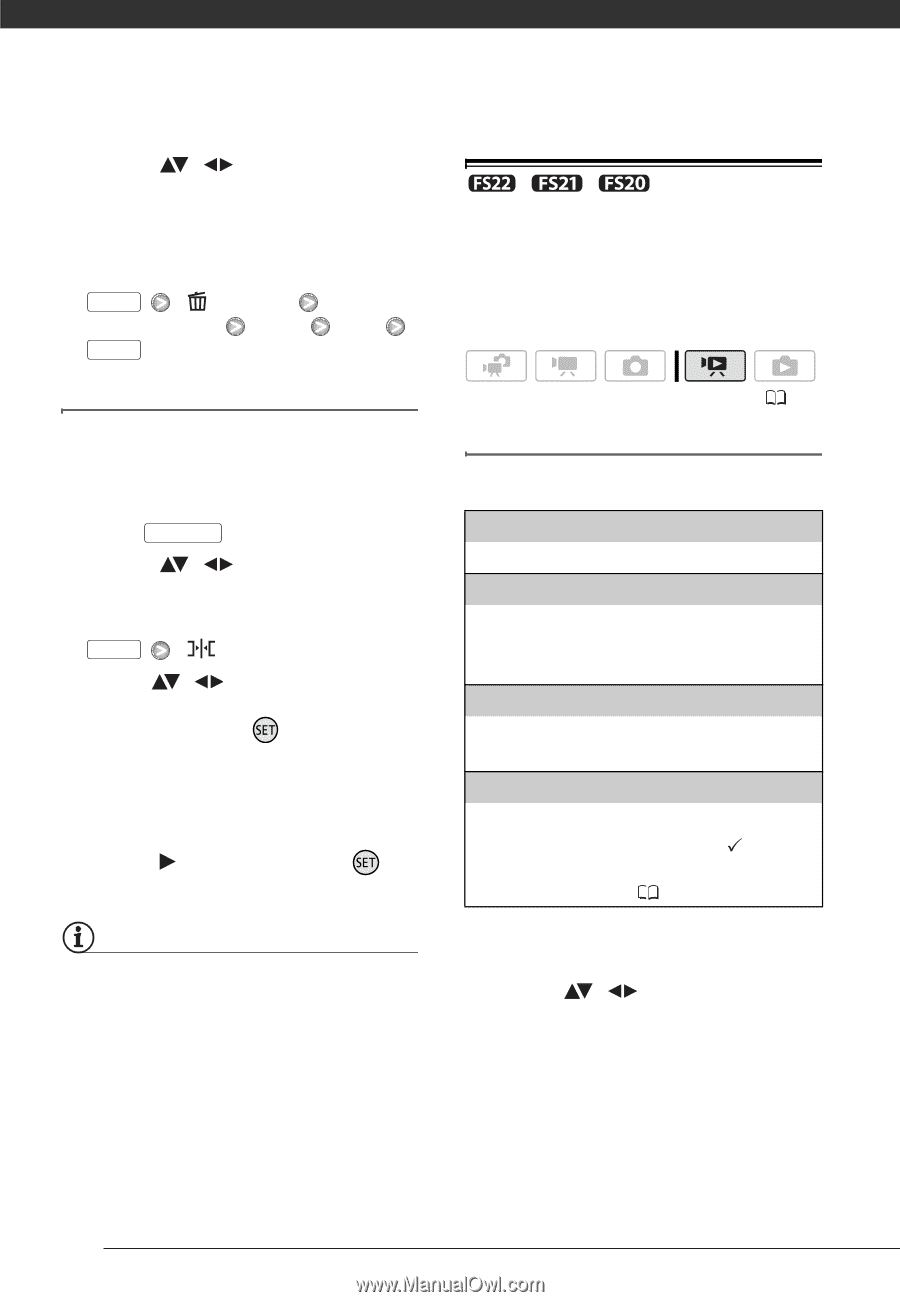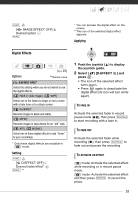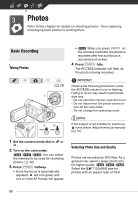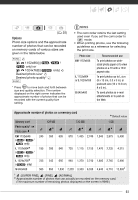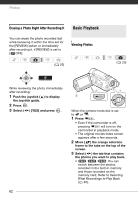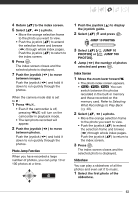Canon FS21 FS20/FS21/FS22/FS200 Instruction Manual - Page 58
Copying Scenes
 |
UPC - 705105064819
View all Canon FS21 manuals
Add to My Manuals
Save this manual to your list of manuals |
Page 58 highlights
Video 2 Select ( , ) the scene you want to delete. This step is not necessary to delete all scenes. 3 Delete the scene(s). FUNC. [ DELETE] Desired option [YES] [OK] FUNC. Moving Scenes in the Playlist Move the scenes in the playlist to play them back in the order of your choice. 1 Open the playlist index screen. In the original movies index screen, press PLAYLIST . 2 Select ( , ) the scene you want to move. 3 Open the screen to move scenes. FUNC. [ MOVE] 4 Move ( , ) the orange marker to the desired position of the scene and press . The original position of the scene and the current position of the marker are displayed at the bottom of the screen. 5 Select ( ) [YES] and press to move the scene. NOTES You may not be able to move scenes in the playlist if there is not enough space available in the memory. / / Copying Scenes You can copy original movies or the entire playlist only from the built-in memory to the corresponding location on the memory card. Copying Original Movies ( 25) Options [ALL SCENES] Copies all the scenes to the memory card. [ALL SCENES (THIS DATE)] Copies to the memory card all the scenes that were recorded on the same day as the selected scene. [ONE SCENE] Copies only the scene marked with the orange selection frame to the memory card. [SELECTED SCENES] Copies to the memory card all the scenes selected in advance (marked with a checkmark). Refer to Pre-selecting Recordings from the Index Screen ( 42). 1 Open the original movies index screen of the built-in memory. 2 Select ( , ) the scene you want to copy to the memory card, or a scene recorded on the date you want to copy. This step is not necessary to copy all scenes or previously selected scenes. 58