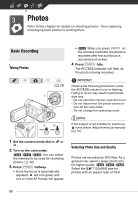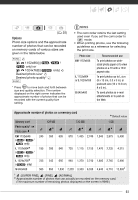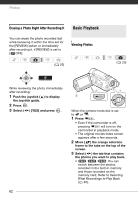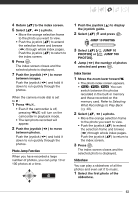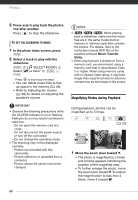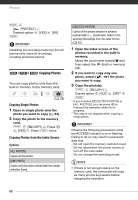Canon FS21 FS20/FS21/FS22/FS200 Instruction Manual - Page 64
Important, Notes
 |
UPC - 705105064819
View all Canon FS21 manuals
Add to My Manuals
Save this manual to your list of manuals |
Page 64 highlights
Photos 2 Press / to play back the photos one after another. Press to stop the slideshow. TO SET THE SLIDESHOW TO MUSIC 1 In the photo index screen, press FUNC. . 2 Select a track to play with the slideshow. FUNC. [ SELECT MUSIC] Select ( ) a track* FUNC. FUNC. * Press to start/stop the track. • You can delete music files to free up space in the memory ( 48). • Refer to Adjusting the volume ( 38) for details on adjusting the speaker's volume. IMPORTANT • Observe the following precautions while the ACCESS indicator is on or flashing. Failing to do so may result in permanent data loss. - Do not open the memory card slot cover. - Do not disconnect the power source or turn off the camcorder. - Do not change the operating mode. • The following may not be displayed correctly. - Photos not recorded with this camcorder. - Photos edited on or uploaded from a computer. - Photos whose file names have been changed. NOTES • / / When playing back a slideshow, make sure the music files are in the same media (built-in memory or memory card) that contains the photos. For details, refer to the instruction manual (PDF file) of the supplied software Music Transfer Utility. • When playing back a slideshow from a memory card, we recommend using a memory card that is rated Speed Class 2 or higher. When using memory cards with no Speed Class rating, it may take longer than usual for photos to advance or there may be brief stops in the sound. Magnifying Photos during Playback During playback, photos can be magnified up to 5 times. ( 25) 1 Move the zoom lever toward T. • The photo is magnified by 2 times and a frame appears indicating the position of the magnified area. • To further enlarge the photo, move the zoom lever toward T. To reduce the magnification to less than 2 times, move it toward W. 64