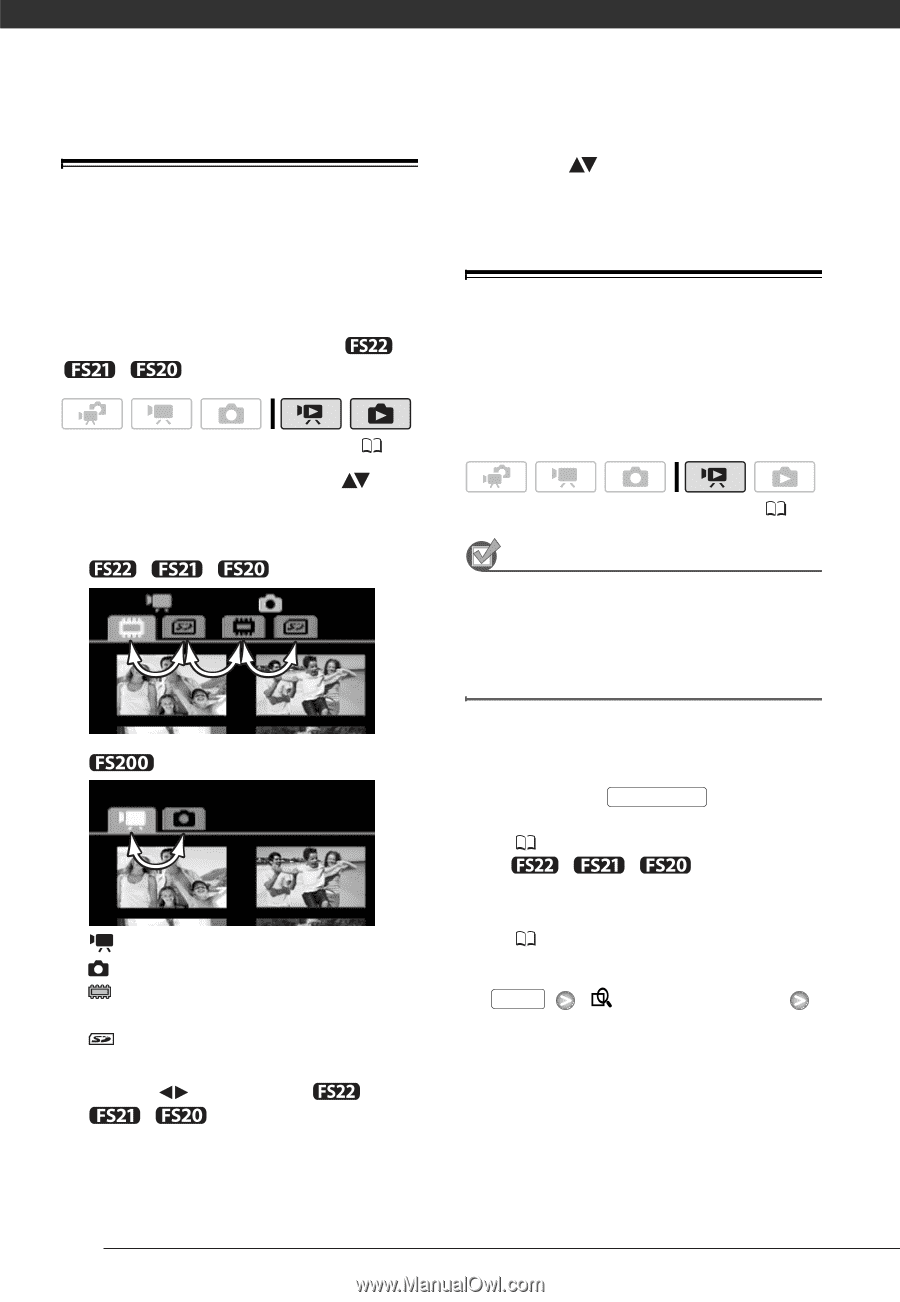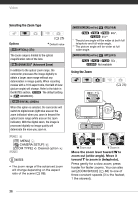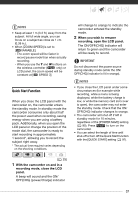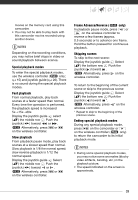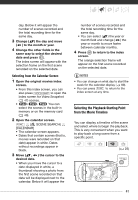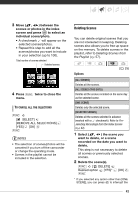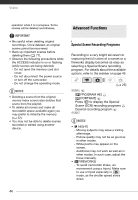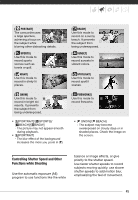Canon FS21 FS20/FS21/FS22/FS200 Instruction Manual - Page 40
Selecting What Recordings to Play Back, Selecting Scenes by Recording Date
 |
UPC - 705105064819
View all Canon FS21 manuals
Add to My Manuals
Save this manual to your list of manuals |
Page 40 highlights
Video Selecting What Recordings to Play Back 3 Return ( ) to the index screen to select the scene or photo. From the index screen, you can select whether to play back movies or photos. You can also use the tabs on the top of the screen to select the media from which to play back recordings ( / / only). ( 25) 1 In the index screen, move ( ) the orange selection frame to the tabs on the top of the screen. / / Movies Photos Recordings in the built-in memory Recordings on the memory card 2 Select ( ) the media ( / / only) and the recording type (scenes or photos). Selecting Scenes by Recording Date You can search for all the recordings you made on a particular date (for example, to find all the movies you shot during a special event). ( 25) POINTS TO CHECK Selecting scenes by recording date is available only from the original movies index screen. Selecting from the List of Recordings 1 Open the original movies index screen. • From this index screen, you can also press VIDEO SNAP to open the index screen for Video Snapshot ( 47) scenes. • / / You can select the scenes in the built-in memory or on the memory card ( 40). 2 Open the list of recordings. FUNC. [ SCENE SEARCH] [SELECT DATE] • The list of recordings displays all dates in which recordings were made. An orange selection frame appears on the day. • The thumbnail shows a photo from the first scene recorded on that 40