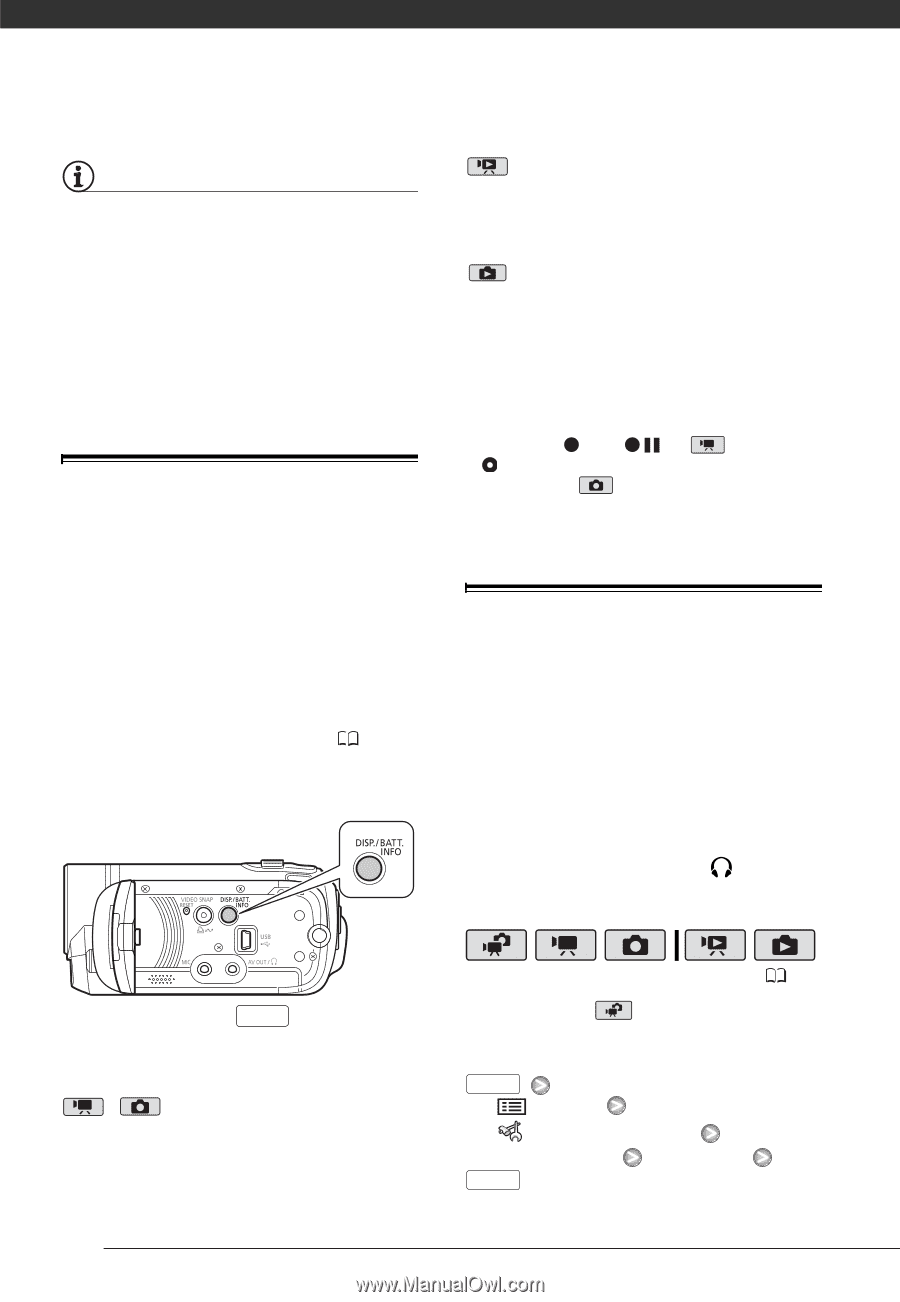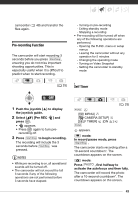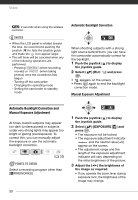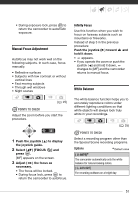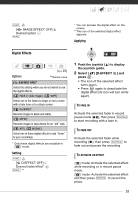Canon FS21 FS20/FS21/FS22/FS200 Instruction Manual - Page 54
On-Screen Displays and Data Code, Using Headphones
 |
UPC - 705105064819
View all Canon FS21 manuals
Add to My Manuals
Save this manual to your list of manuals |
Page 54 highlights
Video NOTES • When you apply a fader, not only the picture but also the sound will fade in or out. When you apply an effect, the sound will be recorded normally. • The camcorder retains the last setting used even if you turn off the digital effects or change the recording program. On-Screen Displays and Data Code With every scene or photo recorded, the camcorder keeps a data code that includes the date, time and information about the camera setup at the time of recording. While viewing a photo, all the data is displayed in the form of information icons. During movie playback you can select what to display with the [DATA CODE] setting ( 89). You can also turn most on-screen displays on or off. Repeatedly press DISP. to turn the on-screen displays on/off in the following sequence: , mode: • All displays on • Most displays off* mode: • All displays on • Data code only • All displays off mode: • All displays on • Regular displays only (removes the histogram and information icons) • All displays off * The following icons will appear even when all other on-screen displays are turned off: The icons and (in mode), the icon and AF frames when the autofocus is locked (in mode), screen markers (both recording modes). Using Headphones Use headphones for playback or to check the audio level while recording. The headphones are connected to the AV OUT/ H terminal, which is used for both the headphones and the audio/ video output. Before connecting the headphones, follow the procedure below to change the function of the terminal from AV output to (headphones) output. * ( 25) * If recording in mode, change the terminal's setting and headphone volume in advance. FUNC. [ MENU] [ SYSTEM SETUP] [AV/PHONES] [PHONES] FUNC. 54