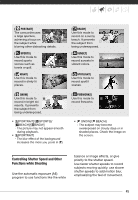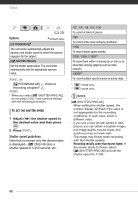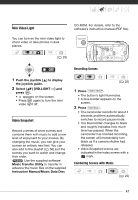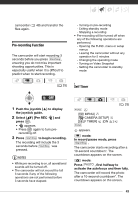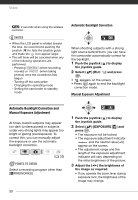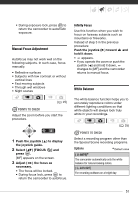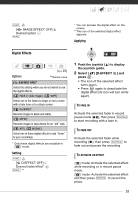Canon FS21 FS20/FS21/FS22/FS200 Instruction Manual - Page 50
Automatic Backlight Correction and, Manual Exposure Adjustment
 |
UPC - 705105064819
View all Canon FS21 manuals
Add to My Manuals
Save this manual to your list of manuals |
Page 50 highlights
Video * 2 seconds when using the wireless controller. NOTES • When the LCD panel is rotated toward the lens, we recommend pushing the joystick ( ) to hide the joystick guide and make the icon appear larger. • The self timer will be canceled when any of the following operations are performed. - Pressing Start/Stop (when recording movies) or PHOTO (when taking photos) once the countdown has begun - Turning off the camcorder - Changing the operating mode - Setting the camcorder to standby mode Automatic Backlight Correction When shooting subjects with a strong light source behind them, you can have the camcorder automatically correct for the backlight. 1 Push the joystick ( ) to display the joystick guide. 2 Select ( ) [BLC ] and press . • appears on the screen. • Press again to end the backlight correction mode. Manual Exposure Adjustment Automatic Backlight Correction and Manual Exposure Adjustment At times, backlit subjects may appear too dark (underexposed) or subjects under very strong lights may appear too bright or glaring (overexposed). To correct this, you can manually adjust the exposure or use the automatic backlight correction. ( 25) POINTS TO CHECK Select a recording program other than [ FIREWORKS]. 1 Push the joystick ( ) to display the joystick guide. 2 Select ( ) [EXPOSURE ] and press . • The exposure will be locked. • The exposure adjustment indicator and the neutral value [±0] appear on the screen. • The adjustment range and the length of the exposure adjustment indicator will vary depending on the initial brightness of the picture. 3 Adjust the ( ) the brightness of the image as required. • If you operate the zoom lever during exposure lock, the brightness of the image may change. 50