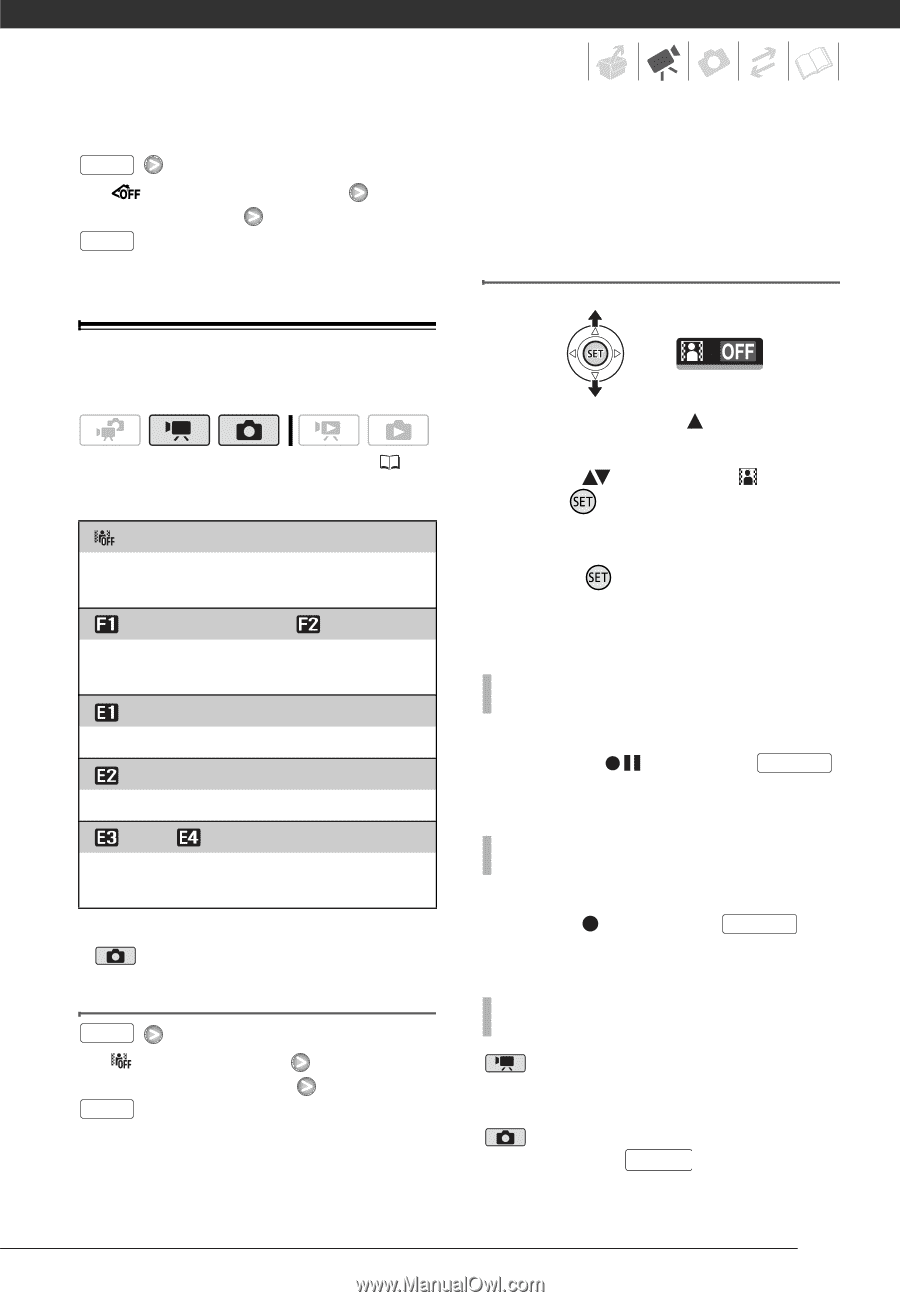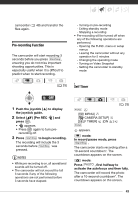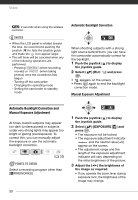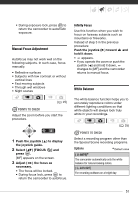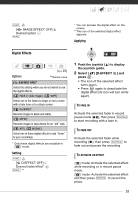Canon FS21 FS20/FS21/FS22/FS200 Instruction Manual - Page 53
Setting, Applying
 |
UPC - 705105064819
View all Canon FS21 manuals
Add to My Manuals
Save this manual to your list of manuals |
Page 53 highlights
FUNC. [ IMAGE EFFECT OFF] Desired option FUNC. * You can preview the digital effect on the screen. ** The icon of the selected digital effect appears. Applying Digital Effects ( 25) Options Default value [ D.EFFECT OFF] Select this setting when you do not intend to use the digital effects. [ FADE-T] (fade trigger), [ WIPE] Select one of the faders to begin or end a scene with a fade from or to a black screen. [ BLK&WHT]* Records images in black and white. [ SEPIA]* Records images in sepia tones for an "old" look. [ ART], [ MOSAIC] Select one of these digital effects to add "flavor" to your recordings. * Only these digital effects are available in mode. Setting FUNC. [ D.EFFECT OFF] Desired fader/effect* FUNC. ** 1 Push the joystick ( ) to display the joystick guide. 2 Select ( ) [D.EFFECT ] and press . • The icon of the selected effect turns green. • Press again to deactivate the digital effect (its icon will turn white again). TO FADE IN Activate the selected fader in record pause mode ( ), then press Start/Stop to start recording with a fade in. TO FADE OUT Activate the selected fader while recording ( ), then press Start/Stop to fade out and pause the recording. TO ACTIVATE AN EFFECT mode: Activate the selected effect while recording or in record pause mode. mode: Activate the selected effect and then press PHOTO to record the photo. 53