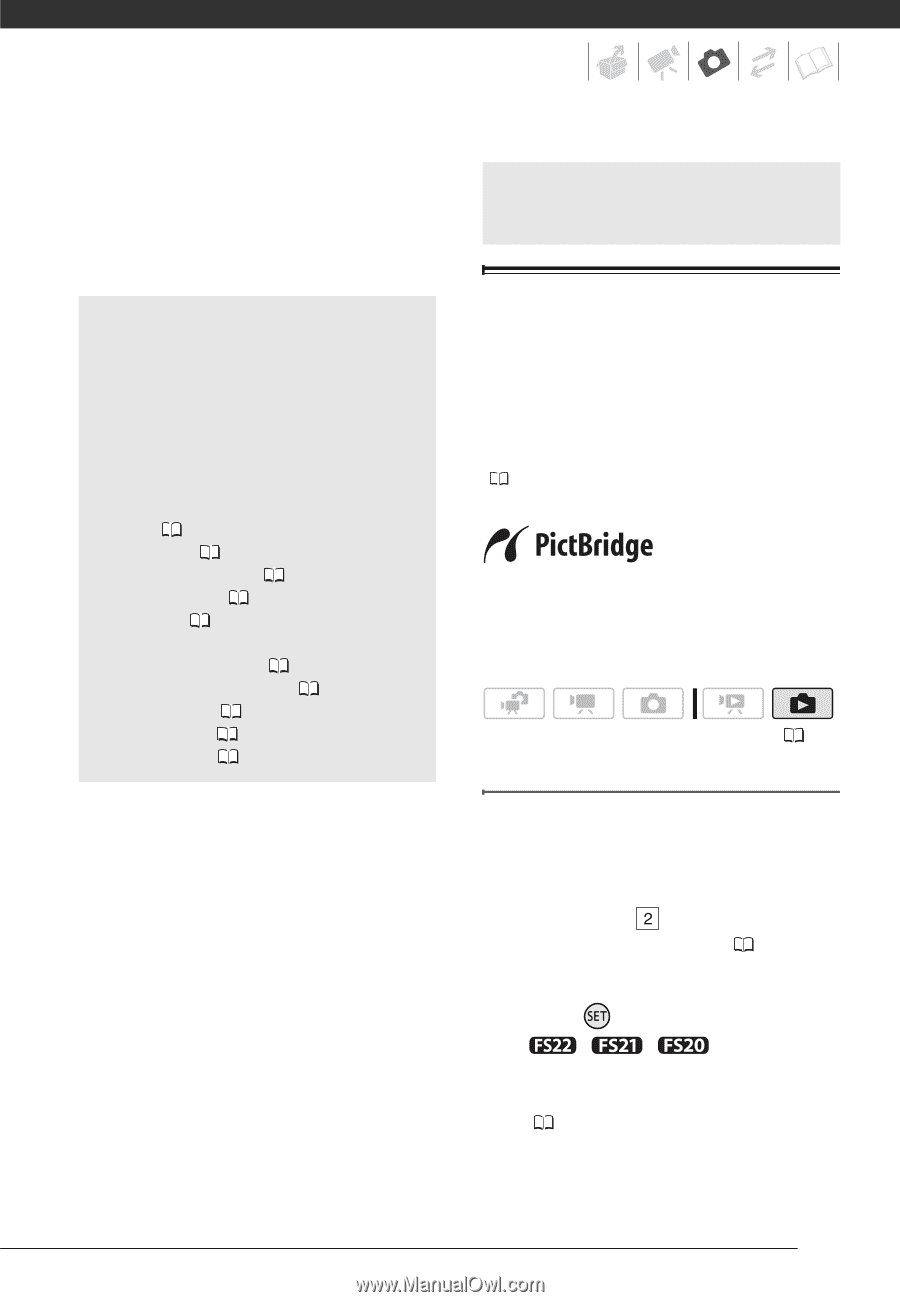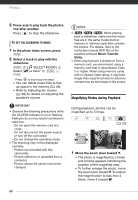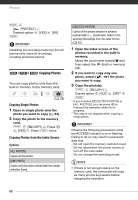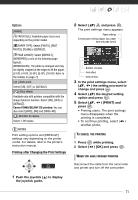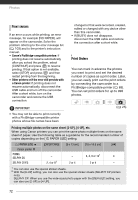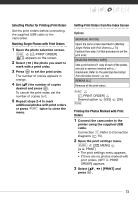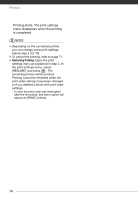Canon FS21 FS20/FS21/FS22/FS200 Instruction Manual - Page 69
Printing Photos
 |
UPC - 705105064819
View all Canon FS21 manuals
Add to My Manuals
Save this manual to your list of manuals |
Page 69 highlights
• If the memory card slot cover is open, or the LOCK switch on the memory card is set to prevent writing, you will not be able to copy photos to the memory card. Other Functions You Can Use When Taking Photos You can also use the following functions... The following functions and features of the camcorder can be used either for shooting video or for taking photos. The way to set and use them was already explained in detail, so we refer you to the relevant page in the "Video" section. • Zoom ( 35) • Quick Start ( 37) • Recording programs ( 44, 45) • Mini video light ( 47) • Self timer ( 49) • Automatic backlight correction and manual exposure adjustment ( 50) • Manual focus adjustment ( 51) • White balance ( 51) • Image effects ( 52) • Digital effects ( 53) Printing Photos Printing Photos The camcorder can be connected to any PictBridge-compatible printer. You can mark in advance the photos you want to print and set the desired number of copies as a print order ( 72). Canon printers: SELPHY printers of the CP, DS and ES series and PIXMA printers marked with the PictBridge logo. ( 25) Connecting the Camcorder to the Printer 1 Turn on the printer. 2 Connect the camcorder to the printer using the supplied USB cable. • Connection . Refer to Connection Diagrams ( 75). • If the device type selection screen appears, select [PC/PRINTER] and press . • / / Select in advance the memory from which you want to print the photos ( 40). 69