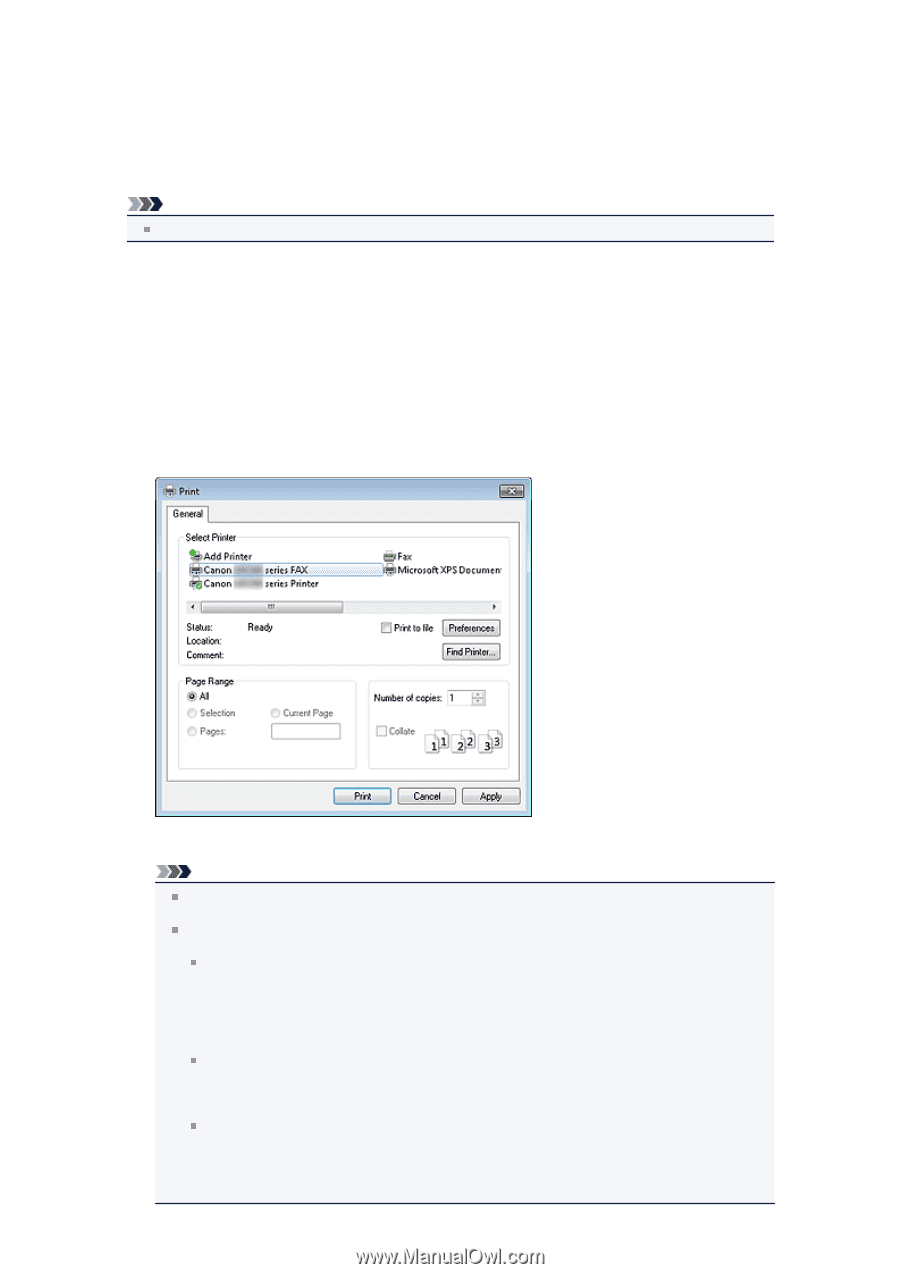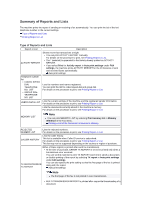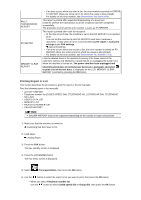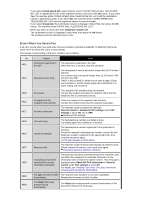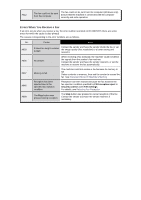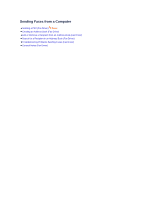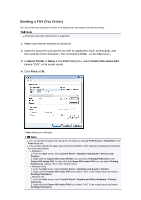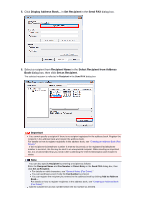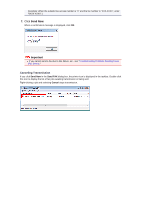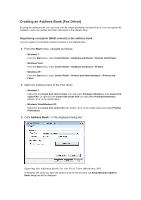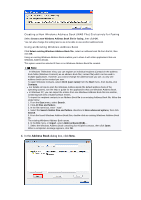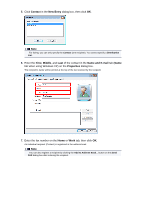Canon PIXMA MX922 User Manual - Page 102
Sending a FAX Fax Driver - windows 8 drivers
 |
View all Canon PIXMA MX922 manuals
Add to My Manuals
Save this manual to your list of manuals |
Page 102 highlights
Sending a FAX (Fax Driver) You can send faxes using the fax driver from applications that support document printing. Note Only black and white transmission is supported. 1. Make sure that the machine is turned on. 2. Open the document you want to fax with an application (such as Notepad), and then click the Print command. (The command is Print... on the File menu.) 3. In Select Printer or Name in the Print dialog box, select Canon XXX series FAX (where "XXX" is the model name). 4. Click Print or OK. * Print dialog box in Notepad Note You can specify the paper size and print orientation by clicking Preferences or Properties in the Print dialog box. You can also specify the paper size and print orientation in the dialog box displayed by following the instructions below: Windows 7: 1. From the Start menu, select Control Panel > Hardware and Sound > Devices and Printers. 2. Right-click the Canon XXX series Printer icon and select Printing Preferences, then Canon XXX series FAX. Or right-click the Canon XXX series FAX icon and select Printing Preferences. (Where "XXX" is the model name.) Windows Vista: 1. From the Start menu, select Control Panel > Hardware and Sound > Printers. 2. Right-click the Canon XXX series FAX icon (where "XXX" is the model name) and select Printing Preferences. Windows XP: 1. From the Start menu, select Control Panel > Printers and Other Hardware > Printers and Faxes. 2. Right-click the Canon XXX series FAX icon (where "XXX" is the model name) and select Printing Preferences.