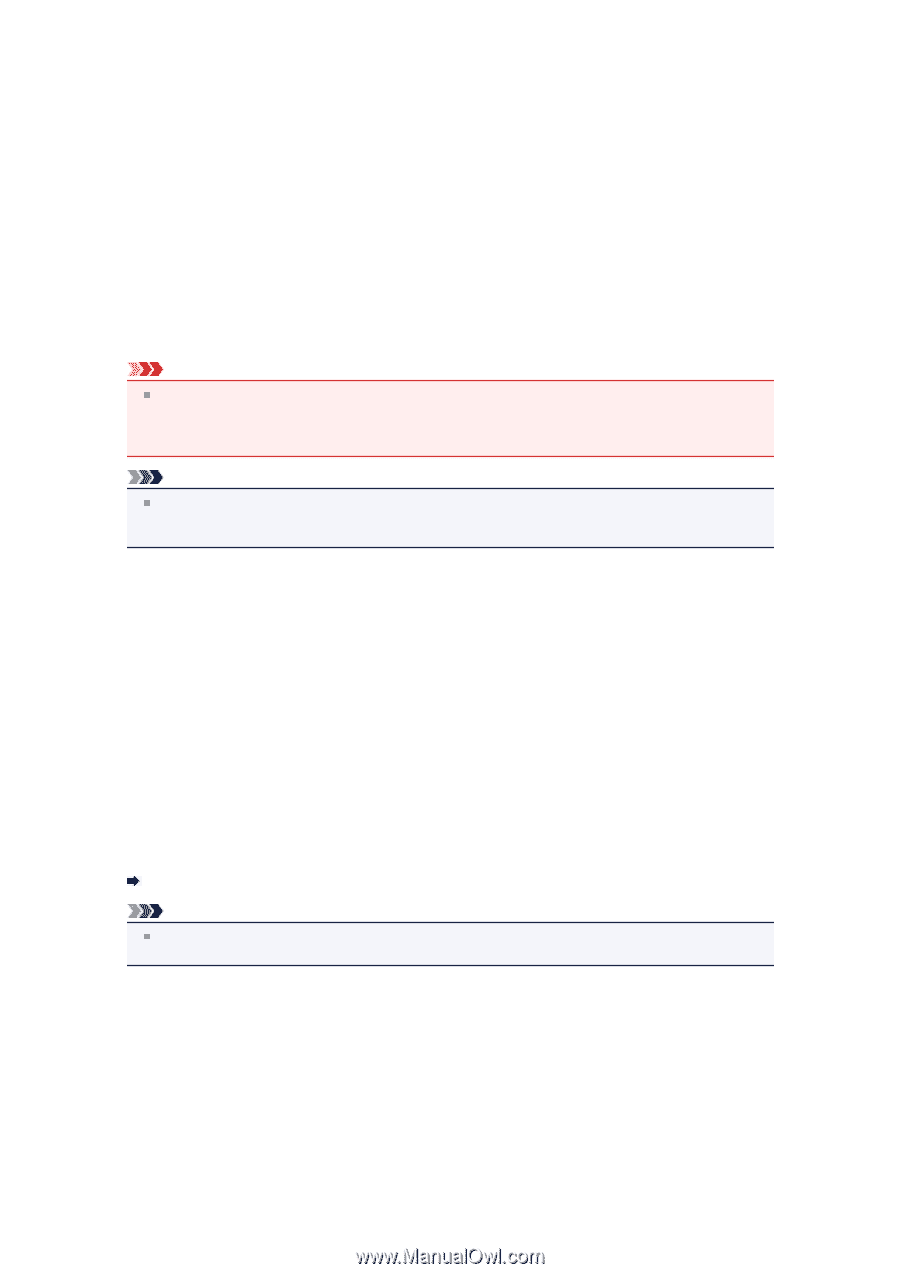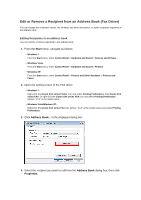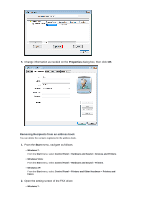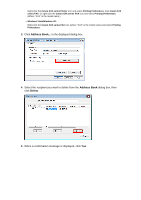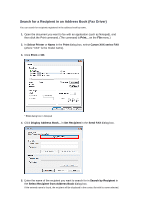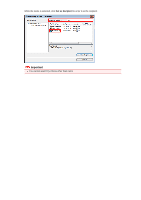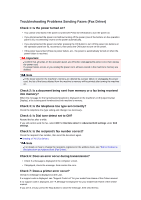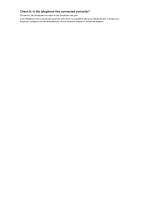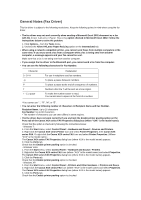Canon PIXMA MX922 User Manual - Page 114
Troubleshooting Problems Sending Faxes Fax Driver - printing problems
 |
View all Canon PIXMA MX922 manuals
Add to My Manuals
Save this manual to your list of manuals |
Page 114 highlights
Troubleshooting Problems Sending Faxes (Fax Driver) Check 1: Is the power turned on? • You cannot send faxes if the power is turned off. Press the ON button to turn the power on. • If you disconnected the power cord without turning off the power (one of the buttons on the operation panel is lit), reconnecting it turns on the power automatically. • If you disconnected the power cord after pressing the ON button to turn off the power (no buttons on the operation panel are lit), reconnect it, then press the ON button to turn on the power. • If the power was turned off due to power failure, etc., the power is automatically turned on when the power failure is resolved. Important Confirm that all lamps on the operation panel are off before unplugging the power cord, then unplug the power cord. If a power failure occurs or you unplug the power cord, all faxes stored in the machine's memory are deleted. Note If the faxes stored in the machine's memory are deleted by a power failure or unplugging the power cord, the list of the faxes deleted from the machine's memory will be printed after turning the machine on. Check 2: Is a document being sent from memory or a fax being received into memory? When the message for the transmission/reception is displayed on the machine's LCD (Liquid Crystal Display), a fax is being sent from/received into machine's memory. Check 3: Is the telephone line type set correctly? Check the telephone line type setting and change it as necessary. Check 4: Is Dial tone detect set to ON? Resend the fax after a while. If you still cannot send the fax, select OFF for Dial tone detect in Advanced FAX settings under FAX settings. Check 5: Is the recipient's fax number correct? Check the recipient's fax number, then send the document again. Sending a FAX (Fax Driver) Note For details on how to change the recipients registered in the address book, see "Edit or Remove a Recipient from an Address Book (Fax Driver)." Check 6: Does an error occur during transmission? • Check if a message is displayed in the computer screen. • If displayed, check the message, then resolve the error. Check 7: Does a printer error occur? Check if a message is displayed on the LCD. If a support code is displayed, see "Support Code List" for your model from Home of the Online manual. If no support code is displayed, see "A Message Is Displayed" for your model from Home of the Online manual. If you are in a hurry, press the Stop button to close the message, then send the fax.