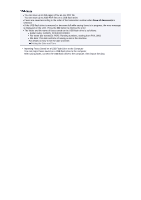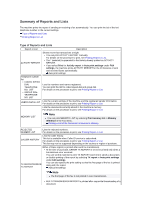Canon PIXMA MX922 User Manual - Page 92
Deleting a Document in Machine's Memory
 |
View all Canon PIXMA MX922 manuals
Add to My Manuals
Save this manual to your list of manuals |
Page 92 highlights
Deleting a Document in Machine's Memory You can delete a specified document in the machine's memory or delete all the documents in its memory at a time. Deleting a Specified Document in Machine's Memory Deleting All the Documents in Machine's Memory Note When deleting a specified document, you specify it by its transaction number. If you do not know the transaction number for your target document, print the list of documents (MEMORY LIST) first. Printing a List of the Document in Machine's Memory Deleting a Specified Document in Machine's Memory Specify the document and delete it following the procedure below. 1. Make sure that the machine is turned on. Confirming that the Power Is On 2. Press the FAX button. The Fax standby screen is displayed. 3. Press the left Function button. The Fax menu screen is displayed. 4. Select Memory reference, then press the OK button. Note If no document is stored in the machine's memory, There is no document in memory. is displayed. Press the OK button to return to the previous screen. 5. Use the button to select Delete specified document, then press the OK button. The document selection screen is displayed. A. Date and time of transaction and fax/telephone number B. Transaction number (TX/RX NO.) A transaction number from "0001" to "4999" indicates a document being sent. A transaction number from "5001" to "9999" indicates a document being received. C. Color information Color is displayed for color transmission/reception. Nothing is displayed for black & white transmission/reception.