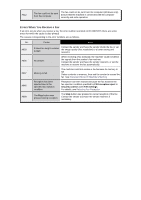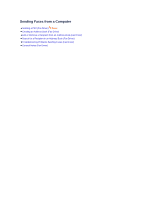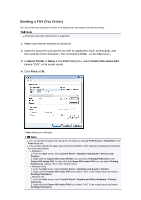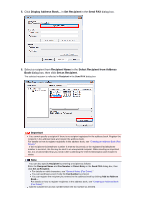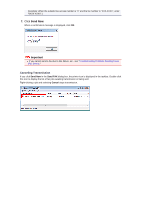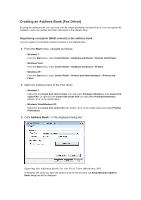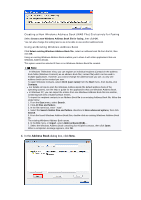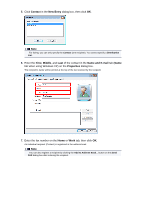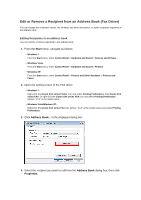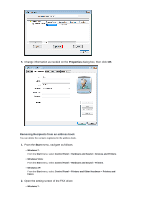Canon PIXMA MX922 User Manual - Page 105
Creating an Address Book Fax Driver - and windows 8 1
 |
View all Canon PIXMA MX922 manuals
Add to My Manuals
Save this manual to your list of manuals |
Page 105 highlights
Creating an Address Book (Fax Driver) By using the address book, you can send a fax by simply specifying a recipient from it. You can register the recipient's name, fax number and other information in the address book. Registering a recipient (WAB contact) in the address book You can register an individual recipient (Contact) in the address book. 1. From the Start menu, navigate as follows: • Windows 7: From the Start menu, select Control Panel > Hardware and Sound > Devices and Printers. • Windows Vista: From the Start menu, select Control Panel > Hardware and Sound > Printers. • Windows XP: From the Start menu, select Control Panel > Printers and Other Hardware > Printers and Faxes. 2. Open the setting screen of the FAX driver. • Windows 7: Right-click the Canon XXX series Printer icon and select Printing Preferences, then Canon XXX series FAX. Or right-click the Canon XXX series FAX icon and select Printing Preferences. (Where "XXX" is the model name.) • Windows Vista/Windows XP: Right-click the Canon XXX series FAX icon (where "XXX" is the model name) and select Printing Preferences. 3. Click Address Book... in the displayed dialog box. Opening the Address Book for the First Time (Windows XP) In Windows XP, when you open the address book for the first time, the Setup Windows Address Book dialog box will be displayed.