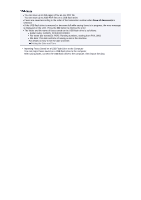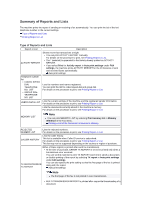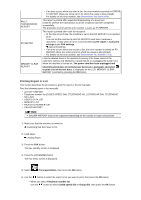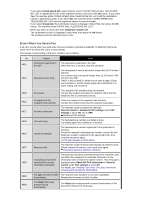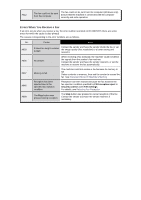Canon PIXMA MX922 User Manual - Page 95
Saving All the Received Documents in Machine's Memory to USB Flash Drive
 |
View all Canon PIXMA MX922 manuals
Add to My Manuals
Save this manual to your list of manuals |
Page 95 highlights
A. Date and time of transaction and fax/telephone number B. Transaction number (TX/RX NO.) A transaction number from "0001" to "4999" indicates a document being sent. A transaction number from "5001" to "9999" indicates a document being received. C. Color information Color is displayed for color transmission/reception. Nothing is displayed for black & white transmission/reception. 7. Use the button to select the transaction number of the document you want to save, then press the OK button. The specified document is saved on the USB flash drive. Note If there are no documents stored in the machine's memory, There is no document that can be saved. is displayed. Press the OK button to return to the previous screen. Saving All the Received Documents in Machine's Memory to USB Flash Drive Save all the received documents in the machine's memory to the USB flash drive following the procedure below. 1. Make sure that the machine is turned on. Confirming that the Power Is On 2. Insert the USB flash drive into the USB flash drive port. Inserting the USB Flash Drive 3. Press the FAX button. The Fax standby screen is displayed. 4. Press the left Function button. The Fax menu screen is displayed. 5. Select Memory reference, then press the OK button. Note If no document is stored in the machine's memory, There is no document in memory. is displayed. Press the OK button to return to the previous screen. 6. Use the button to select Save all documents, then press the OK button. 7. When the confirmation screen is displayed, use the button. button to select Yes, then press the OK All the documents in the machine's memory will be saved to the USB flash drive.