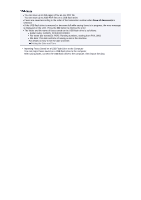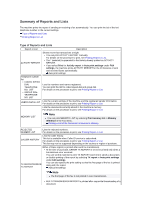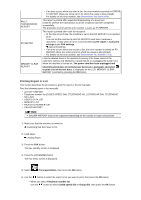Canon PIXMA MX922 User Manual - Page 93
Deleting All the Documents in Machine's Memory
 |
View all Canon PIXMA MX922 manuals
Add to My Manuals
Save this manual to your list of manuals |
Page 93 highlights
6. Use the button to select the transaction number of the document you want to delete, then press the OK button. The confirmation screen is displayed. 7. Use the button to select Yes, then press the OK button. The specified document will be deleted from machine's memory. Note If there are no documents stored in the machine's memory, There is no document that can be deleted. is displayed. Press the OK button to return to the previous screen. Deleting All the Documents in Machine's Memory Delete all the documents in the machine's memory following the procedure below. 1. Make sure that the machine is turned on. Confirming that the Power Is On 2. Press the FAX button. The Fax standby screen is displayed. 3. Press the left Function button. The Fax menu screen is displayed. 4. Select Memory reference, then press the OK button. Note If no document is stored in the machine's memory, There is no document in memory. is displayed. Press the OK button to return to the previous screen. 5. Use the button to select Delete all documents in memory, then press the OK button. The confirmation screen is displayed. 6. Use the button to select Yes, then press the OK button. All the documents in the machine's memory will be deleted.