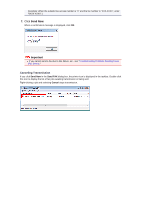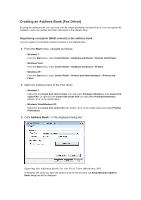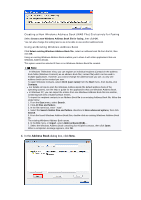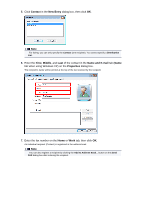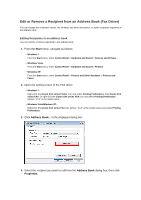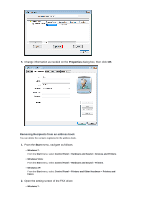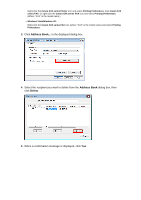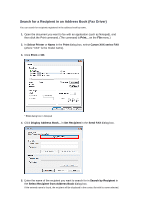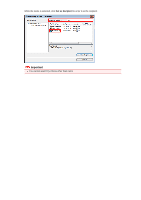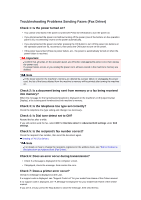Canon PIXMA MX922 User Manual - Page 109
Start, Address Book, Properties
 |
View all Canon PIXMA MX922 manuals
Add to My Manuals
Save this manual to your list of manuals |
Page 109 highlights
Edit or Remove a Recipient from an Address Book (Fax Driver) You can change the recipients' names, fax numbers and other information, or delete recipients registered in the address book. Editing Recipients in an address book You can edit the contacts registered in the address book. 1. From the Start menu, navigate as follows: • Windows 7: From the Start menu, select Control Panel > Hardware and Sound > Devices and Printers. • Windows Vista: From the Start menu, select Control Panel > Hardware and Sound > Printers. • Windows XP: From the Start menu, select Control Panel > Printers and Other Hardware > Printers and Faxes. 2. Open the setting screen of the FAX driver. • Windows 7: Right-click the Canon XXX series Printer icon and select Printing Preferences, then Canon XXX series FAX. Or right-click the Canon XXX series FAX icon and select Printing Preferences. (Where "XXX" is the model name.) • Windows Vista/Windows XP: Right-click the Canon XXX series FAX icon (where "XXX" is the model name) and select Printing Preferences. 3. Click Address Book... in the displayed dialog box. 4. Select the recipient you want to edit from the Address Book dialog box, then click Properties.