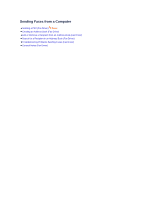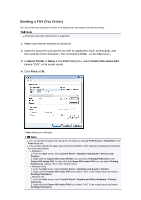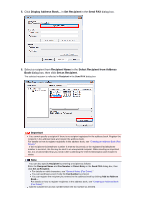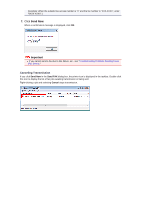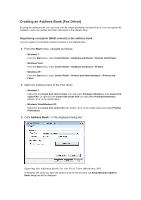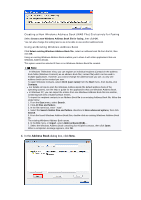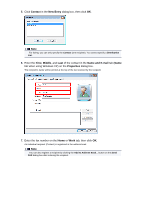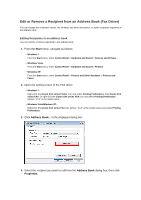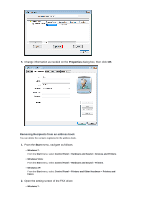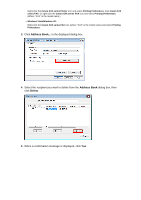Canon PIXMA MX922 User Manual - Page 106
Address Book - user guide
 |
View all Canon PIXMA MX922 manuals
Add to My Manuals
Save this manual to your list of manuals |
Page 106 highlights
Creating a New Windows Address Book (WAB File) Exclusively for Faxing Select Create a new Windows Address Book file for faxing., then click OK. You can also change the setting later so as to be able to use another address book. Using an Existing Windows Address Book Click Select existing Windows Address Book file., select an address book file from the list, then click OK. Using an existing Windows Address Book enables you to share it with other applications that use Windows Address Books. This option cannot be selected if there is no Windows Address Book file created. Note In Windows 7/Windows Vista, you can register an individual recipient (Contact) in the address book folder (Windows Contacts) as an address book file (.contact file) which can be used in multiple applications. However, you cannot change the address book you use, as only one address book can be created per user. To open Windows Contacts, select XXXX (user name) from the Start menu, then double-click Contacts. For details on how to open the Windows Address Book (the default address book of the operating system), see the help or guide for the applications that use Windows Address Book. In Windows XP, you can import the entries from one Windows Address Book file into another, combining both sets of Address Book entries. To import fax recipient contacts in an Address Book file to an existing Address Book file, follow the steps below. 1. From the Start menu, select Search. 2. Click All files and folders. 3. In the file name box, enter ".wab". 4. Select the Search hidden files and folders checkbox in More advanced options, then click Search. 5. From the found Windows Address Book files, double-click an existing Windows Address Book file. The existing Windows Address Book opens. 6. In the File menu, in import, select Address Book (WAB).... 7. Select the Windows Address Book containing fax recipient contacts, then click Open. When a completion message appears, click OK. 4. In the Address Book dialog box, click New.