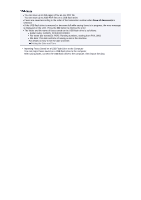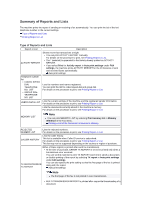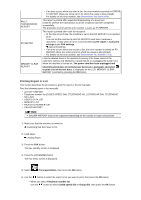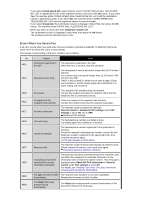Canon PIXMA MX922 User Manual - Page 94
Saving a Document in Machine's Memory to USB Flash Drive
 |
View all Canon PIXMA MX922 manuals
Add to My Manuals
Save this manual to your list of manuals |
Page 94 highlights
Saving a Document in Machine's Memory to USB Flash Drive You can save the received faxes stored in the machine's memory to the USB flash drive as PDF files using the operation panel of the machine. You can save a specified document in the machine's memory to the USB flash drive or save all the documents in its memory to the USB flash drive at a time. Saving a Specified Received Document in Machine's Memory to USB Flash Drive Saving All the Received Documents in Machine's Memory to USB Flash Drive Important Do not remove the USB flash drive from the machine until saving is complete. For safety reasons, we recommend backing up faxes saved on a USB flash drive to another media periodically to avoid unexpected accidents. We assume no responsibility for damage to or loss of data for whatever reason even within the warranty period. Note When saving a specified document, you specify it by its transaction number. If you do not know the transaction number for your target document, print the list of documents (MEMORY LIST) first. Printing a List of the Document in Machine's Memory After saving the fax in the machine's memory to the USB flash drive, the fax is still stored in the machine's memory. For details on how to delete the fax in the machine's memory, see Deleting a Document in Machine's Memory. Saving a Specified Received Document in Machine's Memory to USB Flash Drive Specify the received document and save it on the USB flash drive following the procedure below. 1. Make sure that the machine is turned on. Confirming that the Power Is On 2. Insert the USB flash drive into the USB flash drive port. Inserting the USB Flash Drive 3. Press the FAX button. The Fax standby screen is displayed. 4. Press the left Function button. The Fax menu screen is displayed. 5. Select Memory reference, then press the OK button. Note If no document is stored in the machine's memory, There is no document in memory. is displayed. Press the OK button to return to the previous screen. 6. Use the button to select Save specified document, then press the OK button. The document selection screen is displayed.