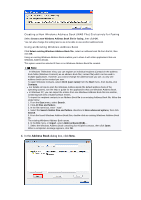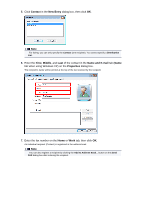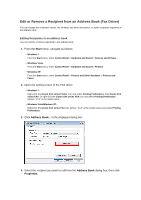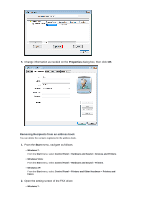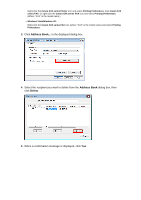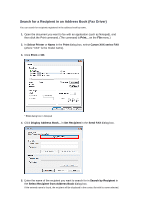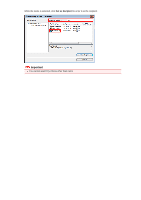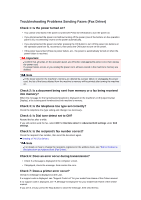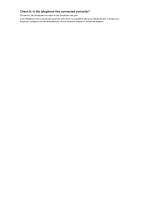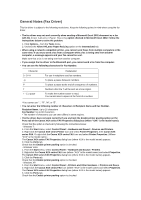Canon PIXMA MX922 User Manual - Page 111
Address Book, Delete
 |
View all Canon PIXMA MX922 manuals
Add to My Manuals
Save this manual to your list of manuals |
Page 111 highlights
Right-click the Canon XXX series Printer icon and select Printing Preferences, then Canon XXX series FAX. Or right-click the Canon XXX series FAX icon and select Printing Preferences. (Where "XXX" is the model name.) • Windows Vista/Windows XP: Right-click the Canon XXX series FAX icon (where "XXX" is the model name) and select Printing Preferences. 3. Click Address Book... in the displayed dialog box. 4. Select the recipient you want to delete from the Address Book dialog box, then click Delete. 5. When a confirmation message is displayed, click Yes.

Right-click the
Canon XXX series Printer
icon and select
Printing Preferences
, then
Canon XXX
series FAX
. Or right-click the
Canon XXX series FAX
icon and select
Printing Preferences
.
(Where "XXX" is the model name.)
•
Windows Vista/Windows XP:
Right-click the
Canon XXX series FAX
icon (where "XXX" is the model name) and select
Printing
Preferences
.
3.
Click
Address Book...
in the displayed dialog box.
4.
Select the recipient you want to delete from the
Address Book
dialog box, then
click
Delete
.
5.
When a confirmation message is displayed, click
Yes
.