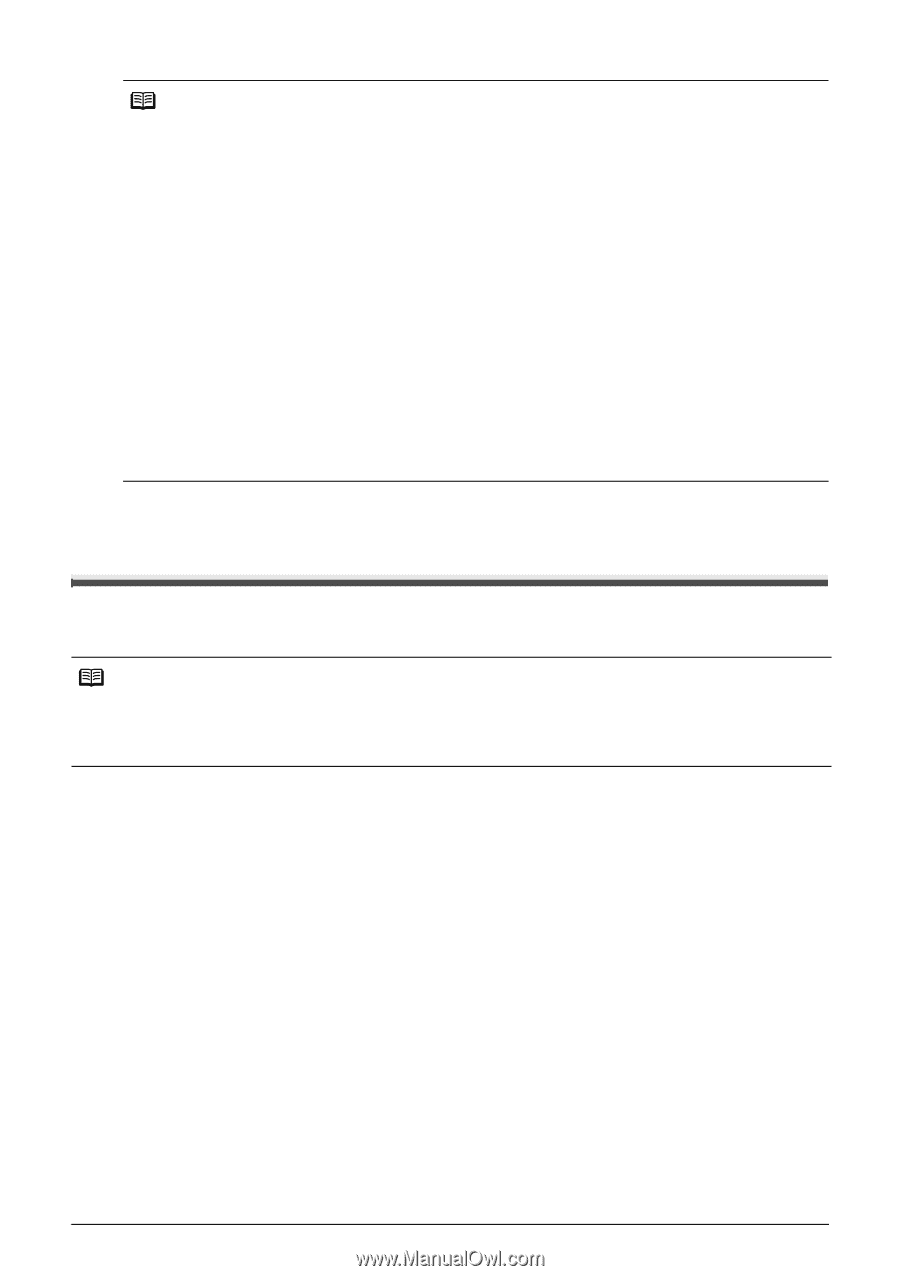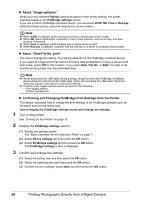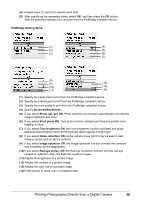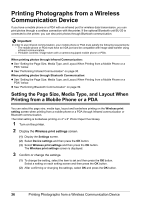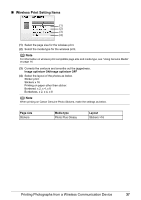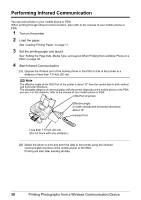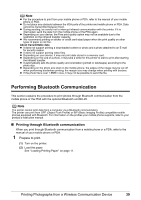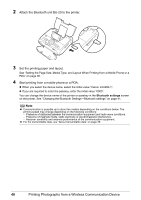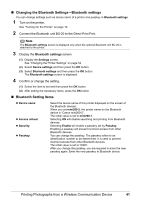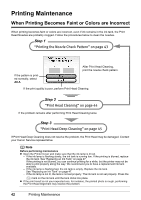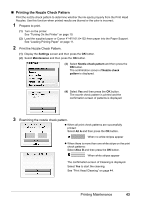Canon PIXMA mini260 Photo Printing Guide - Page 41
Performing Bluetooth Communication, Printing through Bluetooth communication - download
 |
View all Canon PIXMA mini260 manuals
Add to My Manuals
Save this manual to your list of manuals |
Page 41 highlights
Note For the procedure to print from your mobile phone or PDA, refer to the manual of your mobile phone or PDA. Do not place any obstacle between the IrDA ports of the printer and mobile phone or PDA. Data cannot be transmitted between them. During sending, be careful not to interrupt infrared communication with the printer. If it is interrupted, send the data from the mobile phone or the PDA again. Depending on your device, the Fine print quality option may not be available due to the restriction on the infrared transfer capacity. We recommend printing on sticker or credit card-sized paper when the print quality on other types of paper is not fine. About transmittable data It does not support printing a downloaded content or photo and a photo attached to an E-mail for security reason. It does not support printing video files. Depending on your device, it may not print data stored in a memory card. Depending on the size of a photo, it may take a while for this printer to start to print after starting the infrared transfer. It automatically sets the photo quality and orientation (portrait or landscape) according to the photo size. Depending on the photo size shot on the mobile phone, the edges of the image may be cut off when performing borderless printing; the margin size may change when printing with borders. If the photo file is over 1.8MB in size, it may not be possible to send the file. Performing Bluetooth Communication This section explains the procedure to print photos through Bluetooth communication from the mobile phone or the PDA with the optional Bluetooth unit BU-20. Note The printer cannot print data from a computer via a Bluetooth communication. The printer can print from OPP (Object Push Profile) or BIP (Basic Imaging Profile) compatible mobile phones equipped with Bluetooth. For information on the profiles your mobile phone supports, refer to your product's instruction manual. Printing through Bluetooth communication When you print through Bluetooth communication from a mobile phone or a PDA, refer to the manual of your mobile phone or PDA. 1 Prepare to print. (1) Turn on the printer. (2) Load the paper See "Loading Printing Paper" on page 11. Printing Photographs from a Wireless Communication Device 39