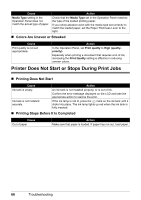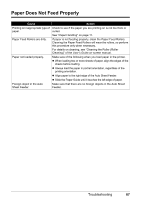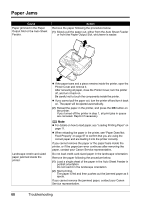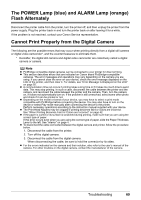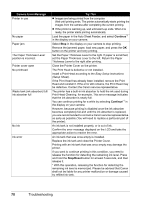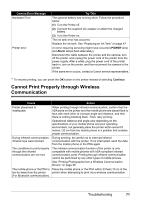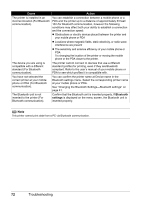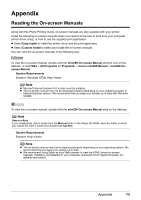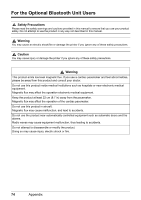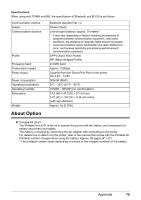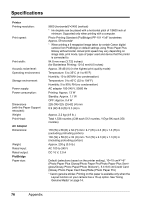Canon PIXMA mini260 Photo Printing Guide - Page 73
Cannot Print Properly through Wireless Communication
 |
View all Canon PIXMA mini260 manuals
Add to My Manuals
Save this manual to your list of manuals |
Page 73 highlights
Camera Error Message Hardware Error Printer error Try This The optional battery has running short. Follow the procedure below. (1) Turn the Printer off. (2) Connect the supplied AC adapter or attach the charged battery. (3) Turn the Printer on. The ink tank error has occurred. Replace the ink tank. See "Replacing an Ink Tank" on page 47. An error requiring servicing might have occurred (POWER lamp and Alarm lamps flash alternately). Disconnect the cable between the printer and the camera, turn off the printer, and unplug the power cord of the printer from the power supply. After a while, plug the power cord of the printer back in, turn on the printer, and then reconnect the camera to the printer. If the same error occurs, contact a Canon service representative. *1 To resume printing, you can press the OK button on the printer instead of selecting Continue. Cannot Print Properly through Wireless Communication Cause Action Printer placement is inadequate. When printing through infrared communication, confirm that the IrDA ports on the printer and the mobile phone are placed face to face with each other at a proper angle and distance, and that there is nothing blocking them. Then, retry printing. Operational distance and angle vary depending on the specifications of your mobile phone and your operating environment, but generally place the printer within around 8 inches / 20 cm from the mobile phone in a position that enables proper communication. During infrared communication, During sending, be careful not to interrupt infrared infrared rays were blocked. communication with the printer. If it is interrupted, send the data from the mobile phone or the PDA again. The conditions to print properly through the infrared communication are not met. The infrared communication function of the printer is only compatible with mobile phones with IrDA compliant infrared communication ports. Printing through infrared communication cannot be performed by any other types of mobile phones. See "Printing Photographs from a Wireless Communication Device" on page 36. The mobile phone or the PDA is Place the mobile phone or the PDA within 33 feet (10 m) of the too far away from the printer printer when attempting to print via a wireless communication. (For Bluetooth communication). Troubleshooting 71