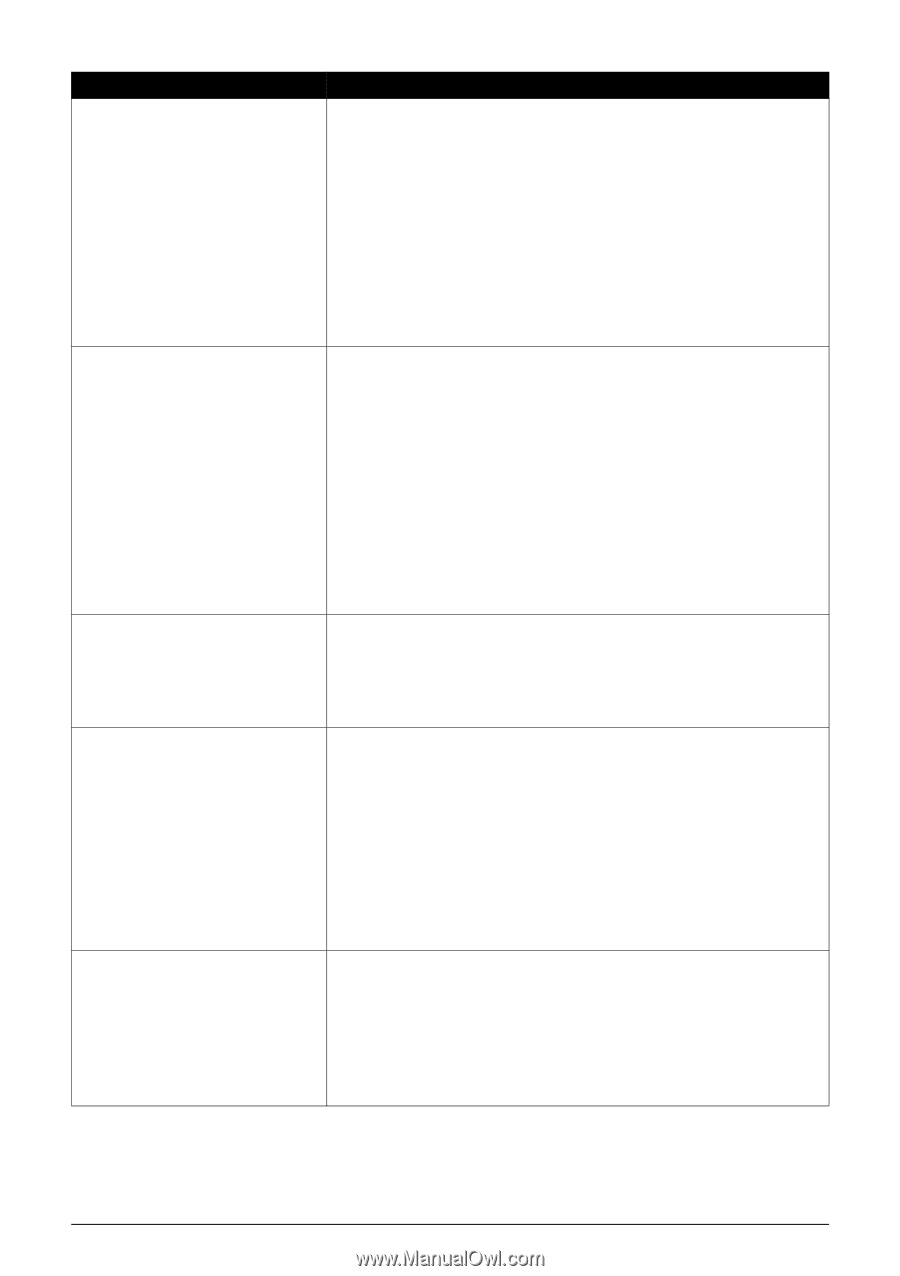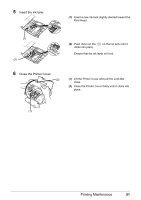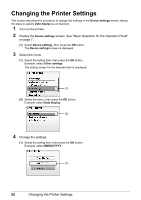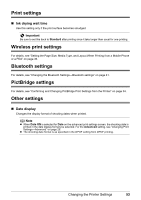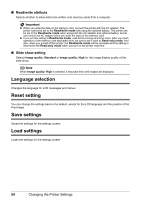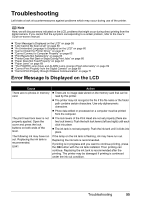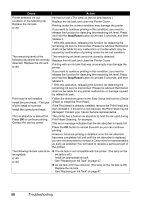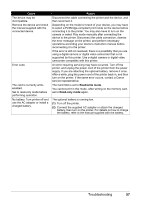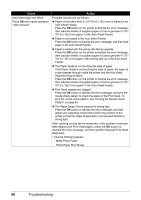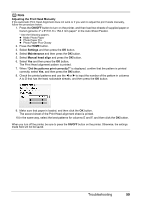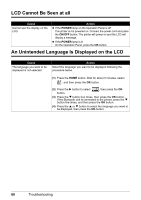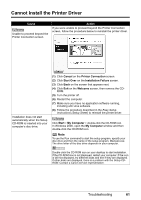Canon PIXMA mini260 Photo Printing Guide - Page 58
Stop/Reset, Cause, Action
 |
View all Canon PIXMA mini260 manuals
Add to My Manuals
Save this manual to your list of manuals |
Page 58 highlights
Cause Printer detected ink out condition of the following ink. Replace the ink tank. U170 The remaining level of the following ink cannot be correctly detected. Replace the ink tank. U180 Print head is not installed. Install the print head. / The type of print head is incorrect. Install the correct print head. The ink absorber is almost full. Press OK to continue printing. Contact the service center. The following ink tank cannot be recognized. U140 U150 Action Ink has run out. (The lamp on the ink tank flashes.) Replace the ink tank and close the Printer Cover. Printing under the current condition may damage the printer. If you want to continue printing in this condition, you need to release the function for detecting the remaining ink level. Press and hold the Stop/Reset button for at least 5 seconds, and then release it. * With this operation, releasing the function for detecting the remaining ink level is memorized. Please be advised that Canon shall not be liable for any malfunction or trouble which may be caused by continuation of printing under the ink out condition. The remaining ink level cannot be correctly detected. Replace the ink tank and close the Printer Cover. Printing with an ink tank that was once empty may damage the printer. If you want to continue printing in this condition, you need to release the function for detecting the remaining ink level. Press and hold the Stop/Reset button for at least 5 seconds, and then release it. * With this operation, releasing the function for detecting the remaining ink level is memorized. Please be advised that Canon shall not be liable for any printer malfunction or damage caused by refilled ink tank. Follow the directions given in the Easy Setup Instructions (Setup Sheet) to install the Print Head. If the Print Head is already installed, remove the Print Head and then reinstall it. If the error is not resolved, the Print Head may be damaged. Contact your Canon Service representative. The printer has a built-in ink absorber to hold the ink used during Print Head Cleaning, for example. This error message indicates that the ink absorber is nearly full. Press the OK button to cancel the error so you can continue printing. However, because printing is disabled once the ink absorber becomes completely full and until the ink absorber is replaced, you are recommended to contact a Canon service representative as early as possible (You will need to replace a particular part of the printer). The ink tank is not compatible with this printer. (The lamp on the ink tank is off.) Install an appropriate ink tank. See "Replacing an Ink Tank" on page 47. An Ink tank error has occurred. (The lamp on the ink tank is off.) Replace the ink tank. See "Replacing an Ink Tank" on page 47. 56 Troubleshooting