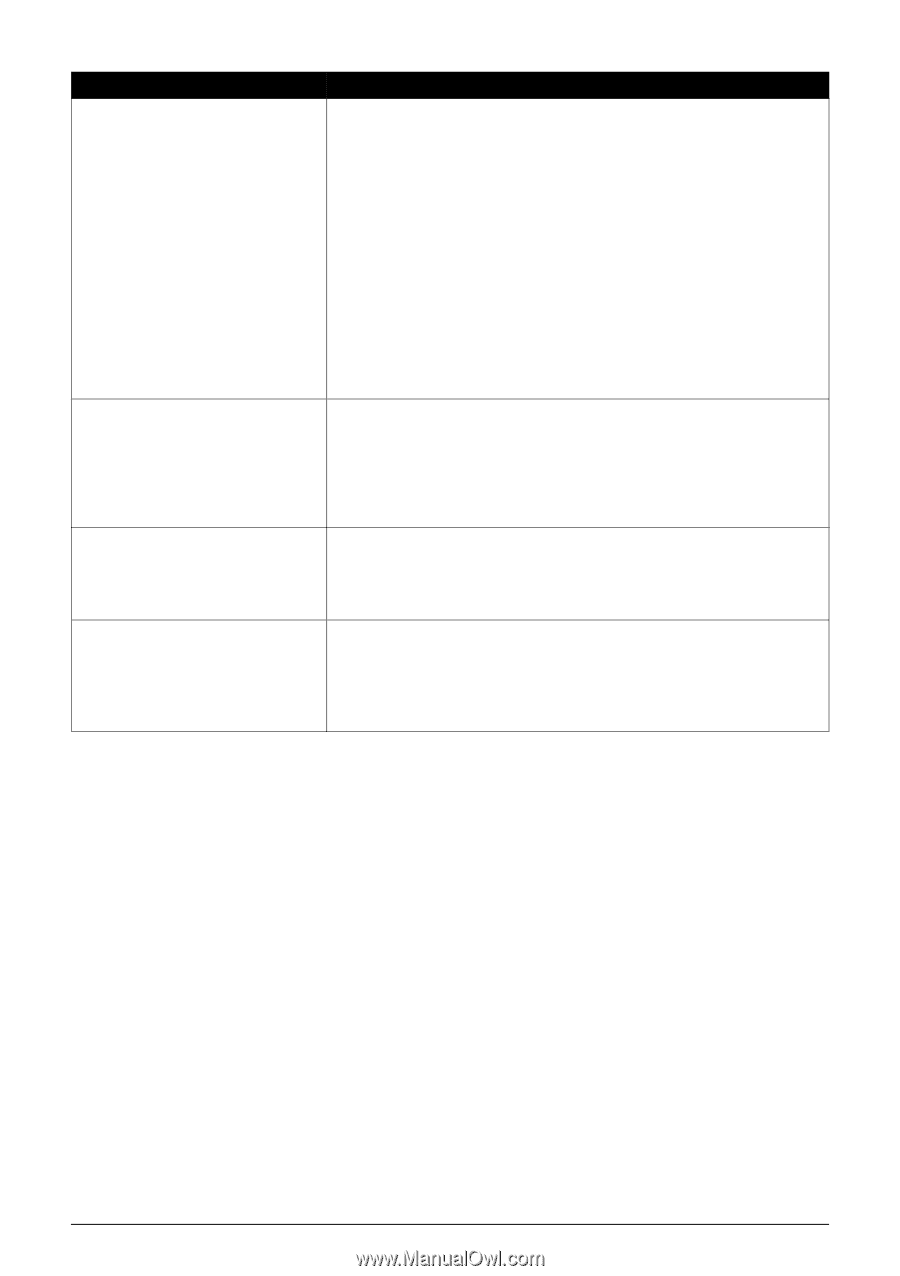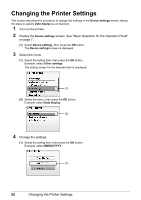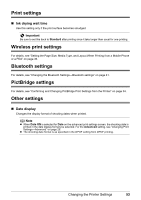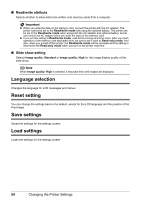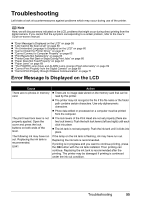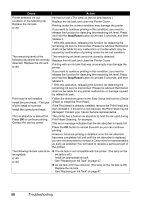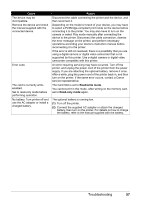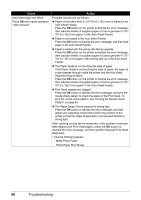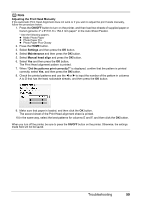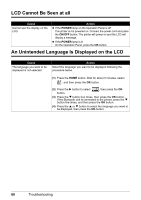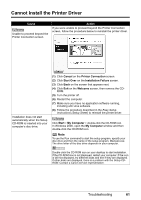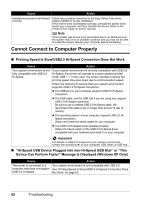Canon PIXMA mini260 Photo Printing Guide - Page 59
Cause, Action, Read/write mode, Read-only mode - service manual
 |
View all Canon PIXMA mini260 manuals
Add to My Manuals
Save this manual to your list of manuals |
Page 59 highlights
Cause The device may be incompatible. Remove the device and check the manual supplied with the connected device. Error code The card is currently writeenabled. Set to read-only mode before performing operation. No battery. Turn printer off and use the AC adapter or install a charged battery. Action Disconnect the cable connecting the printer and the device, and then reconnect it. Depending on the model or brand of your device, you may have to select a PictBridge-compliant print mode on the device before connecting it to the printer. You may also have to turn on the camera or select Play mode manually after connecting the device to the printer. Disconnect the cable connection, dismiss the error message on the printer, and perform necessary operations according your device's instruction manual before reconnecting it to the printer. If the error is still not resolved, there is a possibility that you are using a digital camera or digital video camcorder that is not supported by this printer. Use a digital camera or digital video camcorder compatible with this printer. An error requiring servicing may have occurred. Turn off the printer, and unplug the power cord of the printer from the power supply. If you are attaching the optional battery, remove it once. After a while, plug the power cord of the printer back in, and then turn on the printer. If the same error occurs, contact a Canon service representative. The Card Slot is set to Read/write mode. You cannot print in this mode. After writing on the memory card, set to Read-only mode again. The optional battery is running low. (1) Turn off the printer. (2) Connect the supplied AC adapter or attach the charged battery, then turn on the printer. For details on how to charge the battery, refer to the manual supplied with the battery. Troubleshooting 57