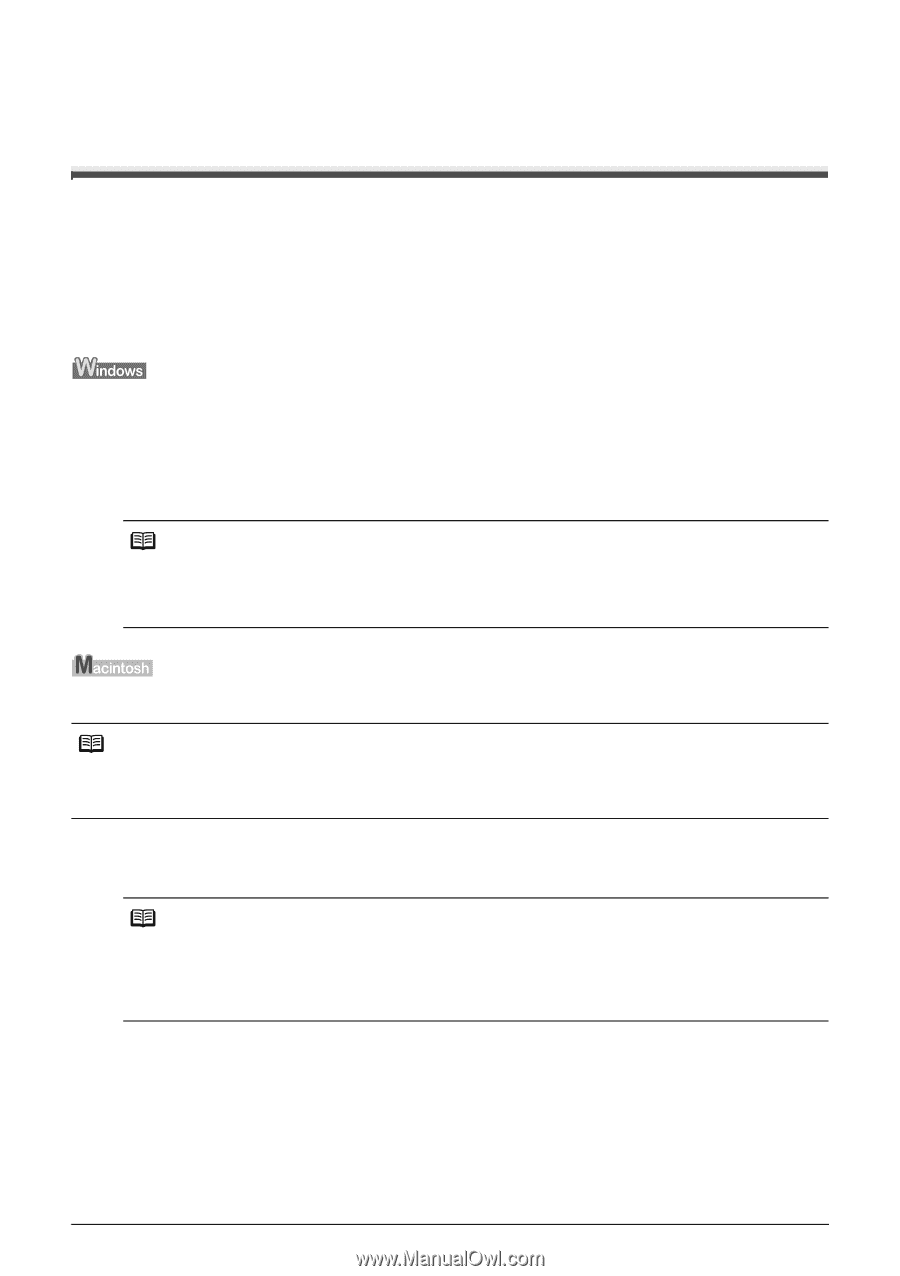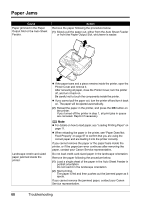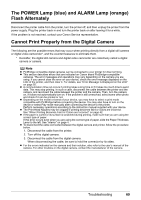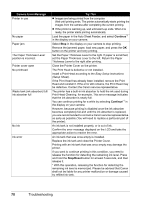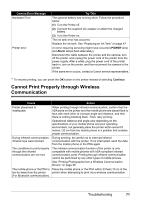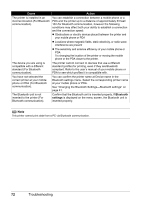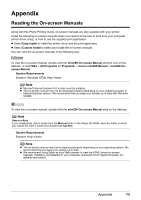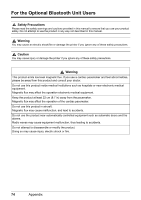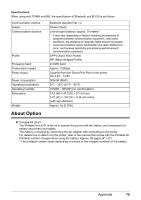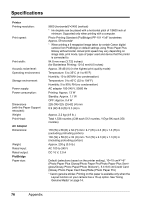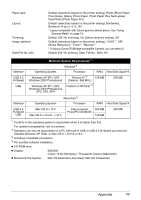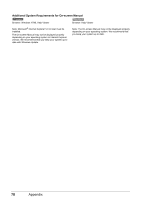Canon PIXMA mini260 Photo Printing Guide - Page 75
Appendix, Reading the On-screen Manuals - driver download
 |
View all Canon PIXMA mini260 manuals
Add to My Manuals
Save this manual to your list of manuals |
Page 75 highlights
Appendix Reading the On-screen Manuals Along with this Photo Printing Guide, on-screen manuals are also supplied with your printer. Install the following on-screen manuals when you need to know how to print from your computer, printer driver setup, or how to use the supplied print application. Select Easy Install to install the printer driver and the print application. Select Custom Install to select and install the on-screen manuals. You can view the on-screen manuals in the following way: To view the on-screen manual, double-click the mini260 On-screen Manual shortcut icon on the desktop, or click Start > All Programs (or Programs) > Canon mini260 Manual > mini260 Onscreen Manual. System Requirements Browser: Windows HTML Help Viewer Note Microsoft Internet Explorer 5.0 or later must be installed. The on-screen manual may not be displayed properly depending on your operating system or Internet Explorer version. We recommend that you keep your system up to date with Windows Update. To view the on-screen manual, double-click the mini260 On-screen Manual alias on the desktop. Note Users in Asia If you installed the User's Guide from the Manual folder in the Setup CD-ROM, open the folder in which you copied the User's Guide and double-click top.htm. System Requirements Browser: Help Viewer Note The on-screen manual may not be displayed properly depending on your operating system. We recommend that you keep your system up to date. We recommend using Safari as your Web browser to view the HTML format on-screen manuals. If Safari is not installed on your computer, download it from Apple Computer, Inc. website and install it. Appendix 73