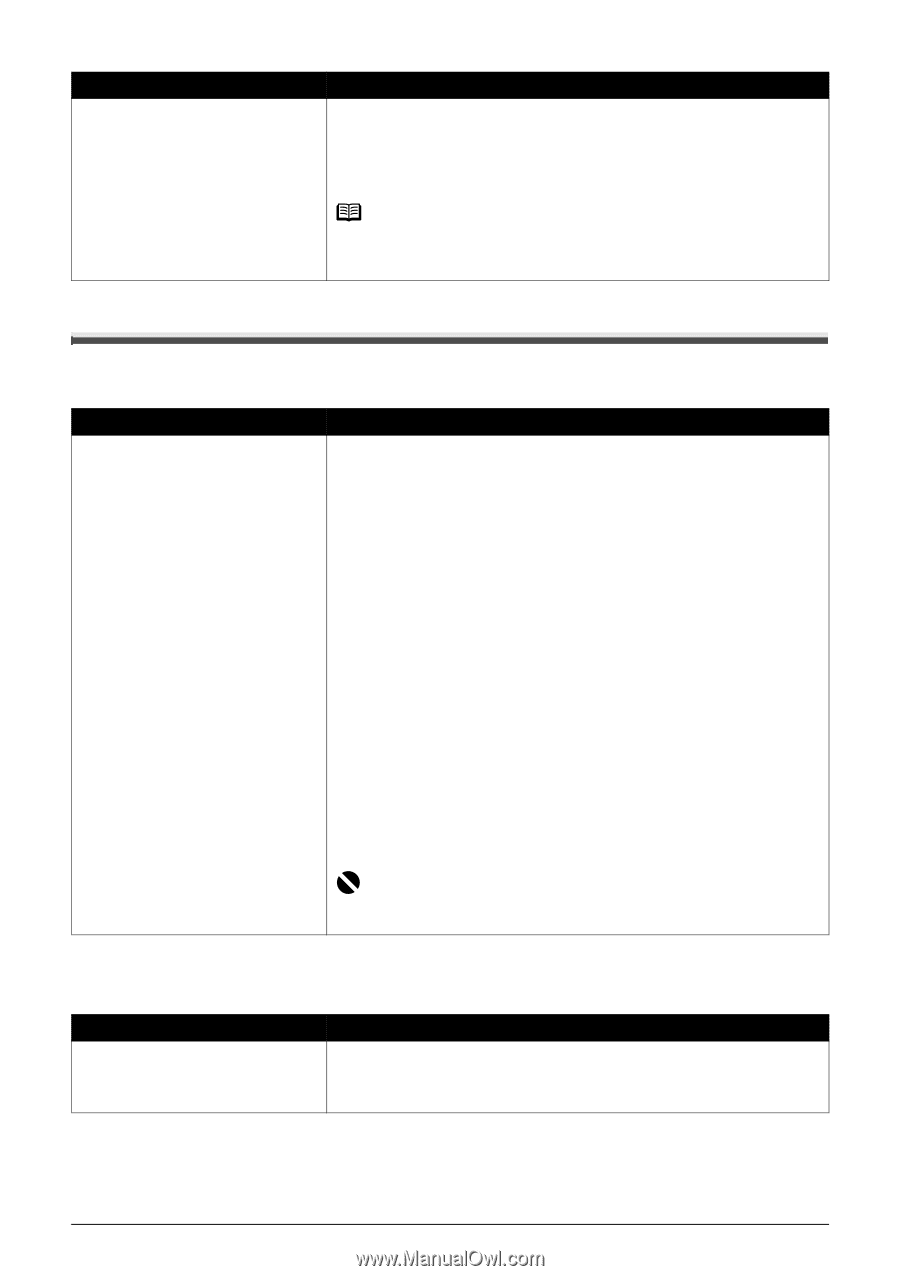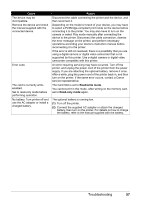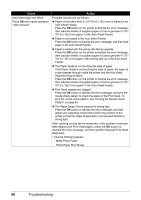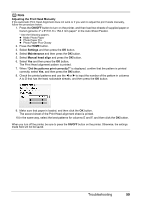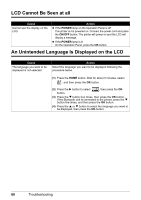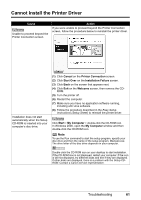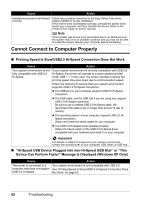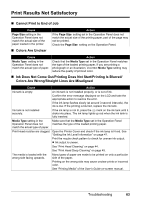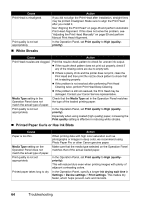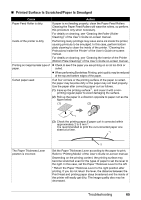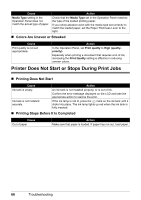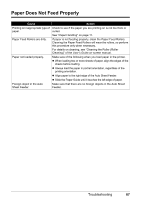Canon PIXMA mini260 Photo Printing Guide - Page 64
Cannot Connect to Computer Properly, Hi-Speed USB Device Plugged into non-Hi-Speed USB Hub or
 |
View all Canon PIXMA mini260 manuals
Add to My Manuals
Save this manual to your list of manuals |
Page 64 highlights
Cause Action Installation procedure not followed correctly. Follow the procedure described in the Easy Setup Instructions (Setup Sheet) for proper installation. If the drivers were not installed correctly, uninstall the printer driver, restart your computer, and then reinstall the drivers. Refer to the Printer Driver Guide on-screen manual. Note If the installer was forced to be terminated due to an Windows error, the system may be in an unstable condition and you may not be able to install the drivers. Restart your computer before reinstalling. Cannot Connect to Computer Properly Printing Speed Is Slow/USB2.0 Hi-Speed Connection Does Not Work Cause Your system environment is not fully compatible with USB 2.0 Hi-Speed. Action If your system environment is not fully compatible with USB 2.0 Hi-Speed, the printer will operate at a lower speed provided under USB 1.1. In this case, the printer operates properly but printing speed may slow down due to communication speed. Check the following to ensure that your system environment supports USB 2.0 Hi-Speed connection. The USB port on your computer supports USB 2.0 Hi-Speed connection. The USB cable, and the USB hub if you are using one, support USB 2.0 Hi-Speed connection. Be sure to use a certified USB 2.0 Hi-Speed cable. We recommend the cable to be no longer than around 10 feet (3 meters). The operating system of your computer supports USB 2.0 HiSpeed connection. Obtain and install the latest update for your computer. The USB 2.0 Hi-Speed driver operates properly. Obtain the latest version of the USB 2.0 Hi-Speed driver compatible with your hardware and install it on your computer. Important For details on USB 2.0 Hi-Speed of your system environment, contact the manufacturer of your computer, USB cable, or USB hub. "Hi-Speed USB Device Plugged into non-Hi-Speed USB Hub" or "This Device Can Perform Faster" Message Is Displayed (Windows XP Only) Cause The printer is connected to a computer that does not support USB 2.0 Hi-Speed. Action Your system environment is not compatible with USB 2.0. See "Printing Speed Is Slow/USB2.0 Hi-Speed Connection Does Not Work" on page 62. 62 Troubleshooting