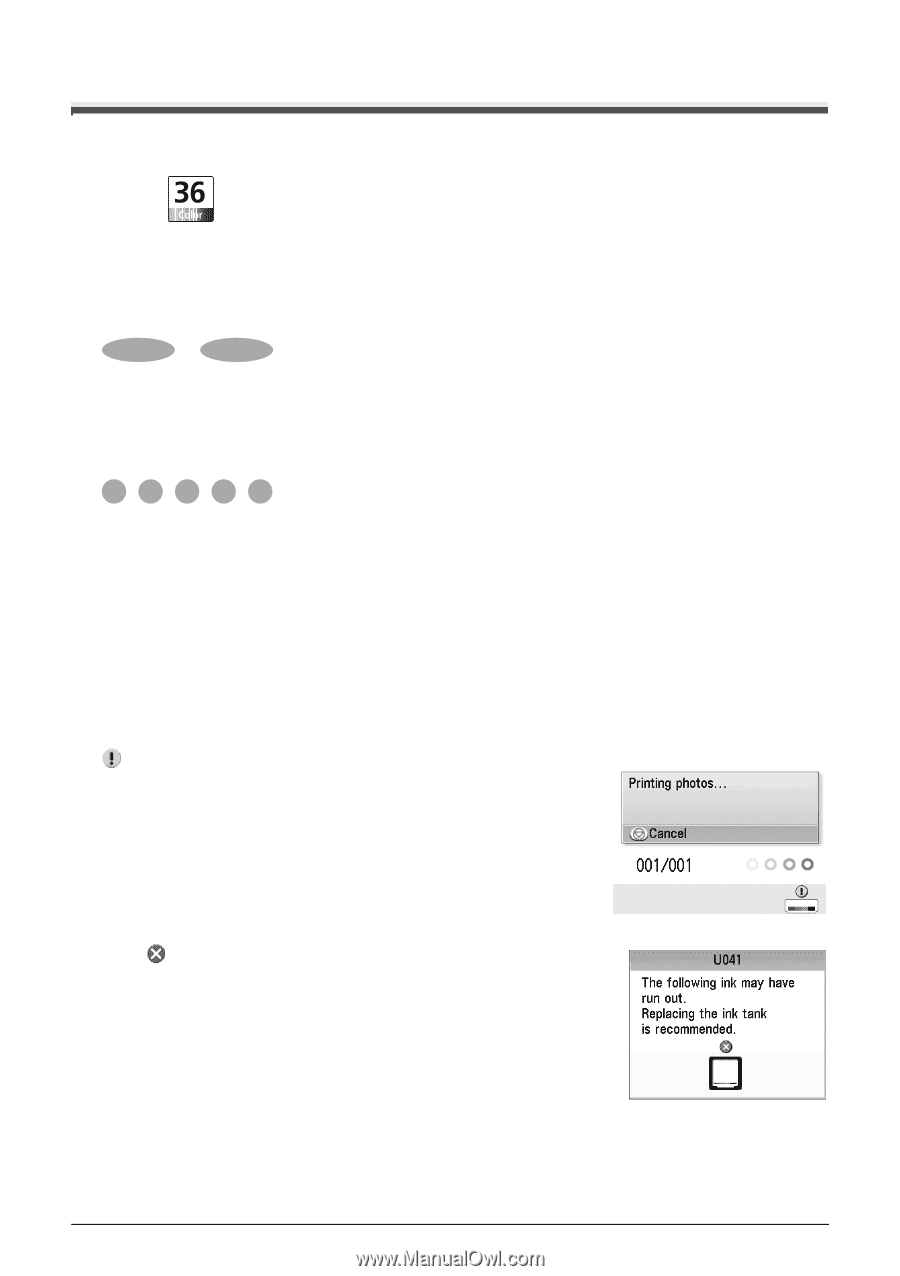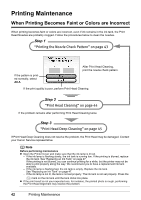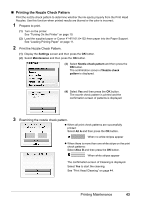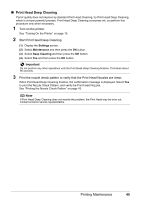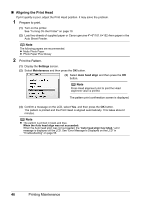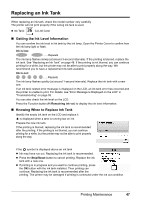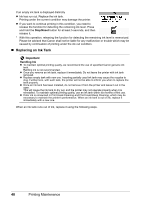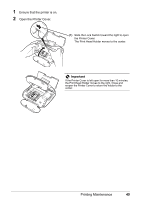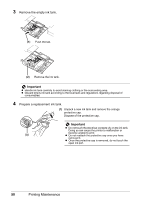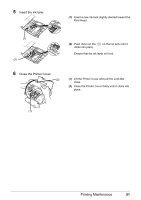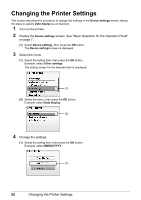Canon PIXMA mini260 Photo Printing Guide - Page 49
Replacing an Ink Tank, Getting the Ink Level Information, Knowing When to Replace Ink Tank
 |
View all Canon PIXMA mini260 manuals
Add to My Manuals
Save this manual to your list of manuals |
Page 49 highlights
Replacing an Ink Tank When replacing an ink tank, check the model number very carefully. The printer will not print properly if the wrong ink tank is used. Ink Tank: CLI-36 Color Getting the Ink Level Information You can confirm the ink level in ink tank by the ink lamp. Open the Printer Cover to confirm how the ink lamp light or flash. Ink is low: ......Repeats The ink lamp flashes slowly (at around 3-second intervals). If the printing is blurred, replace the ink tank. See "Replacing an Ink Tank" on page 48. If the printing is not blurred, you can continue printing for a while, but the printer may not be able to print properly along the way. We recommend you to have a replacement ink tank available. Ink is out: ......Repeats The ink lamp flashes quickly (at around 1-second intervals). Replace the ink tank with a new one. If an ink tank related error message is displayed on the LCD, an ink tank error has occurred and the printer is unable to print. For details, see "Error Message Is Displayed on the LCD" in "Troubleshooting" on page 55. You can also check the ink level on the LCD. Press the Function button (f1/Remaining ink vol) to display the ink level information. Knowing When to Replace Ink Tank Identify the empty ink tank on the LCD and replace it. is displayed when a tank is running low on ink. Prepare the new ink tank. If the printing is blurred, replacing the ink tank is recommended after the printing. If the printing is not blurred, you can continue printing for a while, but the printer may not be able to print properly along the way. If the symbol is displayed above an ink tank Ink may have run out. Replacing the ink tank is recommended. Press the Stop/Reset button to cancel printing. Replace the ink tank with a new one. If printing is in progress and you want to continue printing, press the OK button with the ink tank installed. Then printing can continue. Replacing the ink tank is recommended after the printing. The printer may be damaged if printing is continued under the ink out condition. Printing Maintenance 47