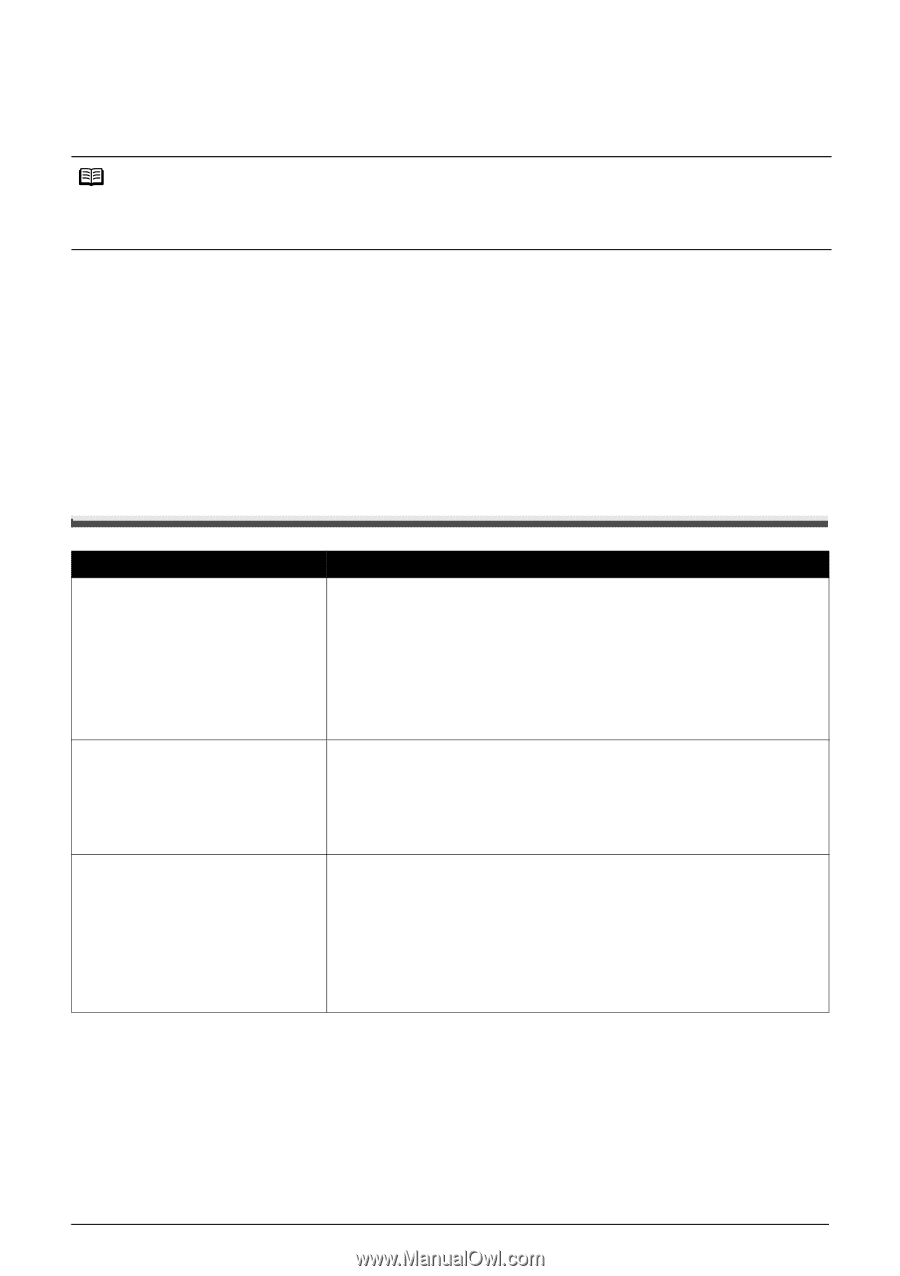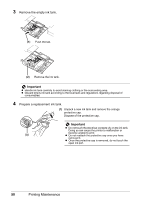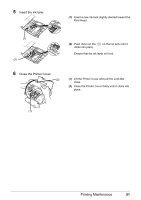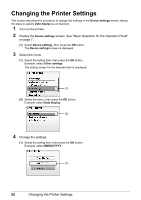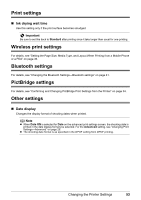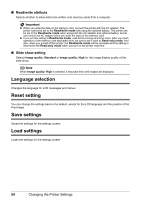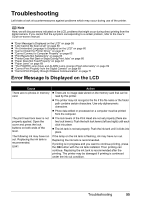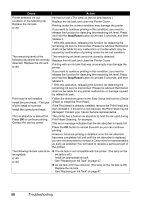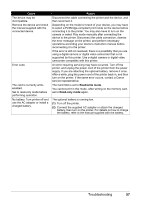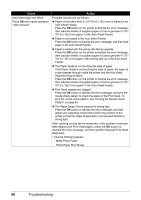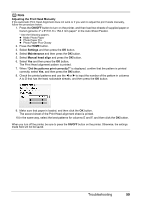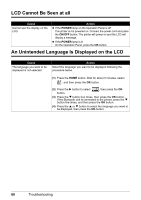Canon PIXMA mini260 Photo Printing Guide - Page 57
Troubleshooting, Error Message Is Displayed on the LCD - photo printer ink
 |
View all Canon PIXMA mini260 manuals
Add to My Manuals
Save this manual to your list of manuals |
Page 57 highlights
Troubleshooting Let's take a look at countermeasures against problems which may occur during use of the printer. Note Here, we will discuss errors indicated on the LCD, problems that might occur during direct printing from the digital camera. If you cannot find the symptom corresponding to a certain problem, refer to the User's Guide on-screen manual. "Error Message Is Displayed on the LCD" on page 55 "LCD Cannot Be Seen at all" on page 60 "An Unintended Language Is Displayed on the LCD" on page 60 "Cannot Install the Printer Driver" on page 61 "Cannot Connect to Computer Properly" on page 62 "Print Results Not Satisfactory" on page 63 "Printer Does Not Start or Stops During Print Jobs" on page 66 "Paper Does Not Feed Properly" on page 67 "Paper Jams" on page 68 "The POWER Lamp (blue) and ALARM Lamp (orange) Flash Alternately" on page 69 "Cannot Print Properly from the Digital Camera" on page 69 "Cannot Print Properly through Wireless Communication" on page 71 Error Message Is Displayed on the LCD Cause There are no photos in memory card. The print head lock lever is not properly applied. Open the cover and press the lock buttons on both ends of the lever. The following ink may have run out. Replacing the ink tank is recommended. U041 Action There are no image data stored on the memory card that can be read by this printer. The printer may not recognize the file if the file name or the folder path contains certain characters. Use only alphanumeric characters. Photo data edited or processed on a computer must be printed from the computer. The lock levers of the Print Head are not set properly (there are two lock levers). Push the both lock levers (left and right) until each click into place. The ink tank is not set properly. Push the ink tank until it clicks into place. If the lamp on the ink tank is flashing, ink may have run out. Replacing the ink tank is recommended. If printing is in progress and you want to continue printing, press the OK button with the ink tank installed. Then printing can continue. Replacing the ink tank is recommended after the printing. The printer may be damaged if printing is continued under the ink out condition. Troubleshooting 55