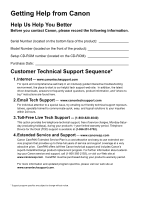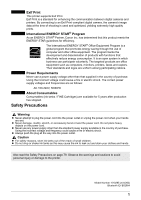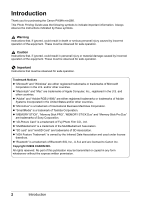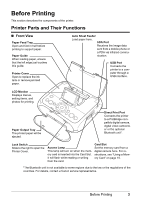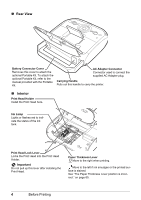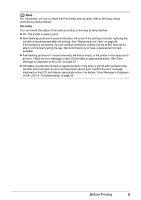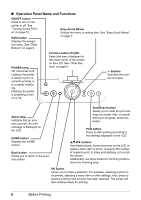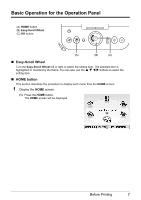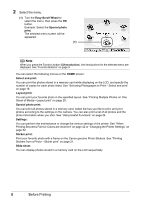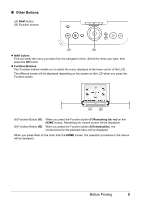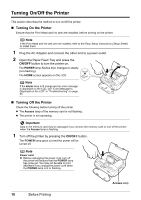Canon PIXMA mini260 Photo Printing Guide - Page 7
Easy Setup, Instructions Setup Sheet, Ink Lamp
 |
View all Canon PIXMA mini260 manuals
Add to My Manuals
Save this manual to your list of manuals |
Page 7 highlights
Note For information on how to install the Print Head and ink tank, refer to the Easy Setup Instructions (Setup Sheet). Ink Lamp You can check the status of ink tank according to the way its lamp flashes. On: The printer is ready to print. Slow flashing (at around 3-second intervals): Ink is low. If the printing is blurred, replacing the ink tank is recommended after the printing. See "Replacing an Ink Tank" on page 48. If the printing is not blurred, you can continue printing for a while, but the printer may not be able to print properly along the way. We recommend you to have a replacement ink tank available. Fast flashing (at around 1-second intervals): Ink tank is empty, or the printer is not ready due to an error. Check an error message on the LCD and take an appropriate action. See "Error Message Is Displayed on the LCD" on page 55. Off: Make sure that the ink tank is inserted properly. If the lamp is still off after reinserting the ink tank, there has been an error and the printer cannot print. Confirm the error message displayed on the LCD and take an appropriate action. For details, "Error Message Is Displayed on the LCD" in "Troubleshooting" on page 55. Before Printing 5