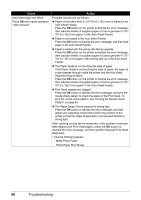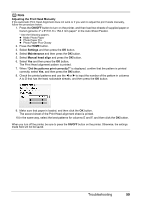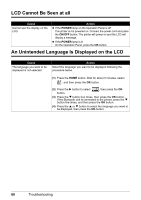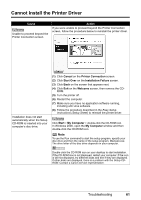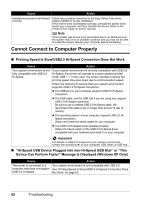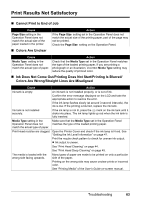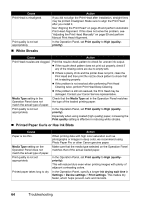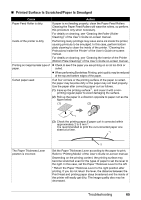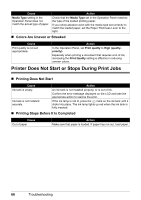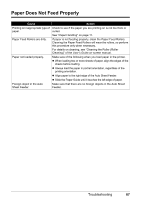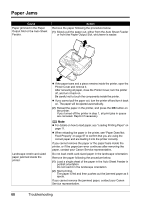Canon PIXMA mini260 Photo Printing Guide - Page 65
Print Results Not Satisfactory, Ink Does Not Come Out/Printing Does Not Start/Printing Is Blurred - user manual
 |
View all Canon PIXMA mini260 manuals
Add to My Manuals
Save this manual to your list of manuals |
Page 65 highlights
Print Results Not Satisfactory Cannot Print to End of Job Cause Page Size setting in the Operation Panel does not match the actual size of the paper loaded in the printer. Colors Are Unclear Action If the Page Size setting set in the Operation Panel does not match the actual size of the printing paper, part of the page may not be printed. Check the Page Size setting on the Operation Panel. Cause Media Type setting in the Operation Panel does not match the actual type of paper. Action Check that the Media Type set in the Operation Panel matches the type of the loaded printing paper. If you are printing a photograph or an illustration, incorrect Media Type setting may reduce the quality of printout color. Ink Does Not Come Out/Printing Does Not Start/Printing Is Blurred/ Colors Are Wrong/Straight Lines Are Misaligned Cause Action Ink tank is empty. An ink tank is not installed properly, or is out of ink. Confirm the error message displayed on the LCD and take the appropriate action to resolve the error. If the ink lamp flashes slowly (at around 3-second intervals), the ink is low. If the printing is blurred, replace the ink tank. Ink tank is not installed securely. If the ink lamp is not lit, press the mark on the ink tank until it clicks into place. The ink lamp lights up red when the ink tank is fully inserted. Media Type setting in the Make sure that the Media Type set in the Operation Panel Operation Panel does not matches the type of the loaded printing paper. match the actual type of paper. Print Head nozzles are clogged. Open the Printer Cover and check if the ink lamp is lit red. See "Getting the Ink Level Information" on page 47. Print the nozzle check pattern to check for uneven ink output. Ink output is uneven. See "Print Head Cleaning" on page 44. See "Print Head Deep Cleaning" on page 45. The media is loaded with the wrong side facing upwards. Many types of paper are made to be printed on only a particular side of the paper. Printing on the wrong side may cause unclear prints or incorrect color. See "Printing Media" of the User's Guide on-screen manual. Troubleshooting 63