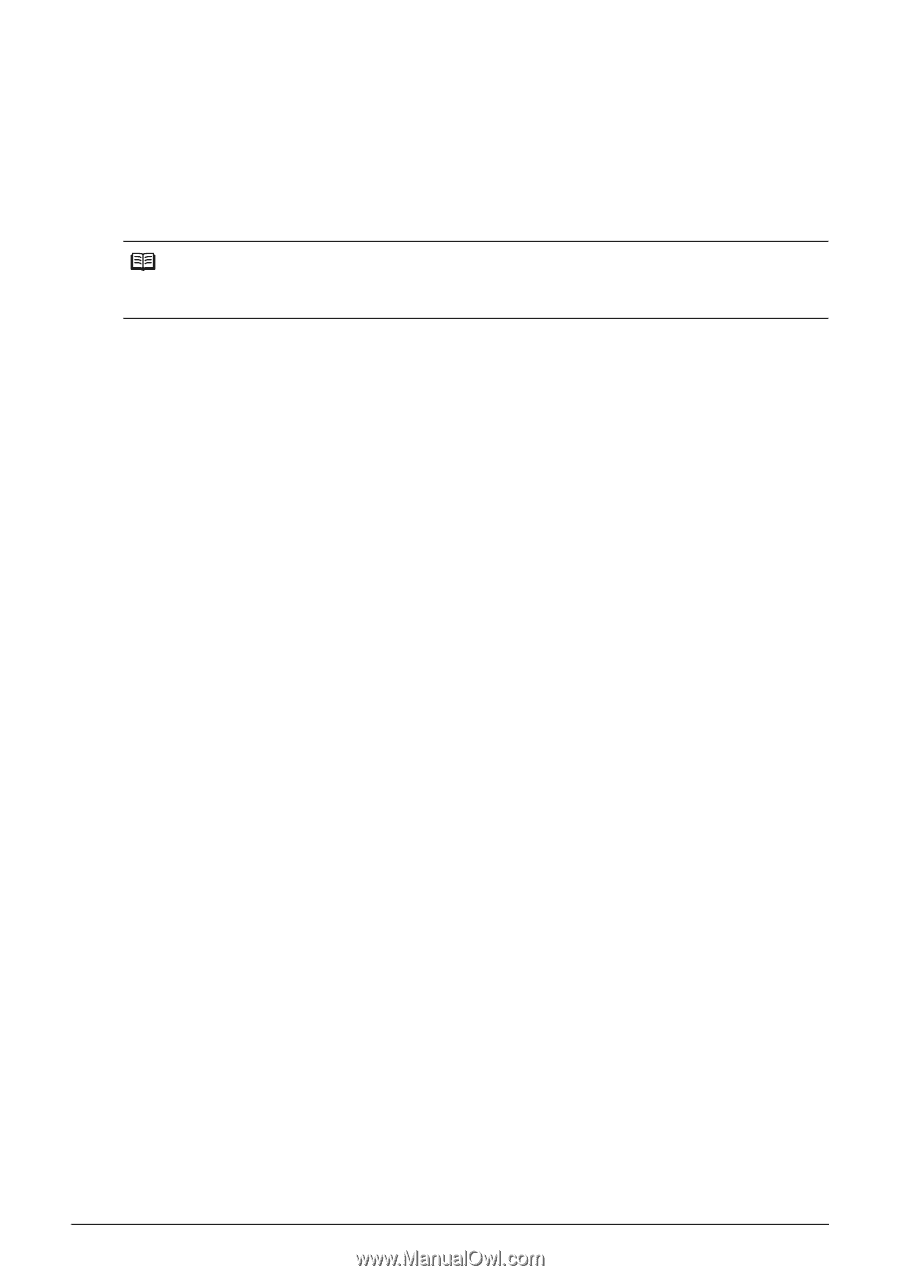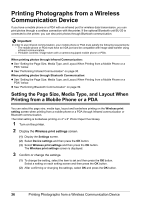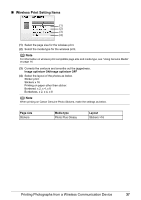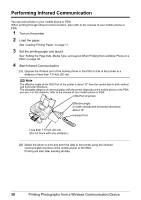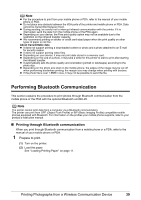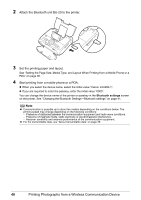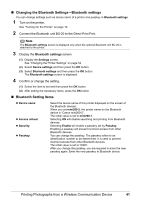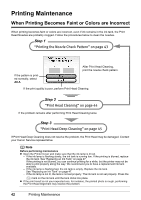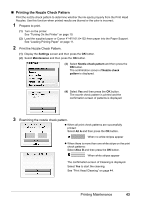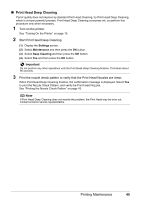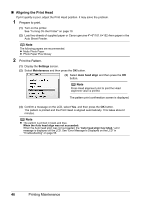Canon PIXMA mini260 Photo Printing Guide - Page 43
Changing the Bluetooth Settings-Bluetooth settings, Bluetooth Setting Items, Turn on the printer.
 |
View all Canon PIXMA mini260 manuals
Add to My Manuals
Save this manual to your list of manuals |
Page 43 highlights
Changing the Bluetooth Settings-Bluetooth settings You can change settings such as device name of a printer and passkey in Bluetooth settings. 1 Turn on the printer. See "Turning On the Printer" on page 10. 2 Connect the Bluetooth unit BU-20 to the Direct Print Port. Note The Bluetooth settings screen is displayed only when the optional Bluetooth unit BU-20 is attached to the printer. 3 Display the Bluetooth settings screen. (1) Display the Settings screen. See "Changing the Printer Settings" on page 52. (2) Select Device settings and then press the OK button. (3) Select Bluetooth settings and then press the OK button. The Bluetooth settings screen is displayed. 4 Confirm or change the setting. (1) Select the item to set and then press the OK button. (2) After setting the necessary items, press the OK button. Bluetooth Setting Items Device name: Access refusal: Security: Passkey: Select the device name of this printer displayed on the screen of the Bluetooth devices. When you set mini260-2, the printer name on the Bluetooth device is "Canon mini260-2". The initial value is set to mini260-1. Selecting ON will disable searching and printing from Bluetooth devices. Selecting Enable will enable a passkey set by Passkey. Enabling a passkey will prevent incorrect access from other Bluetooth devices. You can change the passkey. The passkey refers to an identification number to be determined. It is used to prevent incorrect access from other Bluetooth devices. The initial value is set to "0000". After you change the passkey, you are required to enter the new passkey again. Enter the new passkey to Bluetooth device. Printing Photographs from a Wireless Communication Device 41