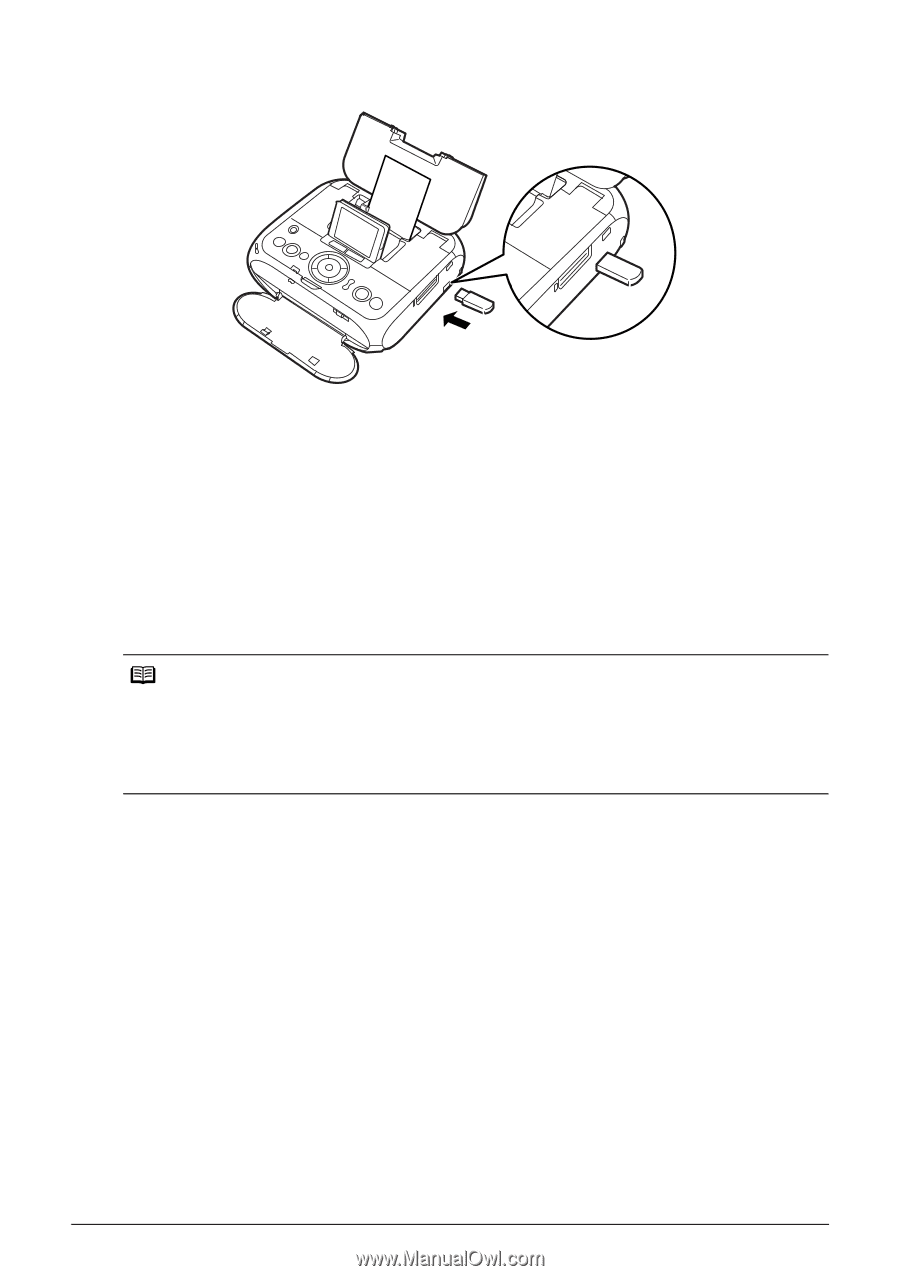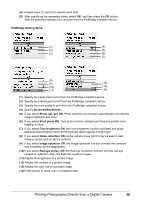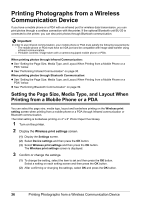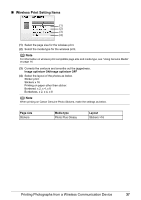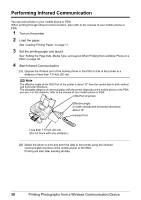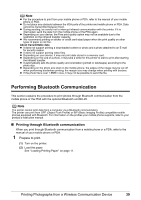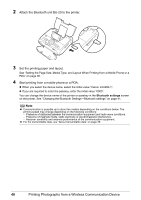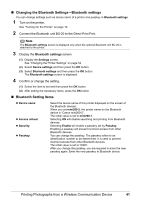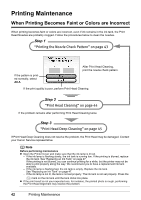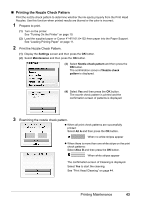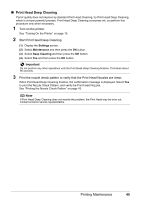Canon PIXMA mini260 Photo Printing Guide - Page 42
Printing Photographs from a Wireless Communication Device
 |
View all Canon PIXMA mini260 manuals
Add to My Manuals
Save this manual to your list of manuals |
Page 42 highlights
2 Attach the Bluetooth unit BU-20 to the printer. 3 Set the printing paper and layout. See "Setting the Page Size, Media Type, and Layout When Printing from a Mobile Phone or a PDA" on page 36. 4 Start printing from a mobile phone or a PDA. When you select the device name, select the initial value "Canon mini260-1". If you are required to enter the passkey, enter the initial value "0000". You can change the device name of the printer or passkey in the Bluetooth settings screen on the printer. See "Changing the Bluetooth Settings-Bluetooth settings" on page 41. Note Communication is possible up to about ten meters depending on the conditions below. The printing speed may change depending on the following conditions: - Presence of obstacles between the communication equipment and radio wave conditions. - Presence of magnetic fields, static electricity or electromagnetic interference. - Receiver sensitivity and antenna performance of the communication equipment. For the transmittable data, see "About transmittable data" on page 39. 40 Printing Photographs from a Wireless Communication Device