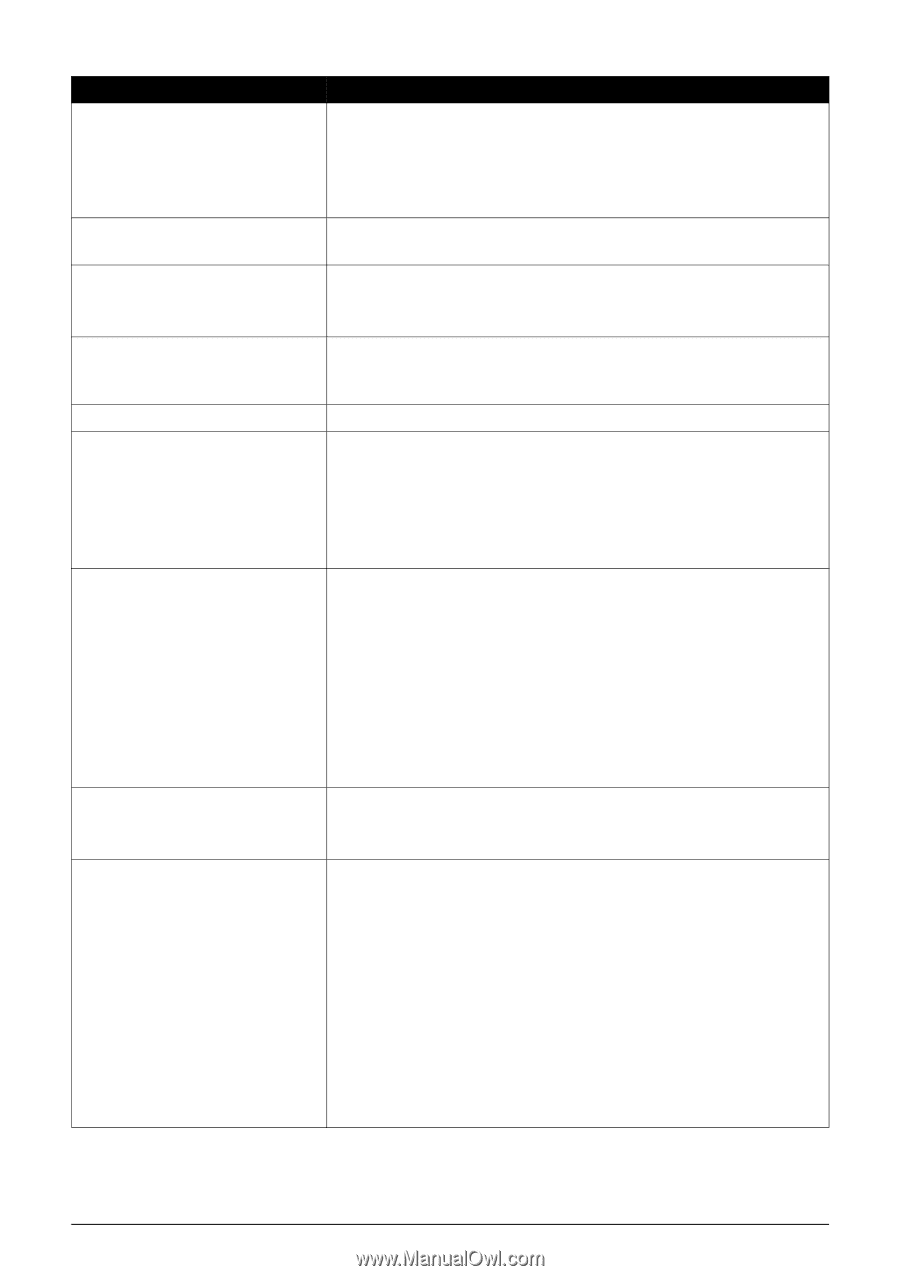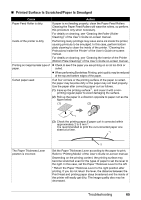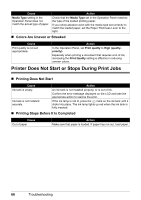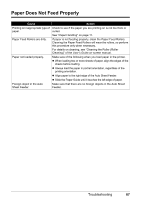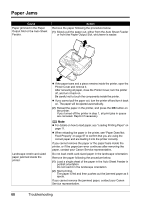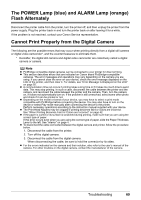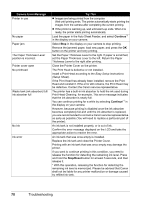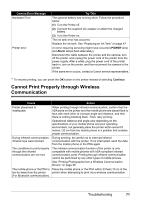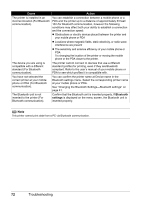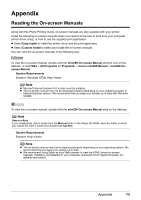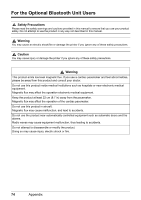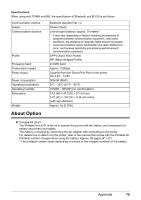Canon PIXMA mini260 Photo Printing Guide - Page 72
Camera Error Message, Try This, Continue, Stop/Reset - printhead
 |
View all Canon PIXMA mini260 manuals
Add to My Manuals
Save this manual to your list of manuals |
Page 72 highlights
Camera Error Message Printer in use No paper Paper jam The Paper Thickness Lever position is incorrect. Printer cover open No printhead Waste tank (ink absorber) full/ Ink absorber full No Ink Ink error Try This Images are being printed from the computer. Wait until printing ends. The printer automatically starts printing the images from the camera after completing the current printing. If the printer is warming up, wait until warm-up ends. When it is ready, the printer starts printing automatically. Load the paper in the Auto Sheet Feeder, and select Continue*1 in the display on your camera. Select Stop in the display on your camera to stop printing. Remove the jammed paper, load new paper, and press the OK button on the printer and retry printing. Set the Paper Thickness Lever to the right. If paper is scratched, set the Paper Thickness Lever to the left. Return the Paper Thickness Lever to the right after printing. Close the Printer Cover on the printer. The Print Head is defective or not installed. Install a Print Head according to the Easy Setup Instructions (Setup Sheet). If the Print Head has already been installed, remove the Print Head and reinstall it. If the error still remains, the Print Head may be defective. Contact the Canon service representative. The printer has a built-in ink absorber to hold the ink used during Print Head Cleaning, for example, This error message indicates that the ink absorber is nearly full. You can continue printing for a while by selecting Continue*1 in the display on your camera. However, because printing is disabled once the ink absorber becomes completely full and until the ink absorber is replaced, you are recommended to contact a Canon service representative as early as possible (You will need to replace a particular part of the printer). An ink tank is not installed properly, or is out of ink. Confirm the error message displayed on the LCD and take the appropriate action to resolve the error. An ink tank that was once empty is installed. Replace the ink tank and close the Printer Cover. Printing with an ink tank that was once empty may damage the printer. If you want to continue printing in this condition, you need to release the function for detecting the remaining ink level. Press and hold the Stop/Reset button for at least 5 seconds, and then release it. * With this operation, releasing the function for detecting the remaining ink level is memorized. Please be advised that Canon shall not be liable for any printer malfunction or damage caused by refilled ink tank. 70 Troubleshooting