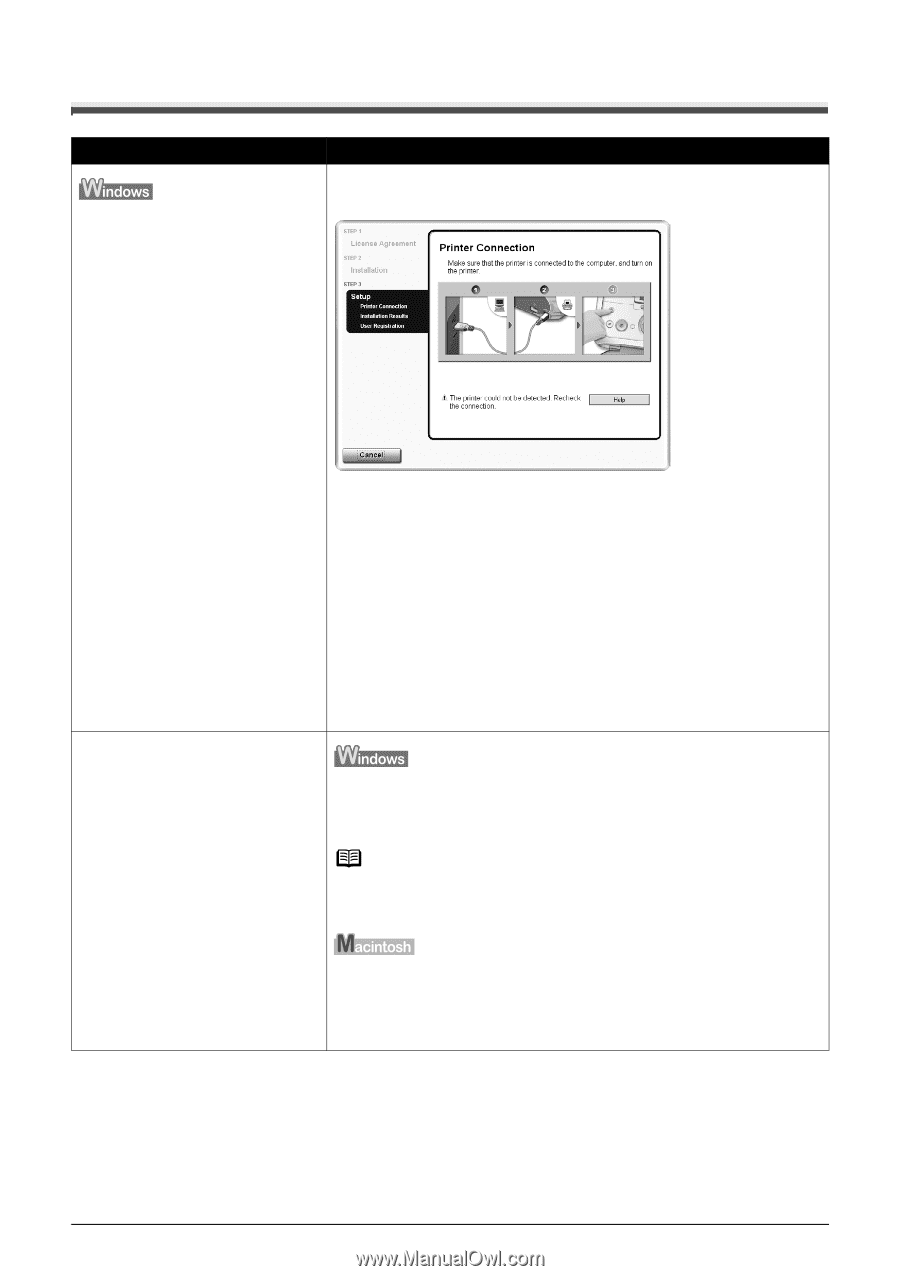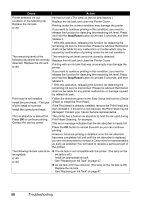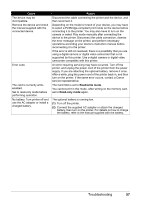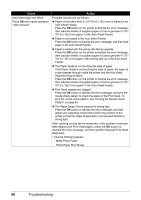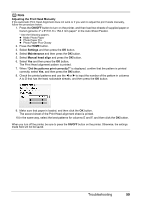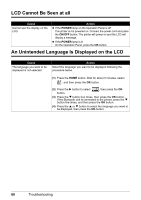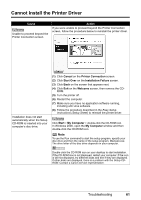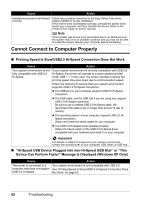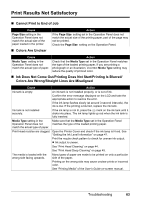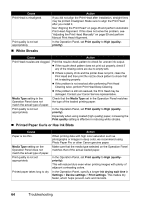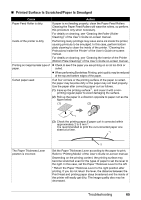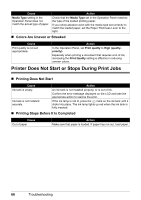Canon PIXMA mini260 Photo Printing Guide - Page 63
Cannot Install the Printer Driver - software
 |
View all Canon PIXMA mini260 manuals
Add to My Manuals
Save this manual to your list of manuals |
Page 63 highlights
Cannot Install the Printer Driver Cause Unable to proceed beyond the Printer Connection screen. Action If you were unable to proceed beyond the Printer Connection screen, follow the procedure below to reinstall the printer driver. Installation does not start automatically when the Setup CD-ROM is inserted into your computer's disc drive. (1) Click Cancel on the Printer Connection screen. (2) Click Start Over on the Installation Failure screen. (3) Click Back on the screen that appears next. (4) Click Exit on the Welcome screen, then remove the CD- ROM. (5) Turn the printer off. (6) Restart the computer. (7) Make sure you have no application software running, including anti-virus software. (8) Follow the procedure described in the Easy Setup Instructions (Setup Sheet) to reinstall the printer driver. Click Start > My Computer > double-click the CD-ROM icon. In Windows 2000, open the My Computer window and then double-click the CD-ROM icon. Note To use the Run command to start the setup program, specify your disc drive and then the name of the setup program, Msetup4.exe. The drive letter of the disc drive depends on your computer. Double-click the CD-ROM icon on your desktop to start installation. If the CD-ROM icon is not displayed, restart your computer. If the icon is still not displayed, try different disks and see if they are displayed. If other disks are displayed, there is a problem with the Setup CDROM. Contact a Canon service representative. Troubleshooting 61