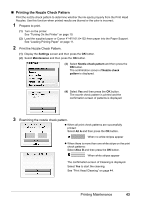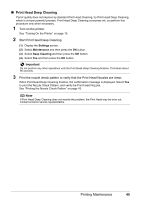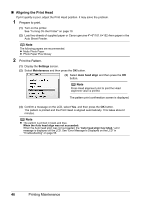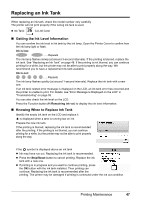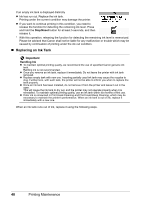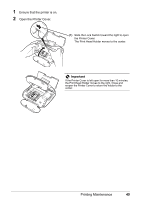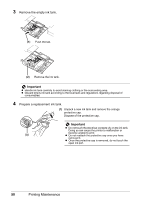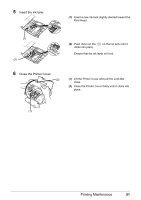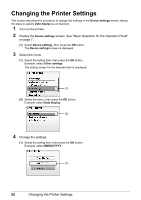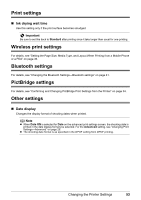Canon PIXMA mini260 Photo Printing Guide - Page 50
Important, Stop/Reset, Handling Ink - removing print head
 |
View all Canon PIXMA mini260 manuals
Add to My Manuals
Save this manual to your list of manuals |
Page 50 highlights
If an empty ink tank is displayed distinctly Ink has run out. Replace the ink tank. Printing under the current condition may damage the printer. If you want to continue printing in this condition, you need to release the function for detecting the remaining ink level. Press and hold the Stop/Reset button for at least 5 seconds, and then release it. * With this operation, releasing the function for detecting the remaining ink level is memorized. Please be advised that Canon shall not be liable for any malfunction or trouble which may be caused by continuation of printing under the ink out condition. Replacing an Ink Tank Important Handling Ink To maintain optimal printing quality, we recommend the use of specified Canon genuine ink tank. Refilling ink is not recommended. Once you remove an ink tank, replace it immediately. Do not leave the printer with ink tank removed. Replace empty tank with new one. Inserting partially used ink tank may cause the nozzles to clog. Furthermore, with such tank, the printer will not be able to inform you when to replace the tank properly. Once an ink tank has been installed, do not remove it from the printer and leave it out in the open. This will cause the ink tank to dry out, and the printer may not operate properly when it is reinstalled. To maintain optimal printing quality, use an ink tank within six months of first use. Color ink is consumed in Print Head Cleaning and Print Head Deep Cleaning, which may be necessary to maintain the printer's performance. When an ink tank is out of ink, replace it immediately with a new one. When an ink tank runs out of ink, replace it using the following steps. 48 Printing Maintenance