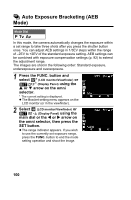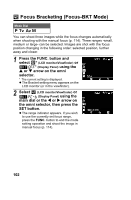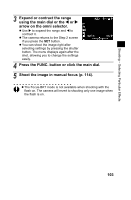Canon Pro1 PowerShot Pro1 Camera User Guide - Page 102
Shooting in Adobe RGB Color Space
 |
UPC - 013803034899
View all Canon Pro1 manuals
Add to My Manuals
Save this manual to your list of manuals |
Page 102 highlights
Shooting in Adobe RGB Color Space Mode Dial This camera can record still images in Adobe RGB color space. Standard Normally select this option. Adobe RGB* Select this option when: - Doing commercial printing in the Adobe RGB environment - Using software, monitors and printers compliant with Exif 2.21 * Use of this function is not recommended if you do not have image processing and Adobe RGB technical knowledge. 1 In the [ (Rec.)] menu, select [Color Space]. z See Selecting Menus and Settings (p. 44). 2 Select [Adobe RGB] or [Standard] and press the MENU button. z No color space setting is shown on the display panel or LCD monitor (or in the viewfinder) in Shooting mode. Please check the setting using the Rec. menu. ("Adobe RGB" appears in Playback mode detailed display.) z When you play back an image shot in Adobe RGB in detailed display mode, "Adobe RGB" is displayed (p. 38). z Adobe RGB supports both the JPEG format and RAW format (p. 60). z Images shot in Adobe RGB will be desaturated when played back or printed using software programs, monitors or printers not compliant with Exif 2.21. 98