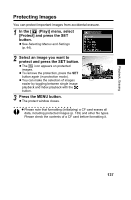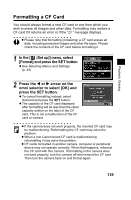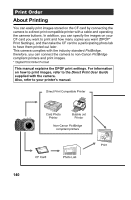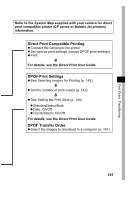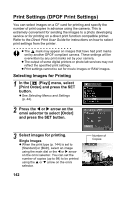Canon Pro1 PowerShot Pro1 Camera User Guide - Page 146
Print Settings DPOF Print Settings
 |
UPC - 013803034899
View all Canon Pro1 manuals
Add to My Manuals
Save this manual to your list of manuals |
Page 146 highlights
Print Settings (DPOF Print Settings) You can select images on a CF card for printing and specify the number of print copies in advance using the camera. This is extremely convenient for sending the images to a photo developing service or for printing on a direct print function compatible printer. Refer to the Direct Print User Guide for instructions on how to select print settings from the printer. z The mark may appear on images that have had print marks set by another DPOF compliant camera. These settings will be overwritten by any print marks set by your camera. z The output of some digital printers or photo lab services may not reflect the specified print settings. z Print settings cannot be set for movie images or RAW images. Selecting Images for Printing 1 In the [ (Play)] menu, select [Print Order] and press the SET button. z See Selecting Menus and Settings (p. 44). 2 Press the W or X arrow on the omni selector to select [Order] and press the SET button. 3 Select images for printing. Single Images z When the print type (p. 144) is set to [Standard] or [Both], select an image using the main dial or the W or X arrow on the omni selector. You can set the number of copies (up to 99) to be printed using the S or T arrow on the omni selector. 142 Number of Copies