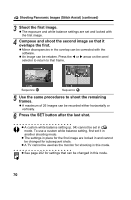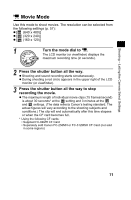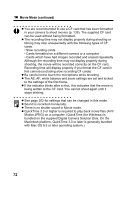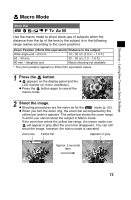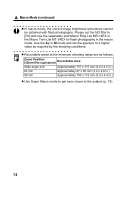Canon Pro1 PowerShot Pro1 Camera User Guide - Page 73
Shooting
 |
UPC - 013803034899
View all Canon Pro1 manuals
Add to My Manuals
Save this manual to your list of manuals |
Page 73 highlights
Shooting - Letting the Camera Select Settings z Compose each frame so that it overlaps 30 to 50% of the adjoining image. Try to keep the vertical misalignment to within 10% of the image height. z Do not include moving items in the overlap. z Do not try to stitch images that include both distant and close subjects. Objects may appear warped or doubled up. z Make the brightness in each image consistent. The final image will appear unnatural if the difference in brightness is too great. z For good results, pan (swivel) the camera to take successive shots. z To shoot close-ups, slide the camera over the subject, keeping it parallel as you move. Shooting Images can be shot in the following 5 sequences in Stitch Assist mode. Horizontally, left to right Horizontally, right to left Vertically, bottom to top Vertically, top to bottom Clockwise starting at the top left 1 Turn the mode dial to . 2 Select the shooting sequence using the W or X arrow on the omni selector and press the SET button. z The shooting sequence is set. z You can also press the shutter button directly to shoot without pressing the SET button. 69