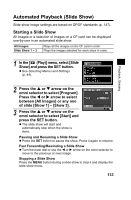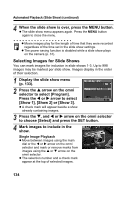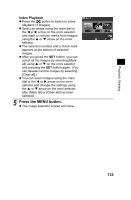Canon Pro1 PowerShot Pro1 Camera User Guide - Page 134
Rotating Images in the Display
 |
UPC - 013803034899
View all Canon Pro1 manuals
Add to My Manuals
Save this manual to your list of manuals |
Page 134 highlights
Rotating Images in the Display Images can be rotated 90° and 270° clockwise on the LCD monitor (or in the viewfinder). Original 90° 270° 1 Select [Rotate] from the [ (Play)] menu. z See Selecting Menus and Settings (p. 44). 2 Select an image you want to rotate by turning the main dial or by using the W or X arrow on the omni selector and press the SET button. z The image cycles to the next orientation (90° J 270° J original) each time the SET button is pressed. 3 Press the MENU button. z The Play menu appears again. Press the MENU button again to close the menu. z Movie images cannot be rotated. z When images are downloaded to a computer, the orientation of images rotated by the camera will depend upon the software used to download the images. 130