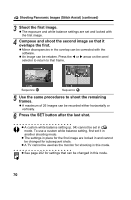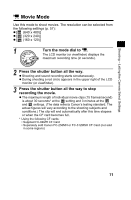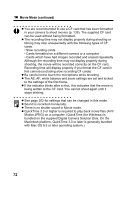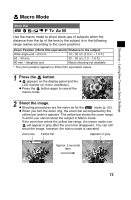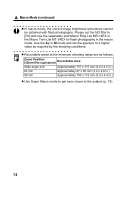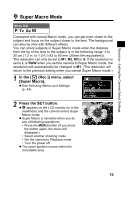Canon Pro1 PowerShot Pro1 Camera User Guide - Page 74
Press the SET button after the last shot.
 |
UPC - 013803034899
View all Canon Pro1 manuals
Add to My Manuals
Save this manual to your list of manuals |
Page 74 highlights
Shooting Panoramic Images (Stitch Assist) (continued) 3 Shoot the first image. z The exposure and white balance settings are set and locked with the first image. 4 Compose and shoot the second image so that it overlaps the first. z Minor discrepancies in the overlap can be corrected with the software. z An image can be retaken. Press the W or X arrow on the omni selector to return to that frame. Sequence Sequence 5 Use the same procedures to shoot the remaining frames. z A maximum of 26 images can be recorded either horizontally or vertically. 6 Press the SET button after the last shot. z A custom white balance setting (p. 94) cannot be set in mode. To use a custom white balance setting, first set it in another shooting mode. z The settings in place for the first image are locked in and cannot be changed for subsequent shots. z A TV cannot be used as the monitor for shooting in this mode. z See page 202 for settings that can be changed in this mode. 70