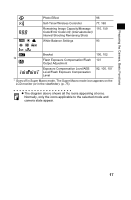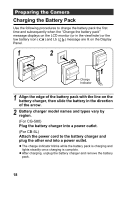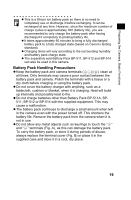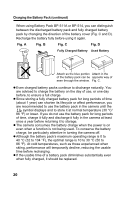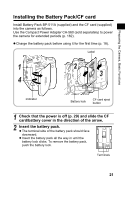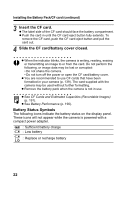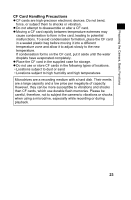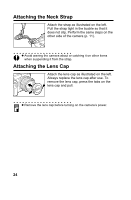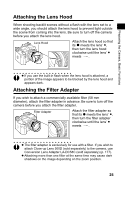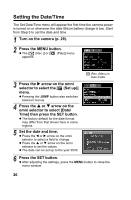Canon Pro1 PowerShot Pro1 Camera User Guide - Page 26
Battery Status Symbols, Insert the CF card., Slide the CF card/battery cover closed.
 |
UPC - 013803034899
View all Canon Pro1 manuals
Add to My Manuals
Save this manual to your list of manuals |
Page 26 highlights
Installing the Battery Pack/CF card (continued) 3 Insert the CF card. z The label side of the CF card should face the battery compartment. z Push the card in until the CF card eject button fully extends. To remove the CF card, push the CF card eject button and pull the card out. 4 Slide the CF card/battery cover closed. z When the indicator blinks, the camera is writing, reading, erasing or transmitting an image to or from the card. Do not perform the following, or image data may be lost or corrupted: • Do not shake the camera. • Do not turn off the power or open the CF card/battery cover. z You are recommended to use CF cards that have been formatted in your camera (p. 139). The card supplied with the camera may be used without further formatting. z Remove the battery pack when the camera is not in use. z See CF Cards and Estimated Capacities (Recordable Images) (p. 191). z See Battery Performance (p. 190). Battery Status Symbols The following icons indicate the battery status on the display panel. These icons will not appear while the camera is powered with a compact power adapter. : Sufficient battery charge : Low battery : Replace or recharge battery 22