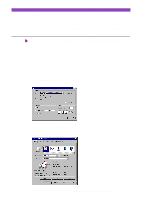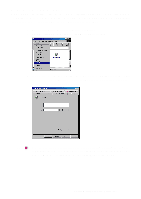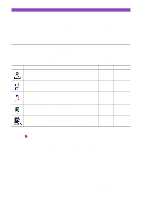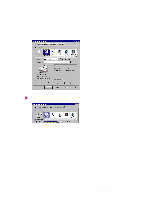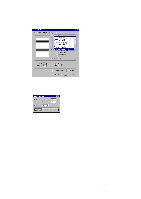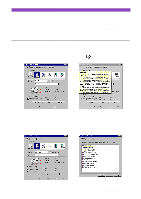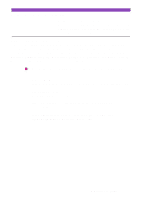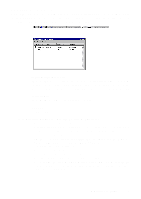Canon S4500 Utility Guide - Page 11
Changing the size (for custom paper sizes), Click the Layout tab.
 |
View all Canon S4500 manuals
Add to My Manuals
Save this manual to your list of manuals |
Page 11 highlights
Changing the page size (for custom paper sizes) When you use custom page sizes, follow the procedure below. 1 Click the Page Layout tab. 2 Click the down-arrow in the Page Size box, then select Custom Size from the pull-down list. The Custom Paper Size dialogue box is displayed. 3 Select mm or inch for the unit of measurement in the Unit box, and enter the desired width and height within the following ranges: Width: 100.0 mm to 297.0 mm (3.94" to 11.69") Height: 100.0 mm to 584.2 mm (3.94" to 23.0") 4 Click the OK button. Setting the Page Size 11

Setting the Page Size
11
Changing the page size (for custom paper sizes)
When you use custom page sizes, follow the procedure below.
1
Click the Page Layout tab.
2
Click the down-arrow in the Page Size box, then select Custom Size from the pull-down list.
The Custom Paper Size dialogue box is displayed.
3
Select mm or inch for the unit of measurement in the Unit box, and enter the desired width
and height within the following ranges:
Width:
100.0 mm to 297.0 mm (3.94” to 11.69”)
Height:
100.0 mm to 584.2 mm (3.94” to 23.0”)
4
Click the OK button.