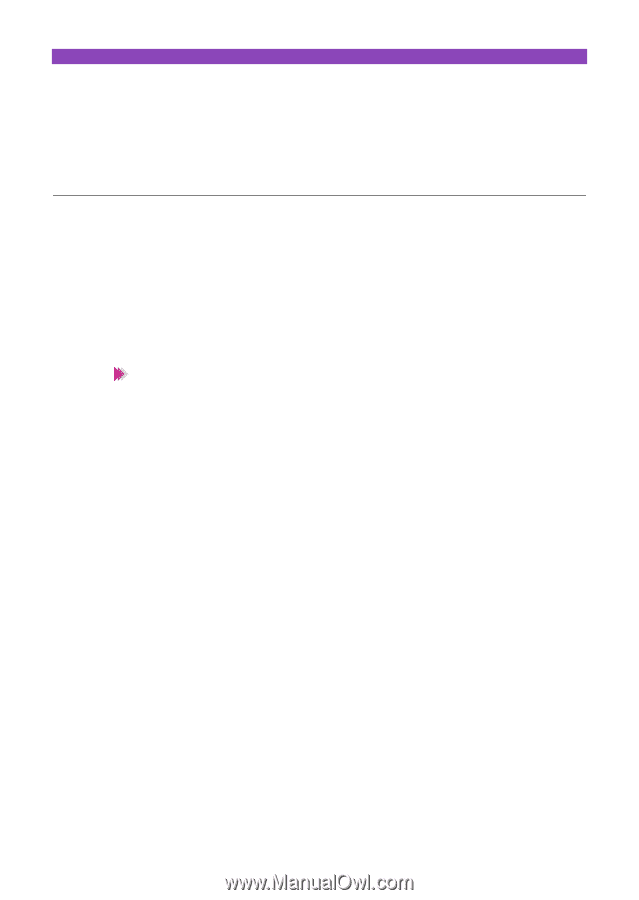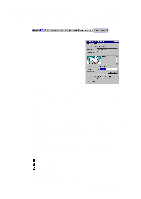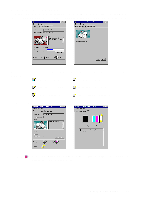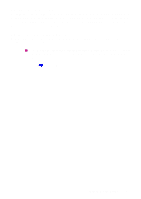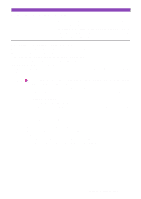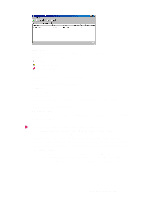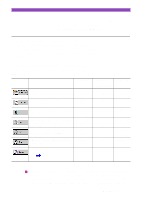Canon S4500 Utility Guide - Page 22
Using the BJ Printer Monitor, About the operating environment
 |
View all Canon S4500 manuals
Add to My Manuals
Save this manual to your list of manuals |
Page 22 highlights
Using the BJ Printer Monitor The BJ Printer Monitor displays all bubble jet printers installed in your system. You can view information such as the printer status, printer port to which the printer is connected, and installed BJ Cartridges. You can also launch the BJ Printer Monitor of any printer. About the operating environment The following are the minimum requirements to run the BJ Printer Monitor. (When using the parallel interface only) • Check that your computer supports bi-directional communications. • Check that your printer cable (interface cable) supports bi-directional communications. (When using the parallel or USB interface) • Check that the settings to support bi-directional communications are enabled in the Windows operating sys- tem. Note To determine that the settings to support bi-directional communications are enabled in Windows, follow the procedure below. 1) Open the Printer Properties dialogue box directly from the Start menu. 2) Click the Canon S4500 icon in the Printers window, then select Properties from the File menu. 3) Click the Details tab. 4) Click the Spool Settings button. 5) Check that "Enable bi-directional support for this printer" is enabled in the Spool Settings dialogue box. Launching the BJ Printer Monitor 1 From the Start menu, select Programs. 2 Point to S4500, and then select BJ Printer Monitor. - or - 1 Double-click the S4500 icon on the Windows desktop. 2 Double-click the BJ Printer Monitor in the BJ Printer window. Using the BJ Printer Monitor 22