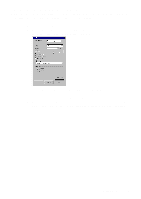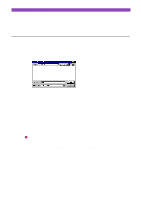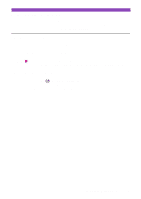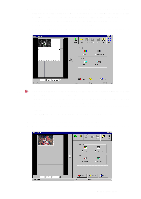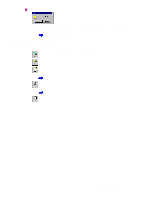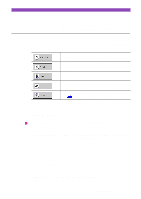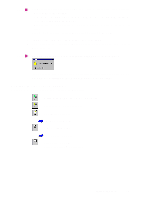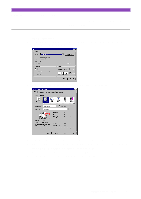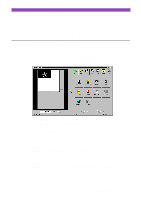Canon S4500 Utility Guide - Page 33
The minimum size of the Selection Box is 25.4 mm
 |
View all Canon S4500 manuals
Add to My Manuals
Save this manual to your list of manuals |
Page 33 highlights
5 When you wish to scan only a portion of the entire image, drag the mouse to specify the portion. (The specified portion is called a "Selection Box" and only the area in the selection Box will be scanned.) To specify the Selection Box, follow the procedure below. 1) Point to a corner of the rectangular area of the image that you want to select. 2) Drag the mouse to the opposite corner of the rectangle. 3) Release the mouse button. The specified rectangle (the selection box) appears on the image. Note • When you wish to move the Selection Box, place the mouse pointer within the selection Box and drag the mouse to the desired position. • When you wish to resize the selection box, move the mouse pointer to one of the eight points around the Selection Box and then drag the mouse. • You can confirm the dimensions of the selection box on the lower left corner of the screen. • The minimum size of the Selection Box is 25.4 mm × 25.4 mm (1" × 1"). 6 Load the image you wish to scan in the auto sheet feeder again. 7 Click the Scan button. (If you specified a selection box in Step 5, only a portion of the entire image is scanned.) Using Capture Photo 33