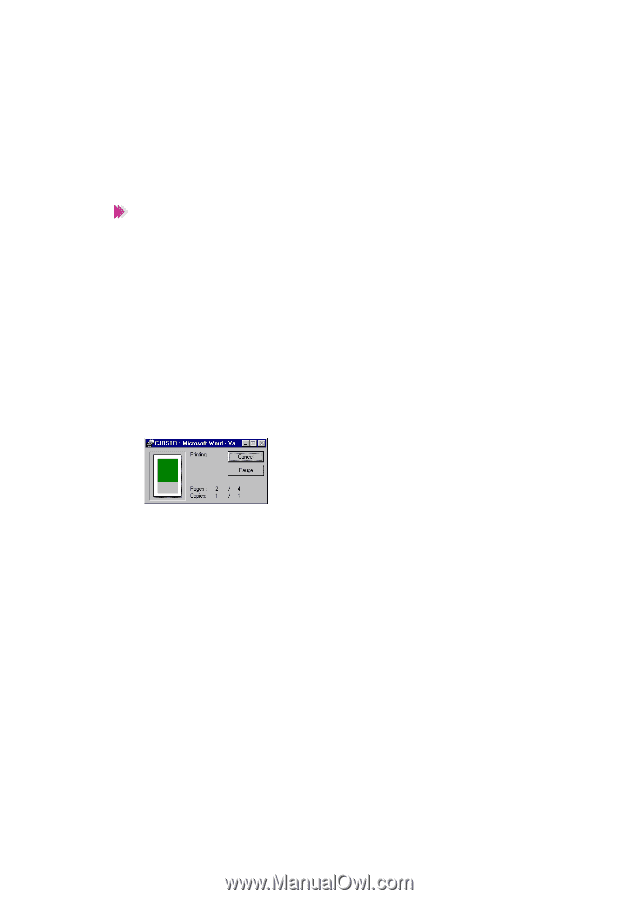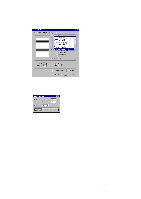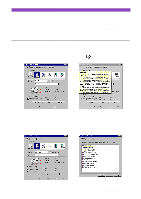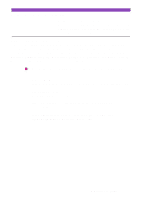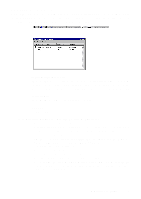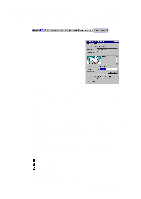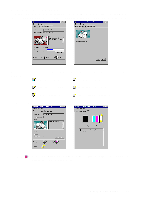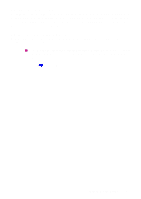Canon S4500 Utility Guide - Page 16
BJ Backgrounder, Double-click the BJ Background Monitor in the BJ Printer window. - driver windows 7
 |
View all Canon S4500 manuals
Add to My Manuals
Save this manual to your list of manuals |
Page 16 highlights
• You can change the temporary directory for saving print data. To perform background printing, a region which is used to save the print data temporarily is required on the hard disk. (If sufficient hard disk space is not available, background printing cannot be performed.) To solve this problem, you need to change the directory that saves the print data temporarily. Follow the procedure below. 1) Select Directory from the Option menu. 2) Select the drive and directory. 3) Click the OK button. Note • When you wish to open the BJ Background Monitor while the printer is not printing, follow the procedure below. 1) From the Start menu, select Programs. 2) Point to S4500, and select BJ Background Monitor. - or - 1) Double-click the S4500 icon on the Windows desktop. 2) Double-click the BJ Background Monitor in the BJ Printer window. • For more details on the BJ Background Monitor, refer to the on-line Help for the BJ Background Monitor. BJ Backgrounder When Background Printing is enabled in the Page Layout tab of the Printer Properties dialogue box, the BJ Backgrounder is displayed in the lower right corner of the screen. The BJ Backgrounder makes it possible to perform the following tasks. • Cancelling a print job When you wish to cancel printing in mid-job, click the Cancel button. When a confirmation message appears, click the OK button. • Halting and resuming a print job When you wish to stop the print process of the printer driver temporarily for some reason, click the Pause button. While the print job is paused, the Pause button changes to the Resume button. Click the Resume button to start printing again. Using Background Printing 16